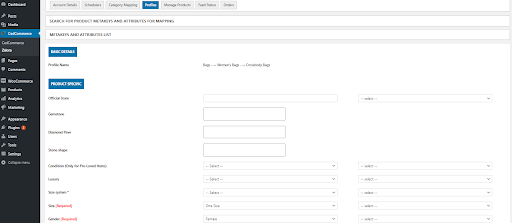- About Zalora
- Integration Overview
- How to Register as a Seller on Zalora?
- How to get started with Zalora Integration for WooCommerce?
- How to get API details for adding an account?
- Category Mapping on Zalora Integration For WooCommerce
- Manage Products on Zalora Integration For WooCommerce
- Status of Feed For Zalora Integration For WooCommerce
- Managing Orders on Zalora Integration For WooCommerce

6.Category Mapping on Zalora Integration For WooCommerce ↑ Back to Top
This feature lets you map WooCommerce store categories to the Zalora category. Select the categories you want to map, and all the products in the particular WooCommerce category will get listed under the mapped Zalora category.
For mapping, the WooCommerce store categories select the categories using the checkbox on the left side and select the Zalora category from the dropdown. Make sure to choose the last level category.
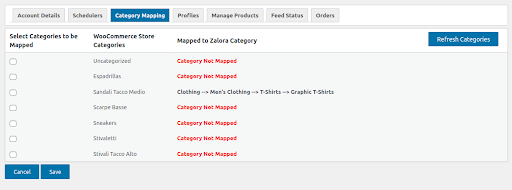
Save the settings.
Profiles
The profiles are automatically created once you do the category mapping. The profile is used for mapping Zalora product attributes with WooCommerce attributes.
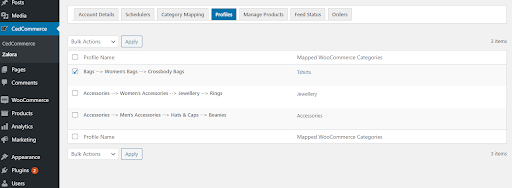
You can also edit the details for each product by filling in the required fields and selecting other information as per the requirements.
SEARCH FOR PRODUCT META KEYS AND ATTRIBUTES FOR MAPPING
- Go to your Woocommerce admin panel below the CedCommerce Menu, which is on the left navigation bar.
- Click on the Zalora of the panel.
- On clicking Zalora, a page will appear where you have to click on Profiles.
- You can enter the product name and search for product meta keys and attributes for mapping.
- Once you have performed the above step, select the checkboxes in front of the META KEYS AND ATTRIBUTES LIST to map the selected meta keys with their attributes.
- Once done, click on SAVE to save the meta keys and attributes.

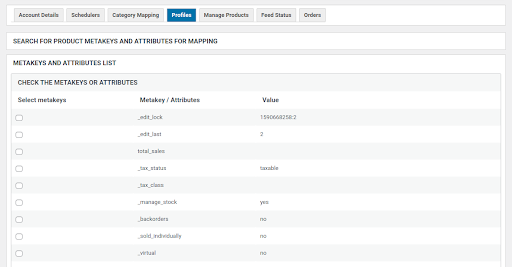
Enter the basic and product-specific details. Make sure you fill the mandatory fields in the Meta keys and Attributes list and save the profiles.