- About Zalora
- Integration Overview
- How to Register as a Seller on Zalora?
- How to get started with Zalora Integration for WooCommerce?
- How to get API details for adding an account?
- Category Mapping on Zalora Integration For WooCommerce
- Manage Products on Zalora Integration For WooCommerce
- Status of Feed For Zalora Integration For WooCommerce
- Managing Orders on Zalora Integration For WooCommerce

5.How to get API details for adding an account? ↑ Back to Top
Go to the Zalora seller center and sign in by entering the email address and password.
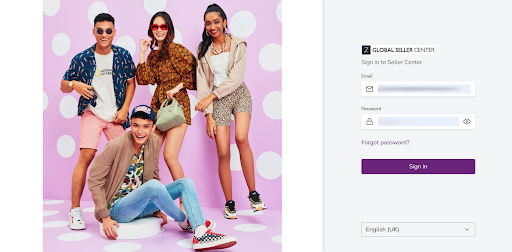
Click on the setting section, choose to manage users, and then click on add user. Get the API details as shown in the screenshot and manage users from the settings dropdown.
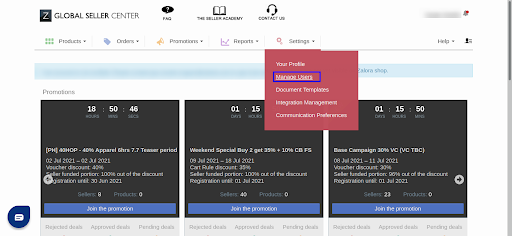
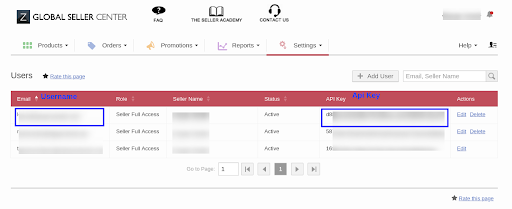
Once the account is created, select on the Configure tab as shown below.
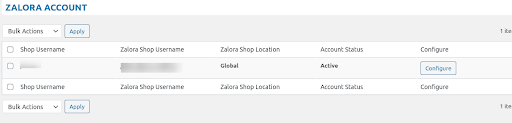
Zalora Account Details
The account details section will reflect all the details you have mentioned during the process of adding your account, and you can also update the account status to Active/Inactive.
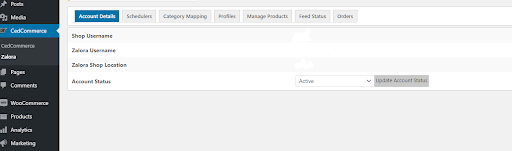
Schedulers
Schedulers sync the product data on your Zalora store from your WooCommerce store automatically.
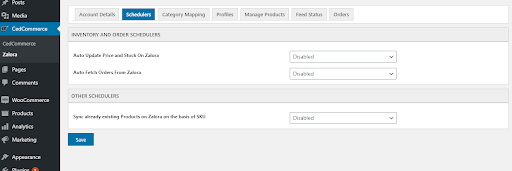
You can set the schedulers for auto-update price and stock on Zalora, auto fetch orders from Zalora, and sync already existing products on Zalora based on SKU.
- Auto Update Price and Stock On Zalora –This feature updates the price and stock information of the products from the WooCommerce store to the Zalora marketplace regularly at the selected time interval.
- Auto Fetch Orders from Zalora –With the plugin’s help, you can pull all the Zalora orders and create them in the WooCommerce store, thereby making the stock level even once the order is created.
- Sync already existing Products based on SKU –This feature will sync all the existing products on Zalora and WooCommerce both with the help of SKU.
The scheduler helps in the automatic syncing of your data and keeps the store up-to-date.
Save and move to category mapping.











