
6.3.Updating Price On Zalando ↑ Back to Top
To Update The Price:
- Go to WooCommerce admin panel, below the CedCommerce menu which is on the left navigation bar.
- Click Zalando on the panel as mentioned in the screenshot:
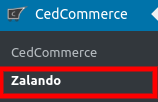
- On clicking Zalando, it will appear a page in the menu you will click on MANAGE PRODUCTS to map the categories as mentioned in the screenshot below:

- On clicking MANAGE PRODUCTS page appears as mentioned in the screenshot below:
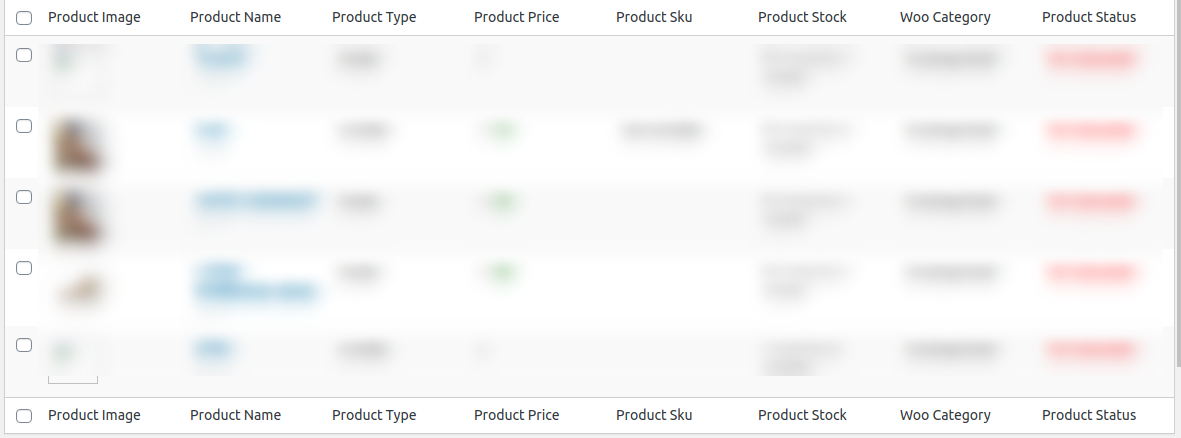
- Here the store owners need to select the checkbox and click on the dropdown next to Bulk Action that you just need to click on Update Price as mentioned in the screenshot below:
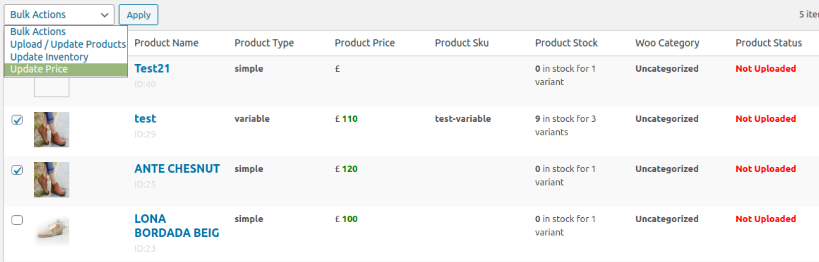
- After clicking on it, click on the Apply button next to Bulk Action, it will send you a successful message of updating the price.
Also, the store owners can perform some tasks
Product Status- In this, the store owners can see the products based upon their status as mentioned in the screenshot:

Product Category- In this, the store owners can see the products based upon their category as mentioned in the screenshot:
Product Type- In this, the store owners can see the products based upon their type as mentioned in the screenshot:
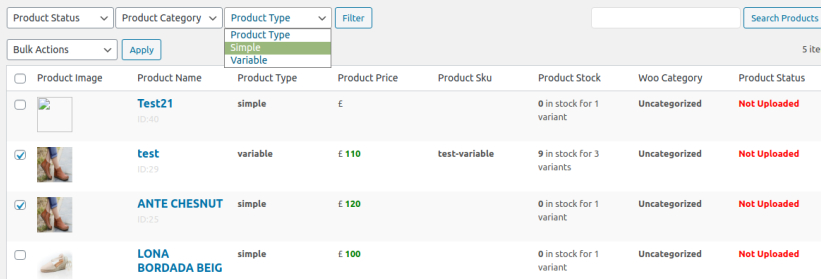
×












