
2.Tophattter Configuration Setting ↑ Back to Top
Once the extension is successfully installed in the WooCommerce store, the TOPHATTER INTEGRATION menu appears on the left navigation bar of the WooCommerce Admin panel. Once the seller account is created and is approved by Tophatter, then the WooCommerce store owners can use the Tophatter license key while setting up the tophatter Configuration settings in the WooCommerce Admin panel.
To set up the configuration settings in the WooCommerce Admin panel
- Go to the WooCommerce Admin panel.
- On the left navigation bar, click the Tophatter menu.
The menu appears as shown in the following figure:
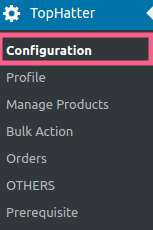
- Click Configuration.
The Tophatter Configuration page appears as shown in the following figure:

- After, entering the licence key, the page appears as shown in the figure:

- Here, you have to enter the Tophatter Access token after that click on SAVE YOUR CREDENTIALS to save your credentials.
×












