
4.2.Upload the Selected Products ↑ Back to Top
To upload the selected products:
- Go to the WooCommerce Admin panel.
- On the left navigation bar, click the Tophatter menu.
A Submenu appears below the tophatter menu as shown in the following figure: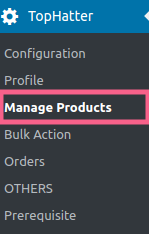
- Click Manage Products.
OR
In the right panel, click the MANAGE PRODUCTS tab.
The MANAGE PRODUCTS page appears as shown in the following figure: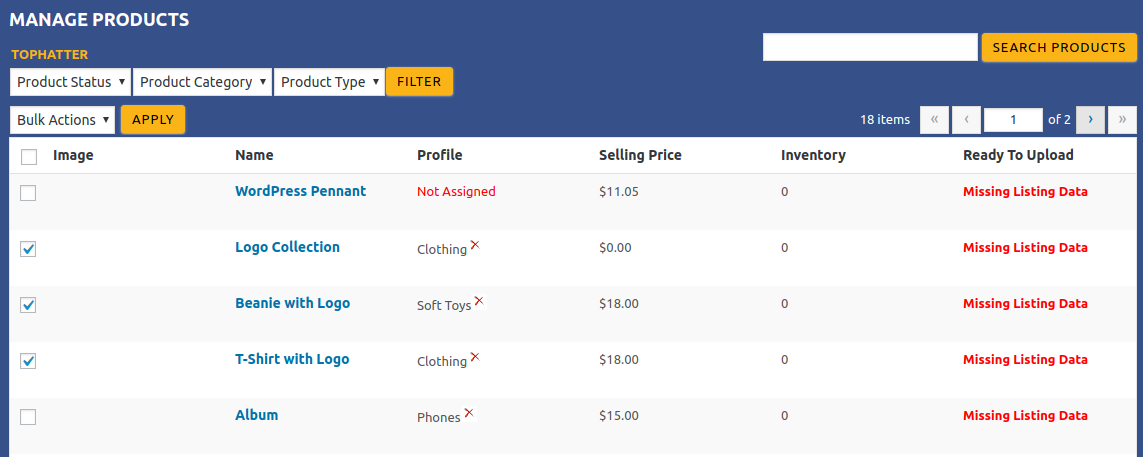
- Select the check boxes associated with the required products to upload.
- Click the Arrow button next to the Bulk Actions field, click Upload, and then click the Apply button.
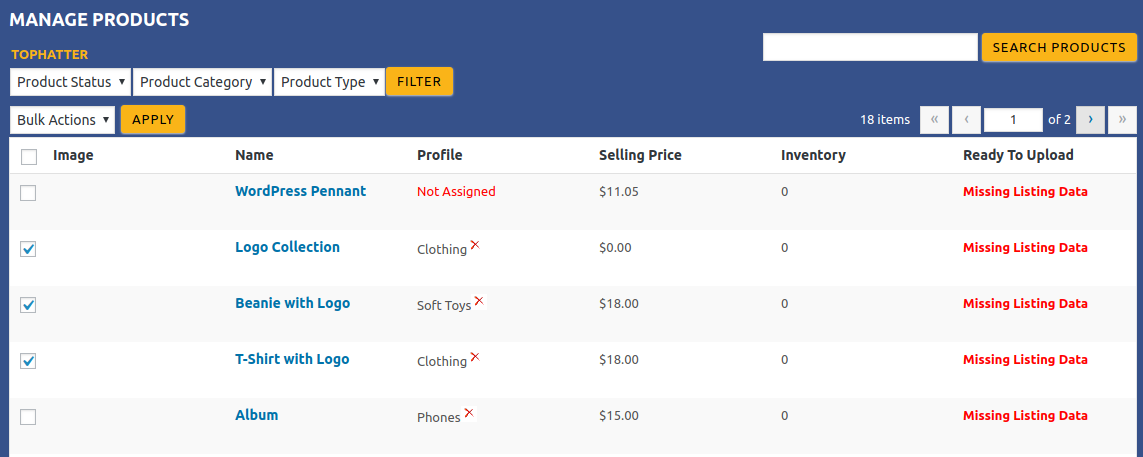
- The selected products are uploaded, and a success message appears on the page
×












