
3.1.Add New Profile ↑ Back to Top
To add a new profile:
- Go to the WooCommerce Admin panel.
- On the left navigation bar, click the Tophatter menu.
A Submenu appears below the tophatter menu as shown in the following figure: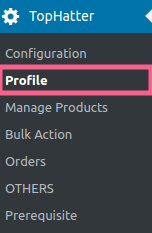
- Click Profile.
OR
In the right panel, click the PROFILE tab.
The PROFILES page appears as shown in the following figure: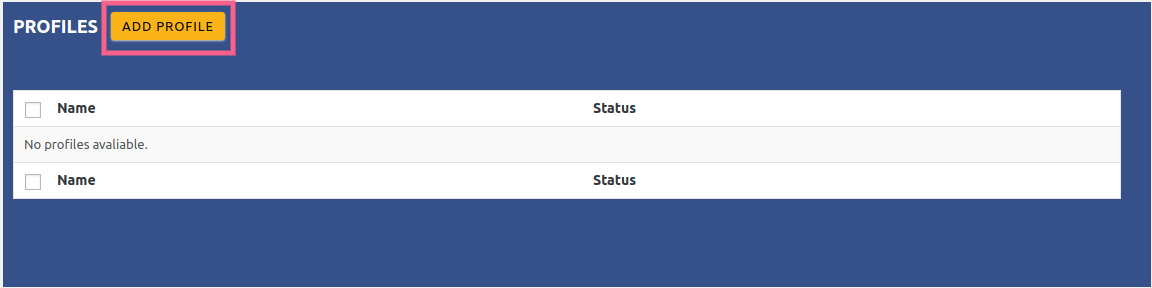
- Click the ADD PROFILE button.
The page appears as shown in the following figure: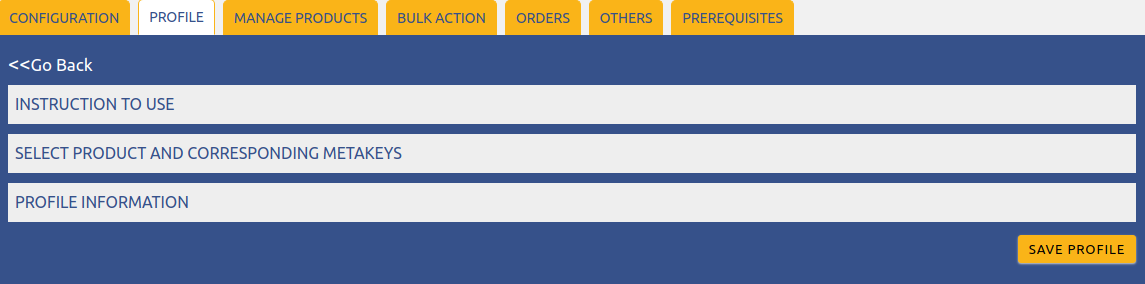
- Note: Click the INSTRUCTION TO USE tab, to view the instruction. Click the SELECT PRODUCT AND CORRESPONDING METAKEYS tab.
The section appears as shown in the following figure: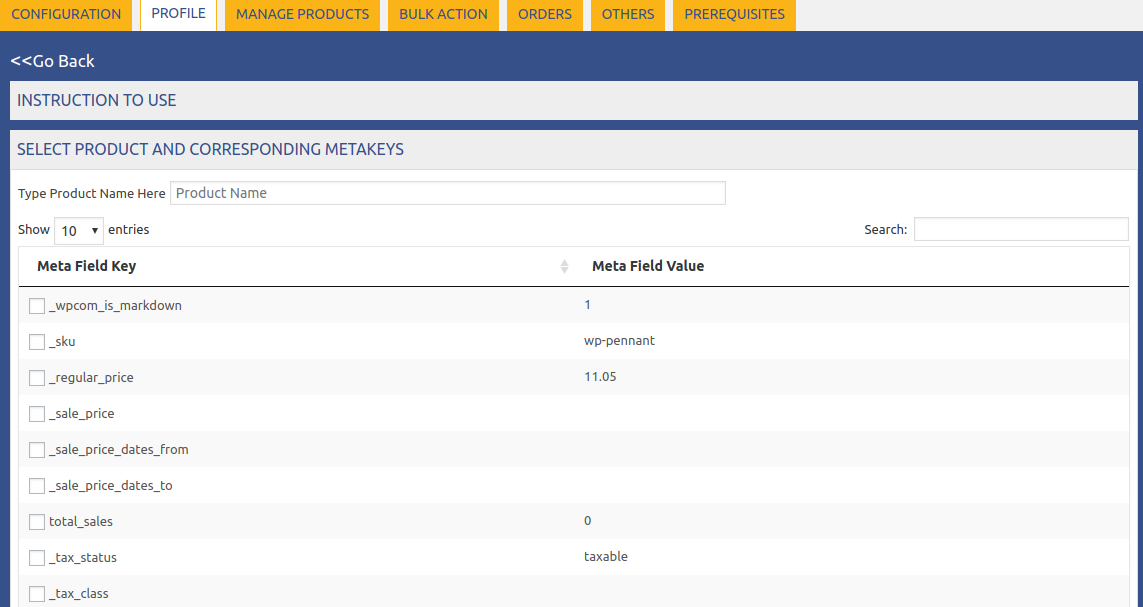
- In the Type Product Name Here box, enter the required product name to get the attributes of the entered product name.
Note: Enter the initial of the product and a list appears. Select the required one from the list. - In the Meta Field Key column, select the check boxes associated with the required meta-keys.
- Scroll down to the PROFILE INFORMATION tab, and then click the tab.
The section appears as shown in the following figure: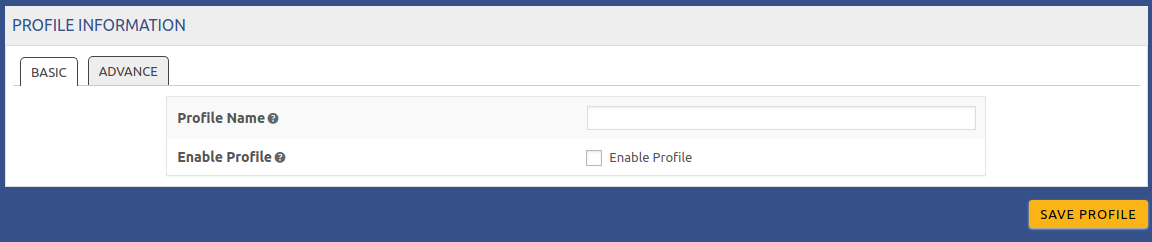
- Here, you have to provide your Profile Name.
- Click Advance, and fill these details as shown in the figure:
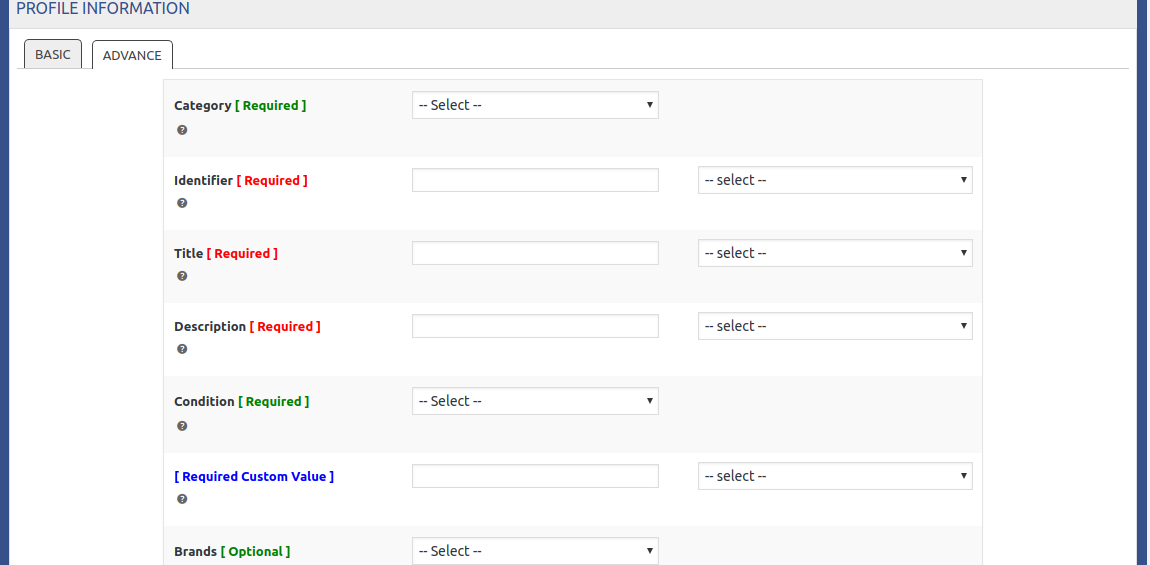
- After completing all these details click on SAVE PROFILE, to save your details for the profile.
×












