
3.3.Delete Profiles ↑ Back to Top
To delete the profile:
- Go to the WooCommerce Admin panel.
- On the left navigation bar, click the Houzz menu.
A Submenu appears below the Houzz menu as shown in the following figure: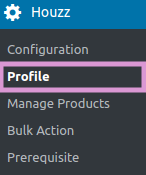
- Click Profile.
OR
In the right panel, click the PROFILE tab.
The page appears as shown in the following figure: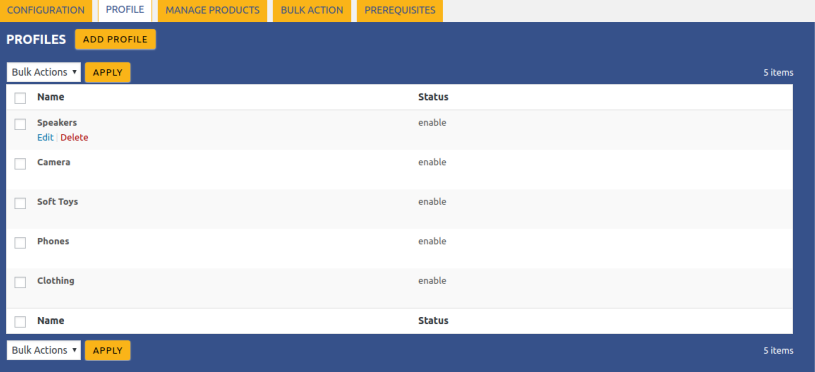
- Move the cursor over the profile that is no more required and needs to be deleted.
The Edit and the Delete links appear as shown in the figure.
- Click the Delete link.
The profile is deleted.
Admin can also delete more than one profiles in bulk through the Bulk Action.
To delete the selected profiles in bulk
- Go to the WooCommerce Admin panel.
- On the left navigation bar, click the Houzz menu.
- In the right panel, click the PROFILE tab.
The page appears as shown in the following figure: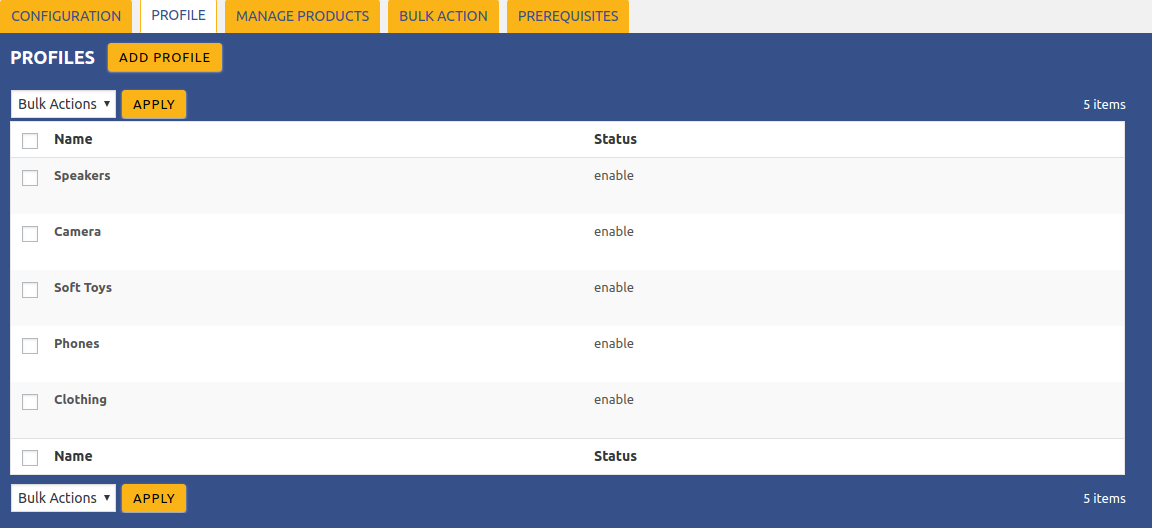
- Select the check boxes associated with the required profiles.
- In the Bulk Actions list, select Delete.
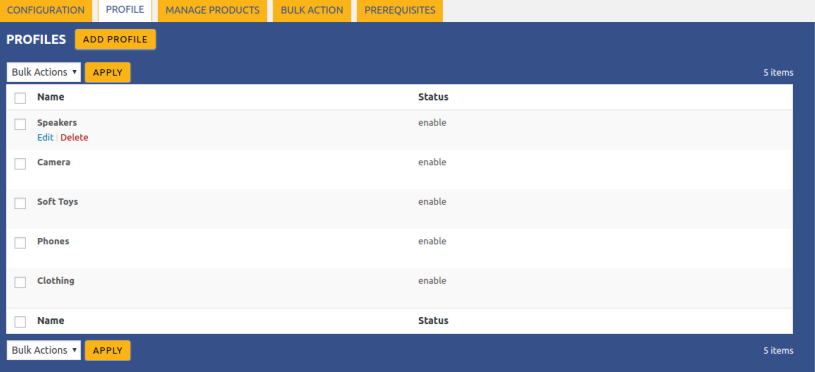
- Click the Apply.
A confirmation dialog box appears. - Click the OK button.
The selected profiles are deleted.
×












