
2.Account Details ↑ Back to Top
To carry out the details of authorizing accounts and also to add an account, the admin has to follow some necessary steps.
- Go to your Woocommerce admin panel, below the CedCommerce Menu which is on the left navigation bar.
- Click on the Etsy section of the panel.
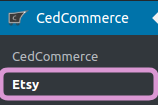
- On clicking Etsy it will appear a page you will be able to view the list of authorized accounts as shown in the image:

- The Appearing page will provide the Shope Name, Shop UserName.
- If you want to add another account, there is just a ” ONE CLICK AUTHORIZATION” step.

- In the above appearing image, click on ADD ACCOUNTS tab as shown in the image it will move you towards the authorization step as shown in the following image:
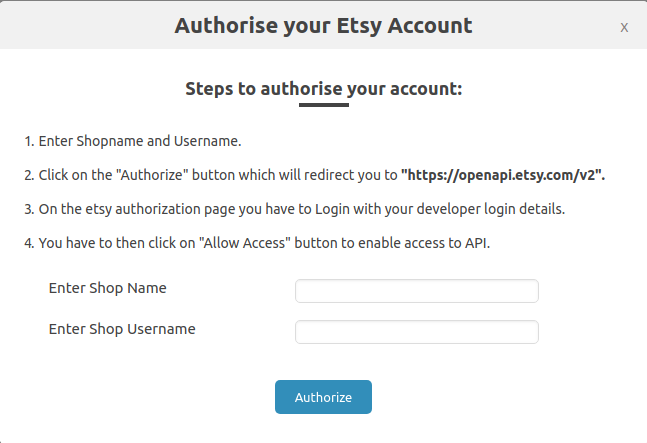
- Here, In the authorization step, you have to enter the shop name and shop username then click on authorize for authorization of your account.
×












