
6.WooCommerce Wayfair Bulk Action ↑ Back to Top
With the Bulk Action incorporated feature, you can perform actions on multiple products with just a click.
Bulk Profile Assignment: Assign the picked profile to your preferred category. Thus, the chosen profile is given out to all the products under the category.
To assign product categories to a profile, do the following steps:
- Go to your WooCommerce seller panel.
- On the left side, you will see the navigation bar. Click on the Wayfair button.
- Now, select the “Bulk Actions” option.
- On the redirected page, you can see the list of your product categories.
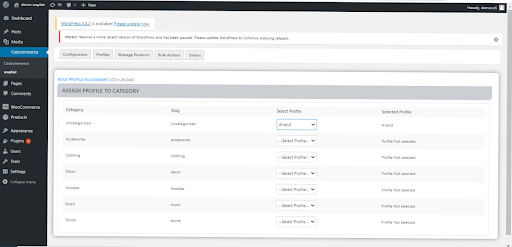
5. In Front of the category, you have to select the profile you want to assign your products.
Bulk Product Upload: Upload the selected categories to Wayfair. Moreover, you can pick the required products to either be uploaded or excluded from Wayfair.
To upload profile in Bulk, follow these steps:
- On the WooCommerce store panel, click the Bulk Actions button.
- You will have to select the categories of products and then click UPLOAD to upload those products with their categories on the next page. The page looks like this:
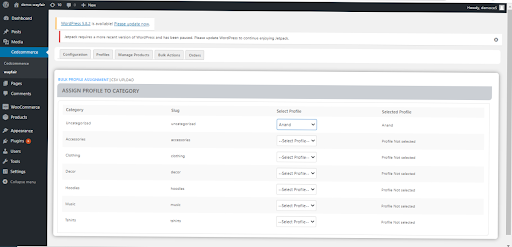
- You can click on “Save changes” to save the changes to that particular category or product.
- Here you will also see the option to “exclude products.” You can use this option when you don’t want to upload any product.
×












