
5.Product upload using CSV file ↑ Back to Top
A “Comma-separated values” file is used to list all your products and product details like product name, photo, and Global Trade Item Number (GTIN).
You can create a Product catalog with the help of Google docs and include everything from SKUs to identity numbers.
Once the catalog is created, you can upload it to Wayfair’s Product catalog area.
Product Management
You can access and manage their product details from a centralized management unit. For instance, the consigned Profile name, Product selling cost, and Product stock can be looked after from the same panel.
You Can modify the meta-keys and assign the profile to the products. Furthermore, you can move the selected items to the Wayfair store.
The Product panel facilitates a smooth interface to filter products based on their:
- Product Status: Uploaded or Not Uploaded
- Product Category: Uncategorized or Categorized under any of the product categories.
- Product SKU type: Single or Variable.
- Furthermore, you can search for products by their SKU numbers.
These filters can be used to search products throughout your Woo! store. Once the orders appear, you can edit these products’ details and upload them accordingly.
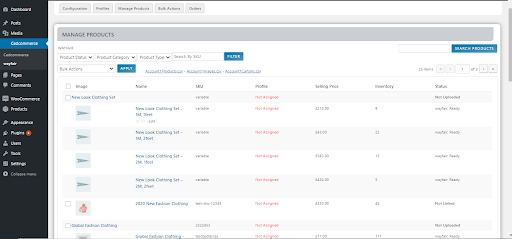
Uploading Products on Wayfair
These are the following steps to upload a product on Wayfair:
- On the WooCommerce seller panel, click Wayfair.
- Go to the product management section.
- You will be able to see the following list:
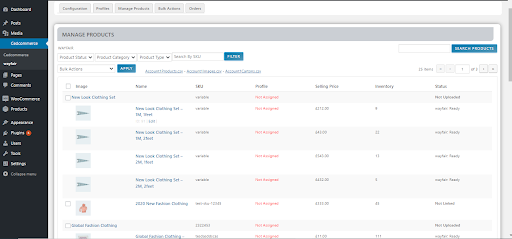
4. Select the checkboxes against the products you want to upload and click on upload.











