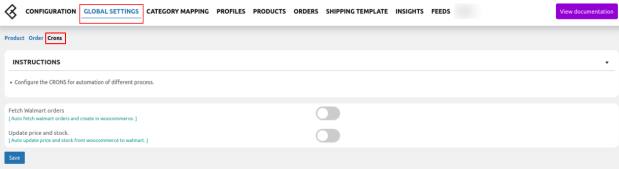4.Global Settings On Walmart ↑ Back to Top
This section is for mapping WooCommerce store attributes with Walmart attributes. Admin can set the scheduler for auto-synchronization of price and stocks between WooCommerce and Walmart. Admin can use the automated fetching of Walmart orders and improve the time management for better services.
Admin can configure the following sections under the global settings:
- Product
- Order
- Cron
Go to the WooCommerce admin panel, right below the CedCommerce Menu on the left navigation bar, and hit the Walmart section of the panel as mentioned in the screenshot:
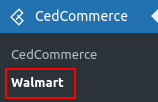
In the top menu bar, the store owners will hit the Global Settings section which will appear as mentioned in the screenshot:
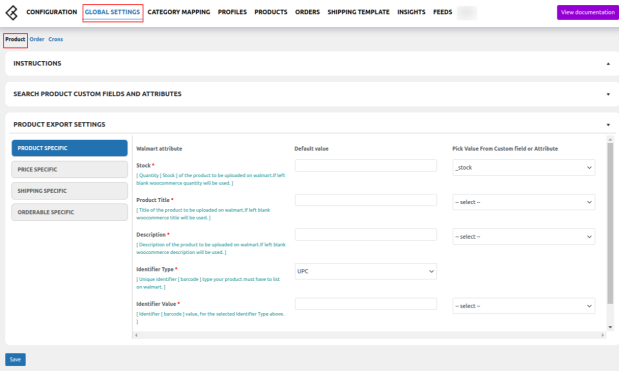
In this section, the admin can map Woocommerce store attributes with Walmart attributes using the attributes available in the selection box on right.
If the attribute on which the attribute value is saved, is not found, the admin can select the attributes by clicking the Search Product Custom Fields and Attributes tab, which appears as shown in the below screenshot:
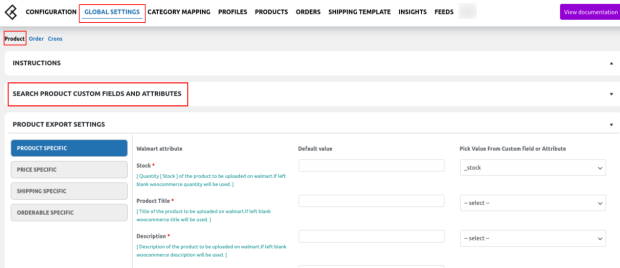
In the Search for product by its title box, enter the required product name to get the attributes of the entered product name, as shown in the below screenshot:
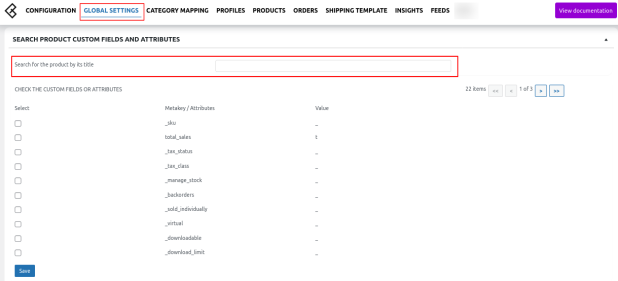
Note: Enter the initials of the product, and a list appears. Select the required one from the list.
- In the Meta Key column, select the checkboxes associated with the required meta-keys.
- Click the SAVE button, as shown in the below screenshot:
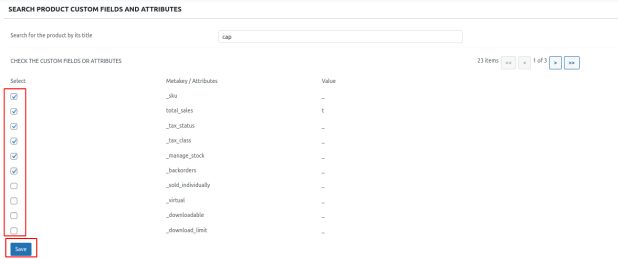
The meta-keys selected under the Search Product Custom Fields and Attributes section are listed in the select list field that appears next to the text boxes as mentioned in the screenshot below:
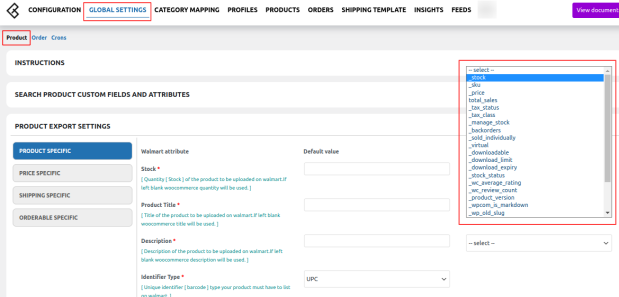
a) Product
- Product-specific
- Price specific
- Shipping specific
- Key feature
- Orderable specific
In the Product Specific section one needs to fill the details required or map with woocommerce attributes here, as shown below in the screenshot:
Fill in the details required and click to save.
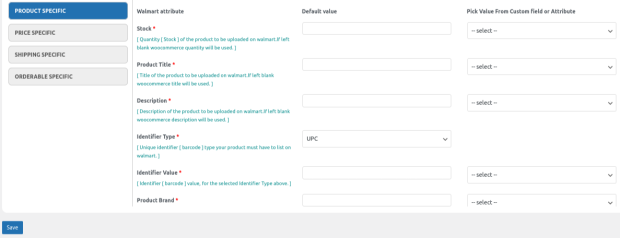
In the Price Specific section one needs to fill the details required or map with woocommerce attributes in here, as shown below in the screenshot:
Fill in the details required and click to save.
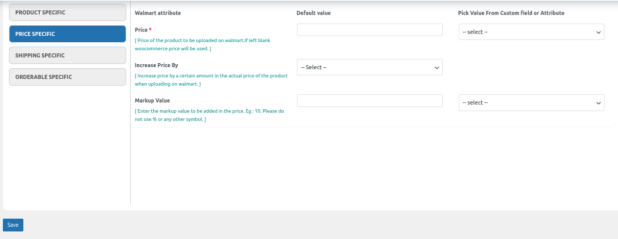
In the Shipping Specific section one needs to fill in the details required in here, as shown below in the screenshot:
Fill in the details required or map with WooCommerce attributes and click to save.
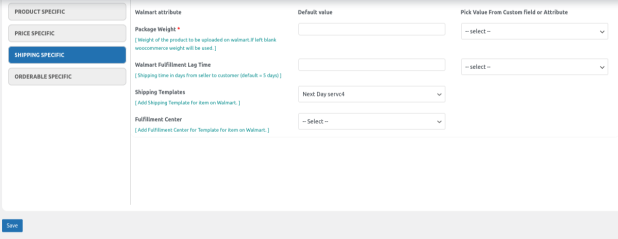
In the Key Features section one needs to fill the details related to SEO purpose on Walmart, as shown below in the screenshot:
Fill in the details required and click to save.
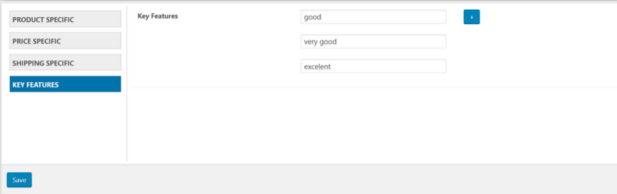
In the Orderable Specific section, one needs to fill in the details related to the Order purpose, as shown below in the screenshot:
Fill in the details required and click to save.
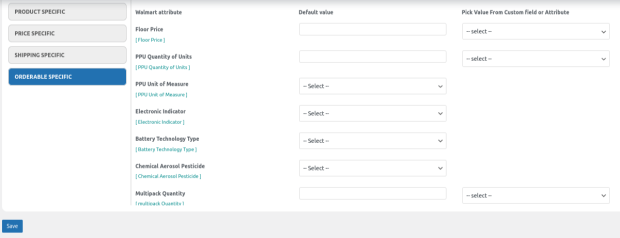
b) Order
Select the Order section, under Global Settings, and configure order-related settings for Walmart orders.
You can use the Walmart order number instead of the WooCommerce order id while creating Walmart orders in WooCommerce. And you can also attach a prefix/string in Walmart order id.
Click the Save option as shown in the below screenshot
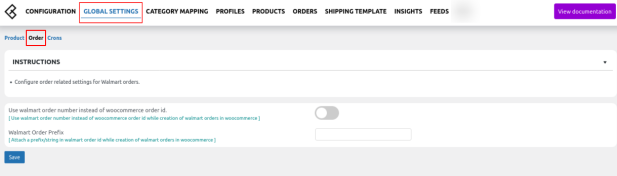
c) Cron
Select the Cron Section, under global settings to automate the synchronization of Walmart orders, price, and stocks between WooCommerce and Walmart.
Click the Save option, as shown in the screenshot below: