
7.4.Upload The Queue ↑ Back to Top
To upload the Queue in bulk
- Go to the WooCommerce Admin panel.
- On the left navigation bar, click the SEARS menu.
- In the right panel, click the BULK ACTION tab, and then click the UPLOAD YOUR QUEUE link.
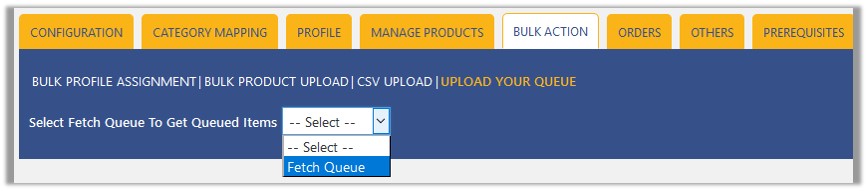
- In the Select Fetch Queue To Get Queued Items list, select Fetch Queue to fetch the Queued items details.
The page appears as shown in the following figure: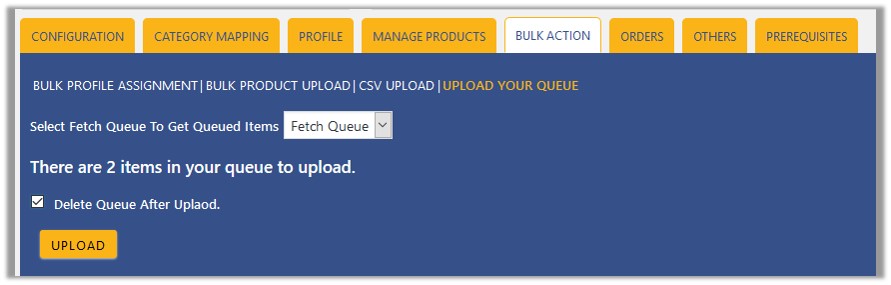
- Select the check box associated with the Delete Queue After Upload text if required.
- Click the UPLOAD button.
Queued products are successfully uploaded to Sears.
×












