
8.Others ↑ Back to Top
Admin can view and use the following information:
- Auto Acknowledge: Admin can use this information in case of auto-acknowledgment through cron.
- Price And Inventory Syncing: Admin can use this information while using WordPress-schedule to sync price and inventory on Sears.
- Send Error Reporting To Developer: This feature enables the admin to send error reports to a developer in case of any API failure or CRON failure.
To use the information
- Go to the WooCommerce Admin panel.
- On the left navigation bar, click the Sears menu.
- In the right panel, click the OTHERS tab.
The page appears as shown in the following figure:
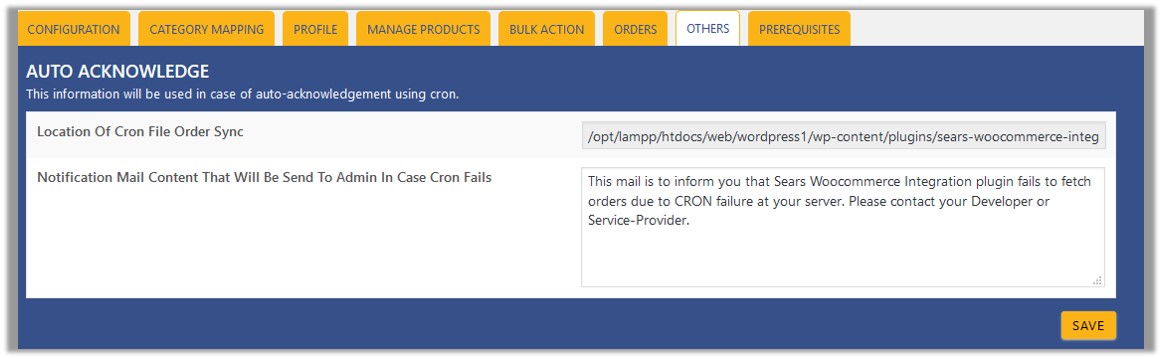
- Under Auto Acknowledge, do the following steps based on requirements:
- Use the provided path displayed in the Location Of Cron File Order Sync box to locate the Cron File for Order Synchronization.
- In the Notification Mail Content That Will Be Send To Admin In Case Cron Fails box, enter the email content such as shown in the figure.
- Click the SAVE button.
- Scroll down to the Price And Inventory Syncing section.
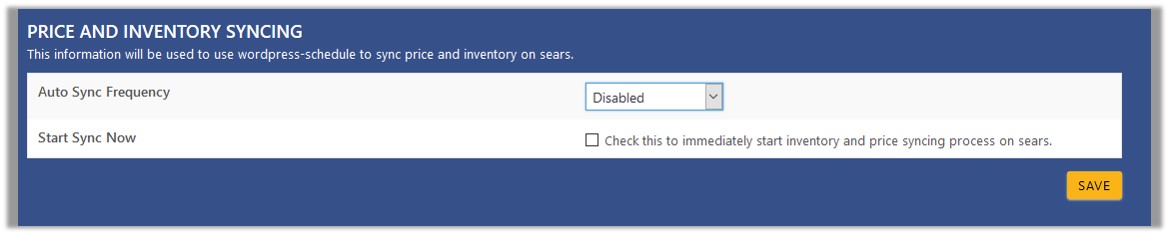
- Under Price And Inventory Syncing, do the following steps based on requirements:
- In the Auto Sync Frequency list, select the required period to schedule the auto synchronization of the Price and Inventory.
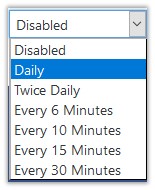
- In the Start Sync Now field, select the associated check box to immediately start inventory and price syncing process on Sears.
- Click the SAVE button.
- In the Auto Sync Frequency list, select the required period to schedule the auto synchronization of the Price and Inventory.
- Scroll down to the Send Error Reporting To Developer tab.

- Under Send Error Reporting To Developer, do the following step:
- In the Allow Information To Send To Developer field, select the check box associated with the Allow Access To Developer text to send error reports to developer in case of any API failure or CRON failure.
- Click the SAVE button.
×












