
7.3.Bulk Product Upload Through CSV ↑ Back to Top
To perform bulk product upload through CSV
- Go to the WooCommerce Admin panel.
- On the left navigation bar, click the SEARS menu.
- In the right panel, click the BULK ACTION tab, and then click the CSV UPLOAD link.
The page appears as shown in the following figure:
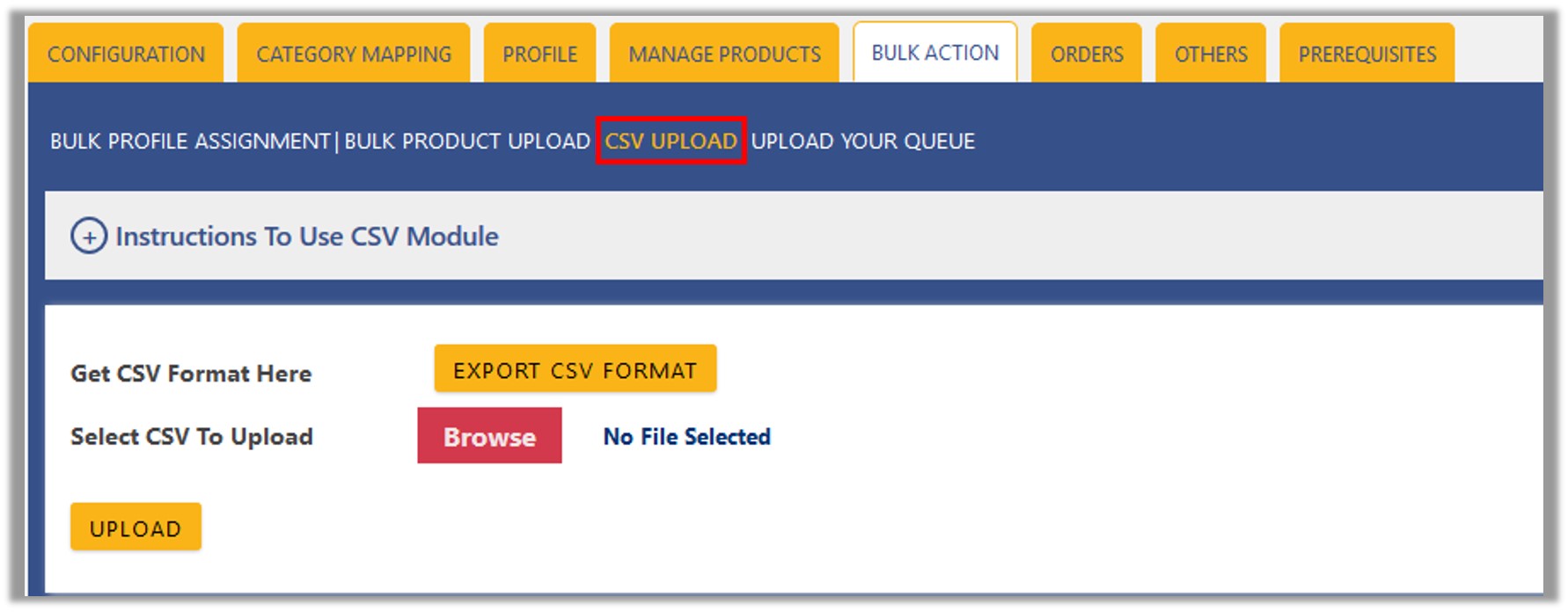
- Click the EXPORT CSV FORMAT button.
A dialog box appears as shown in the following figure:
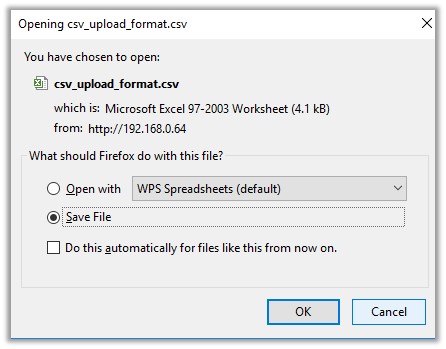
- Click to select the Save File option, and then click the OK button.
- Enter the Products details in the CSV file, and then save the file.
- On the CSV UPLOAD page, click the Browse button, and then select the CSV file.
The selected file appears on the page as shown in the following figure:
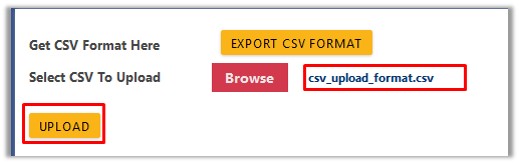
- Click the UPLOAD button.
The products are uploaded on Sears through CSV.
×












