
7.2.Bulk Product Upload ↑ Back to Top
To upload the products in bulk
- Go to the WooCommerce Admin panel.
- On the left navigation bar, click the SEARS menu.
- In the right panel, click the BULK ACTION tab, and then click the Bulk Product Upload link.
The Bulk Upload page appears as shown in the following figure:
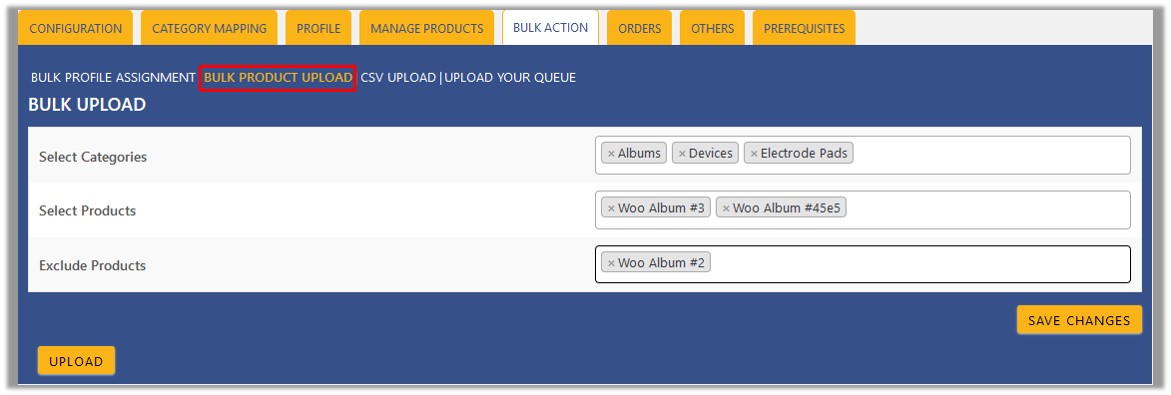
- In the Select Categories box, click to select the required categories from the list.
- In the Select Products box, click to select the required products from the list for products upload.
- In the Exclude Products box, click to select the products from the list to hold back from product upload.
- Click the SAVE CHANGES button to save the changes.
- Click the UPLOAD button to upload the selected categories and products on Sears.
The selected categories and the products are uploaded and a success message appears on the page.
×












