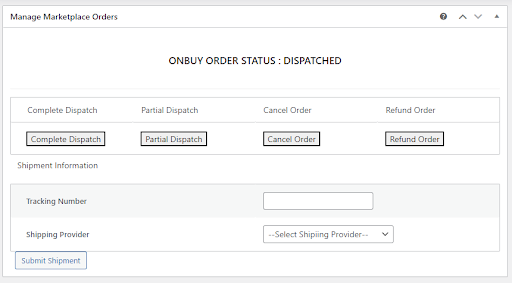9.Order Management On OnBuy ↑ Back to Top
To carry out the Orders Section:
Go to the OnBuy account page and click on the “Configure” button, A page will be open where you have to click on the orders Section.
In the Orders section, the admin can view all the OnBuy orders here and fetch the orders by clicking on the Fetch Orders button.
![]()

Note: Make sure you have the SKUs present in all your products/variations for order syncing.
The admin can also set the scheduler for Auto fetch orders in the Global settings->Scheduler Setting as specified in the screenshot.
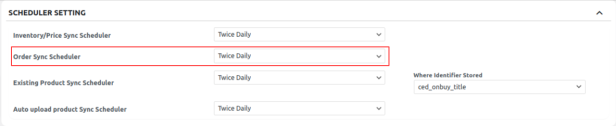
You can also submit the tracking details from WooCommerce to OnBuy. You need to go into the order edit section using the Edit option in the order table below. Once you go into the order edit section you will find the section at the bottom where you can enter tracking info and update them on OnBuy.