
9.Others ↑ Back to Top
Admin can view and use the following information:
- Auto Acknowledge: Admin can use this information in case of auto-acknowledgment through cron.
- Price And Inventory Syncing: Admin can use this information while using WordPress-schedule to sync price and inventory on Newegg.
- Send Error Reporting To Developer: This feature enables the admin to send error reports to a developer in case of any API failure or CRON failure.
To use the information
- Go to the WooCommerce Admin panel.
- On the left navigation bar, click the NEWEGG menu.
- In the right panel, click the OTHERS tab.
The page appears as shown in the following figure:
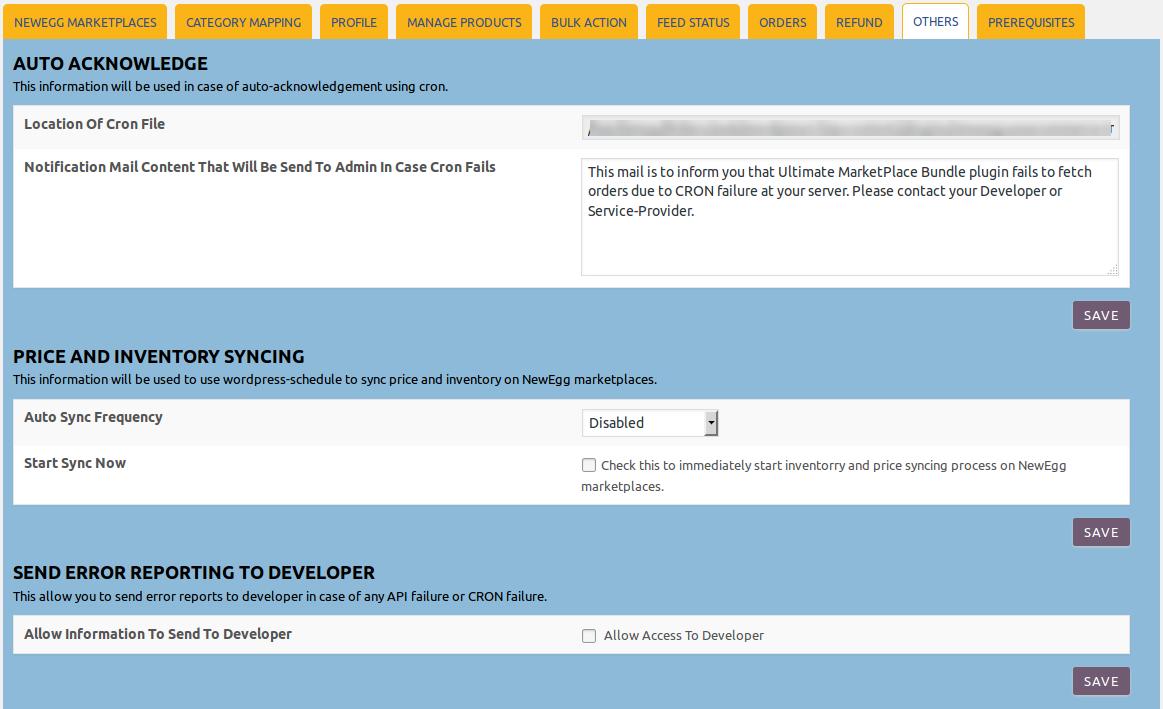
- Under Auto Acknowledge, do the following steps based on requirements:
- Use the provided path displayed in the Location Of Cron File Order Sync box to locate the Cron File for Order Synchronization.
- Click the SAVE button.
- Under Price And Inventory Syncing, do the following steps based on requirements:
- In the Auto Sync Frequency list, select the required period to schedule the auto synchronization of the Price and Inventory.
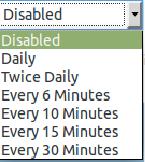
- In the Start Sync Now field, select the associated check box to immediately start inventory and price syncing process on Newegg.
- Click the SAVE button.
- In the Auto Sync Frequency list, select the required period to schedule the auto synchronization of the Price and Inventory.
- Under Send Error Reporting To Developer, do the following step:
- In the Allow Information To Send To Developer field, select the checkbox associated with the Allow Access To Developer text to send the error reports to a developer in case of any API failure or CRON failure.
- Click the SAVE button.
×












