
5.1.Uploading The Selected Products On Lazada ↑ Back to Top
To Upload The Selected Products On Lazada
- Go to the WooCommerce Admin panel.
- On the left navigation bar, click the Lazada menu.
A Submenu appears below the Lazada menu as shown in the following figure:
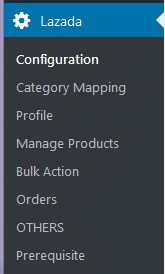
- Click Manage Products.
OR
In the right panel, click the MANAGE PRODUCTS tab.
The MANAGE PRODUCTS page appears as shown in the following figure:
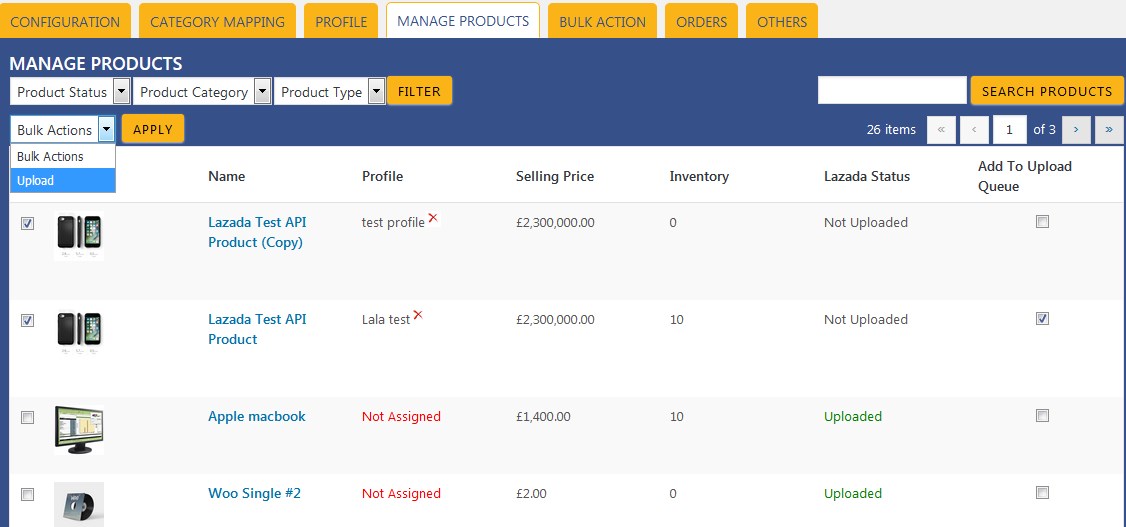
- Select the checkboxes associated with the required products to upload.
- Click the Arrow button next to the Bulk Actions field, click Upload, and then click the Apply button.
The selected products are uploaded and a success message appears on the page.
Note: In the Add to Upload Queue column, select the checkboxes associated with the required products to queue up the product to upload them again if required.
×












