
2.Configuration Settings On Lazada ↑ Back to Top
Once the extension is successfully installed in the WooCommerce store, the Lazada menu appears on the left navigation bar of its Admin Panel. The merchant has to first create a seller account in the Lazada seller panel. Once the seller account is created and is approved by Lazada, the store owners will receive Lazada API credentials from Lazada. Hence, the store owners can use the Lazada API credentials provided by Lazada while setting up the Lazada Configuration settings in the WooCommerce store Admin panel.
To set up the configuration settings in the WooCommerce Admin Panel:
- Go to the WooCommerce Admin panel.
- On the left navigation bar, click the Lazada menu.
The menu appears as shown in the following figure: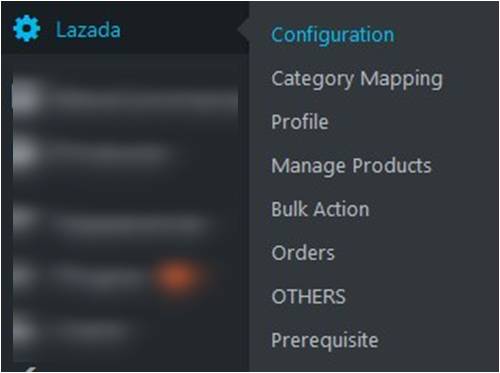
- Click Configuration.
The menu moves to the left navigation bar, below Lazada as shown in the following figure: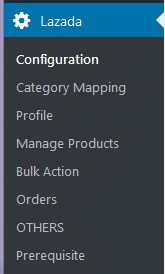
The LAZADA CONFIGURATION page appears as shown in the following figure:
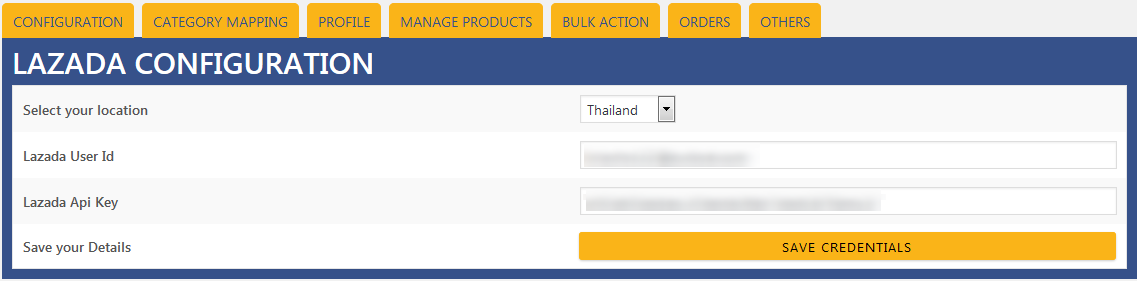 4. In the Select, your location list, select the required location.
4. In the Select, your location list, select the required location.
5. In the Lazada User Id box, enter the Lazada Seller Account user id.
6. In the Lazada API Key box, enter the key value provided by the Lazada Support.
7. Click the SAVE CREDENTIALS button.
The credentials are saved.











