
4.1.Adding New Profile On Lazada ↑ Back to Top
To add a new profile:
- Go to the WooCommerce Admin panel.
- On the left navigation bar, click the Lazada menu.
A Submenu appears below the Lazada menu as shown in the following figure: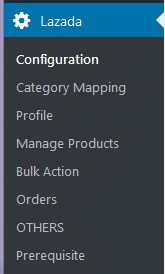
- Click Profile.
OR
In the right panel, click the PROFILE tab.
The PROFILES page appears as shown in the following figure: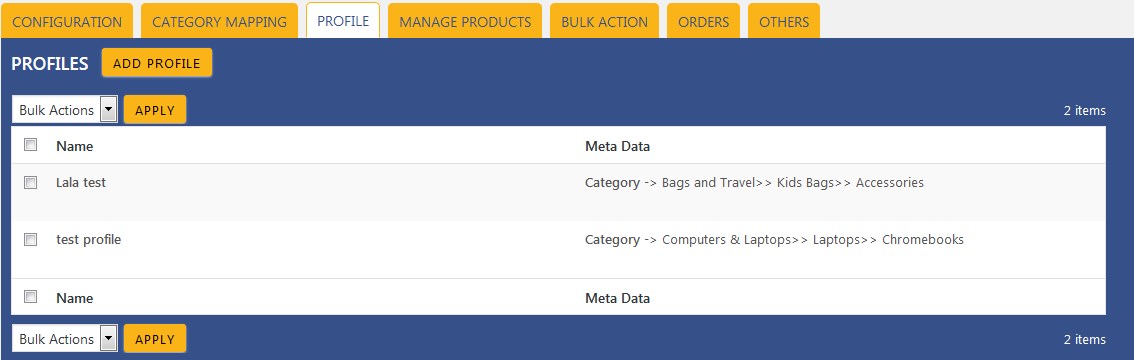
- Click the ADD PROFILE button.
The page appears as shown in the following figure: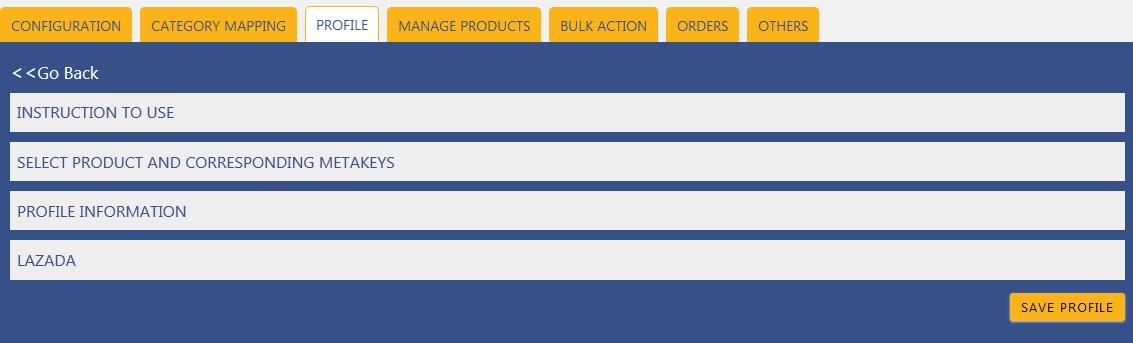 Note: Click the INSTRUCTION TO USE tab, to view the instruction.
Note: Click the INSTRUCTION TO USE tab, to view the instruction. - Click the SELECT PRODUCT AND CORRESPONDING META KEYS tab.
The section appears as shown in the following figure: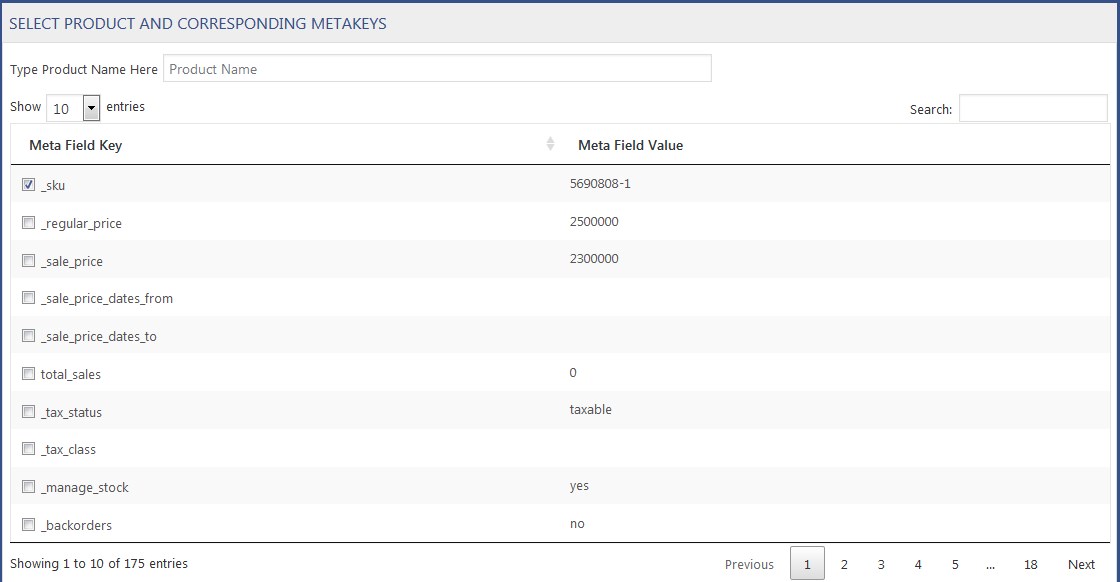
- In the Type Product Name Here box, enter the required product name to get the attributes of the entered product name.
Note: Enter the initials of the product and a list appears. Select the required one from the list. - In the Meta Field Key column, select the checkboxes associated with the required meta-keys.
- Scroll down to the PROFILE INFORMATION tab, and then click the tab.
The section appears as shown in the following figure: Following two tabs appear:
Following two tabs appear:
- BASIC
- ADVANCE
- Under BASIC, do the following steps:
- In the Profile Name box, enter the name of the profile.
- Click the ADVANCE tab.
The page appears as shown in the following figure: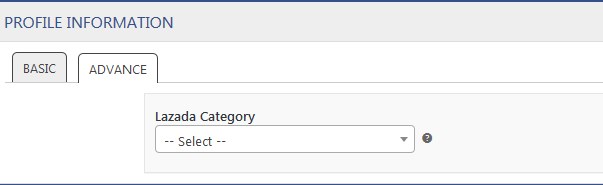
- In the Lazada Category list, click to select the required category.
A list appears as shown in the following figure: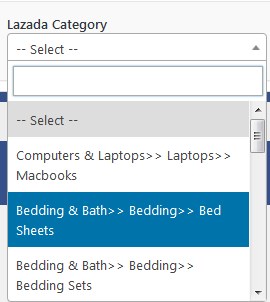
- Select the required category from the list.
The selected category appears in the Lazada Category list.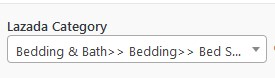
- Scroll down to the LAZADA tab, and then click the tab.
The section appears as shown in the following figure: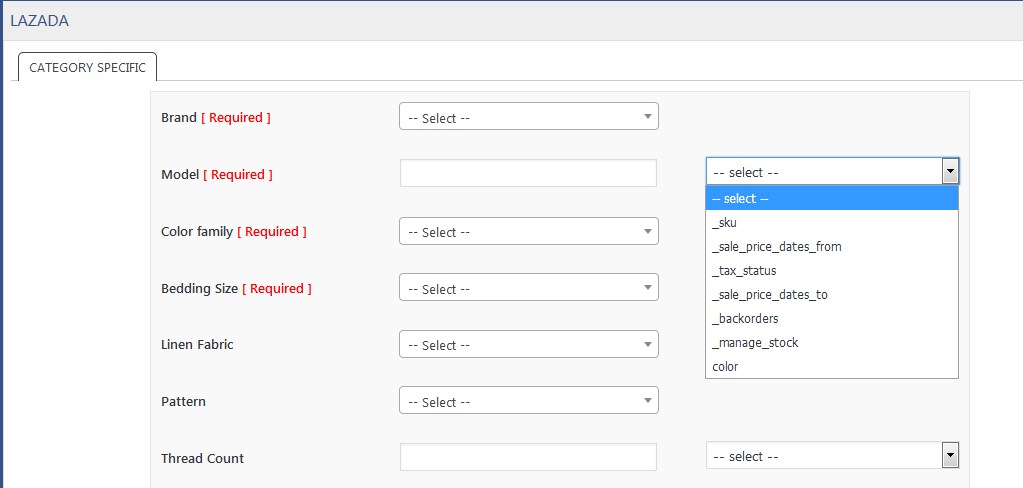
- The meta-keys selected under the Select Product And Corresponding MetaKeys section are listed in the select list field that appears next to the text boxes as shown in the following figure:
a) In the Brand list, select the required value.
b) In the select list associated with the Model box, select the required meta key.
OR
In the Model box, enter the required value.
Note: The value entered in the box is applicable to all the products assigned to the profile. Whereas, selecting the meta key from the list selects the individual value of the individual product
c) Similarly, enter the values in the other mandatory fields and other fields if required. - Click SAVE PROFILE button.
The created profile is saved.
×












