- Overview
- Process Of Registering on Lazada
- Setting Up the Configuration On Lazada
- Account Details On Lazada Dokan
- Viewing Accounts On Lazada Dokan
- Global Settings For Lazada Dokan
- Mapping Categories On Lazada Dokan
- Management Of Profiles On Lazada Dokan
- Management Of Products On Lazada Dokan
- Managing Orders On Lazada Dokan

4.Account Details On Lazada Dokan ↑ Back to Top
To configure the account on Lazada:
- Go to the Vendor dashboard.
- Click on Lazada as shown in the image below:
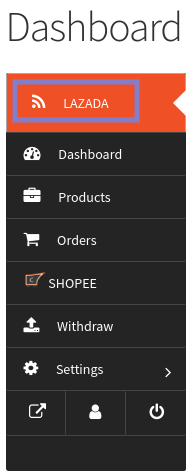
- On clicking Lazada, it will redirect you to a page where you have to click on Refresh Token as shown in the image below:
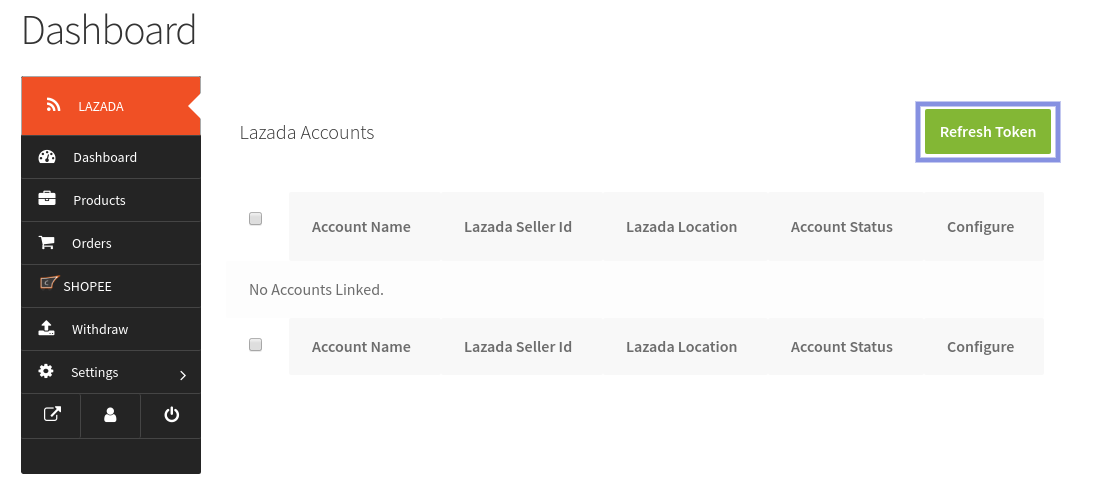
- On clicking, Refresh Token it will appear a popup where you enter the Refresh Token after this you will click on Authorize tab as shown in the image below:
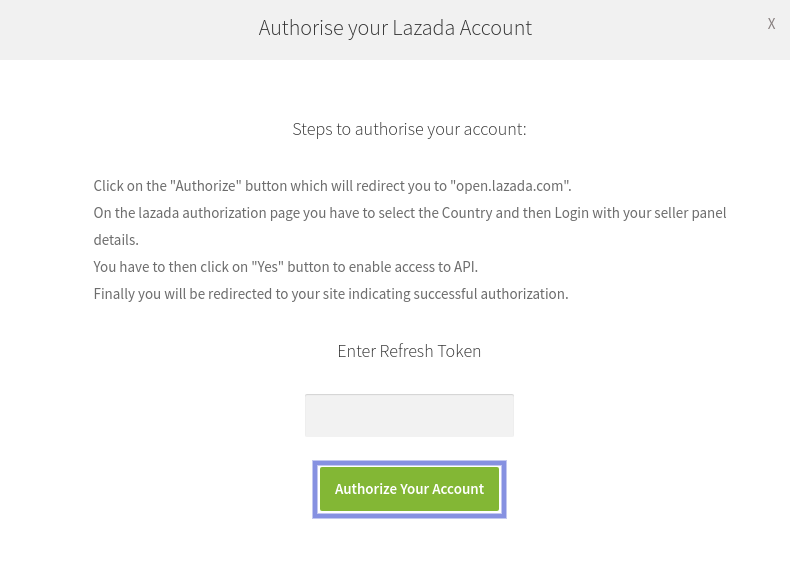
- Once you will hit the Authorize tab, it will redirect you to a page where you will fill these details as shown in the image below:
a) Country.
b) Email.
c) Password.
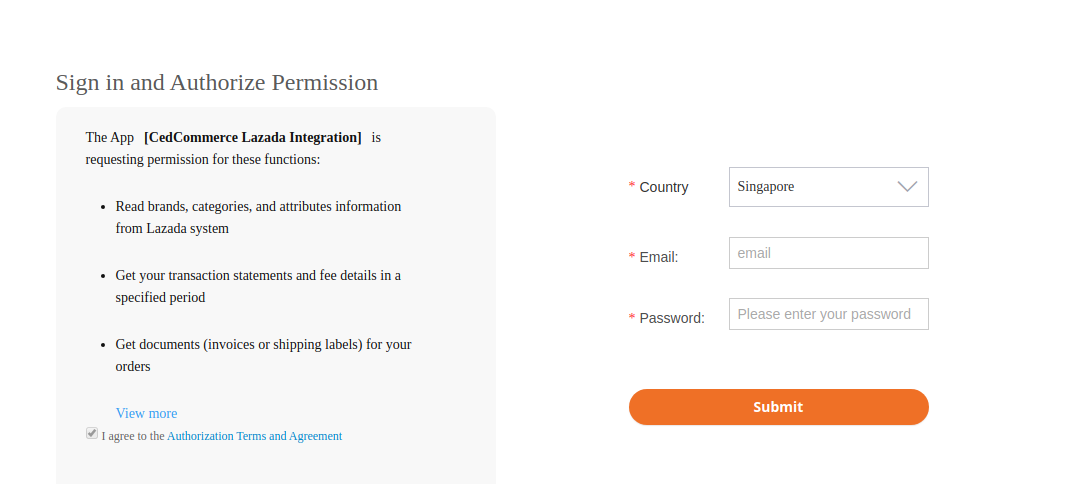
- Once you had filled all the details, hit the Submit button, you will be redirected to a page where you will be able to see Lazada Accounts as shown below in the image:
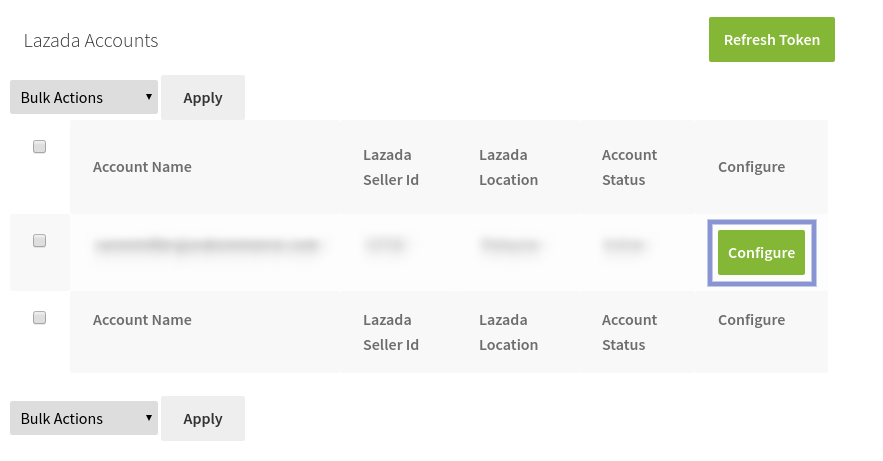
- Here, you have to just click on Configure as shown in the above image.
×












