
7.Profile Guide ↑ Back to Top
This section provides you with all the functionalities to map your WooCommerce product categories with the Google Shopping categories in just a few clicks.
You can view and edit the existing profiles on the main homepage of the profile section itself.
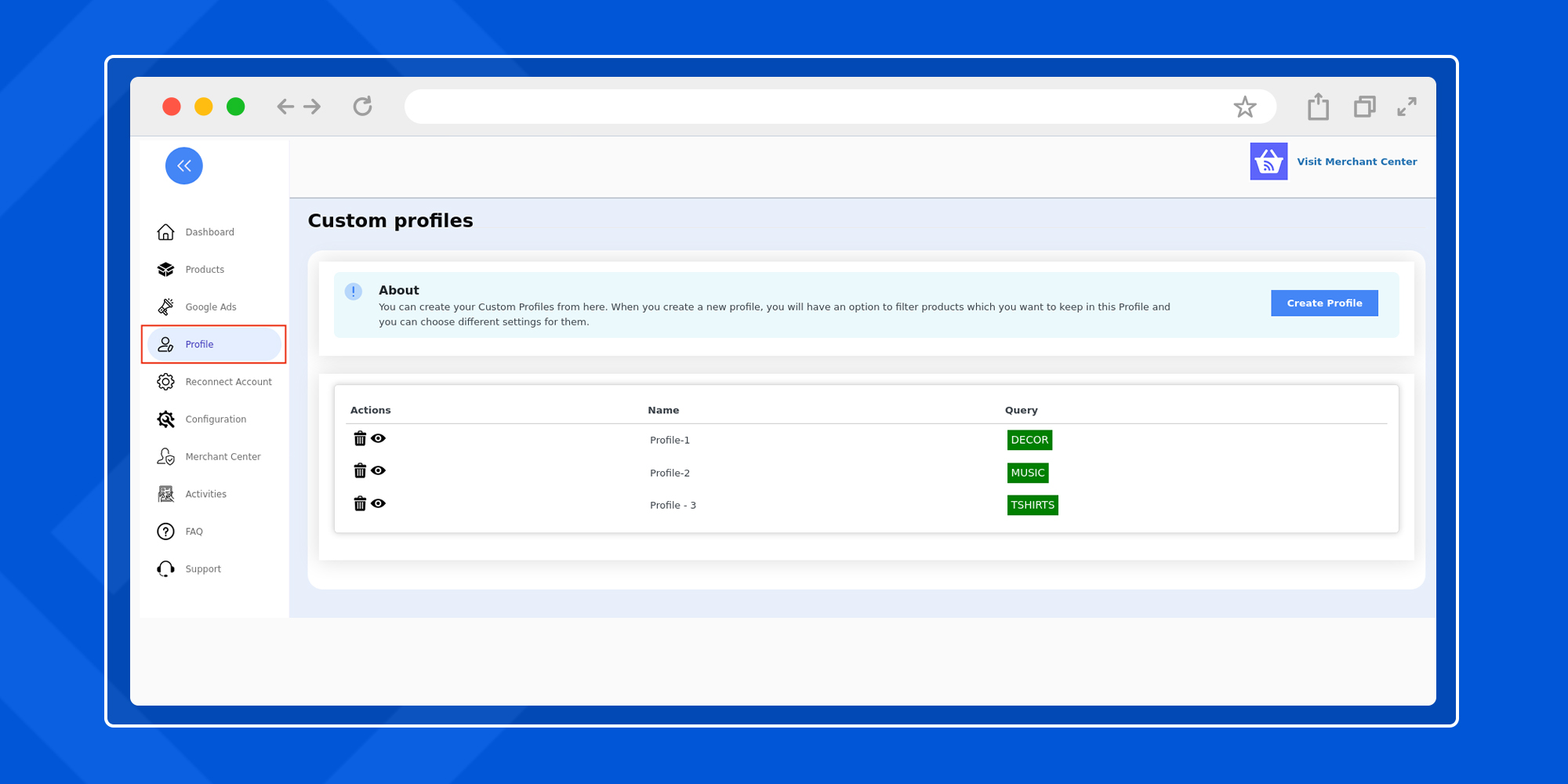
To start with product profiling click Create Profile and proceed ahead.
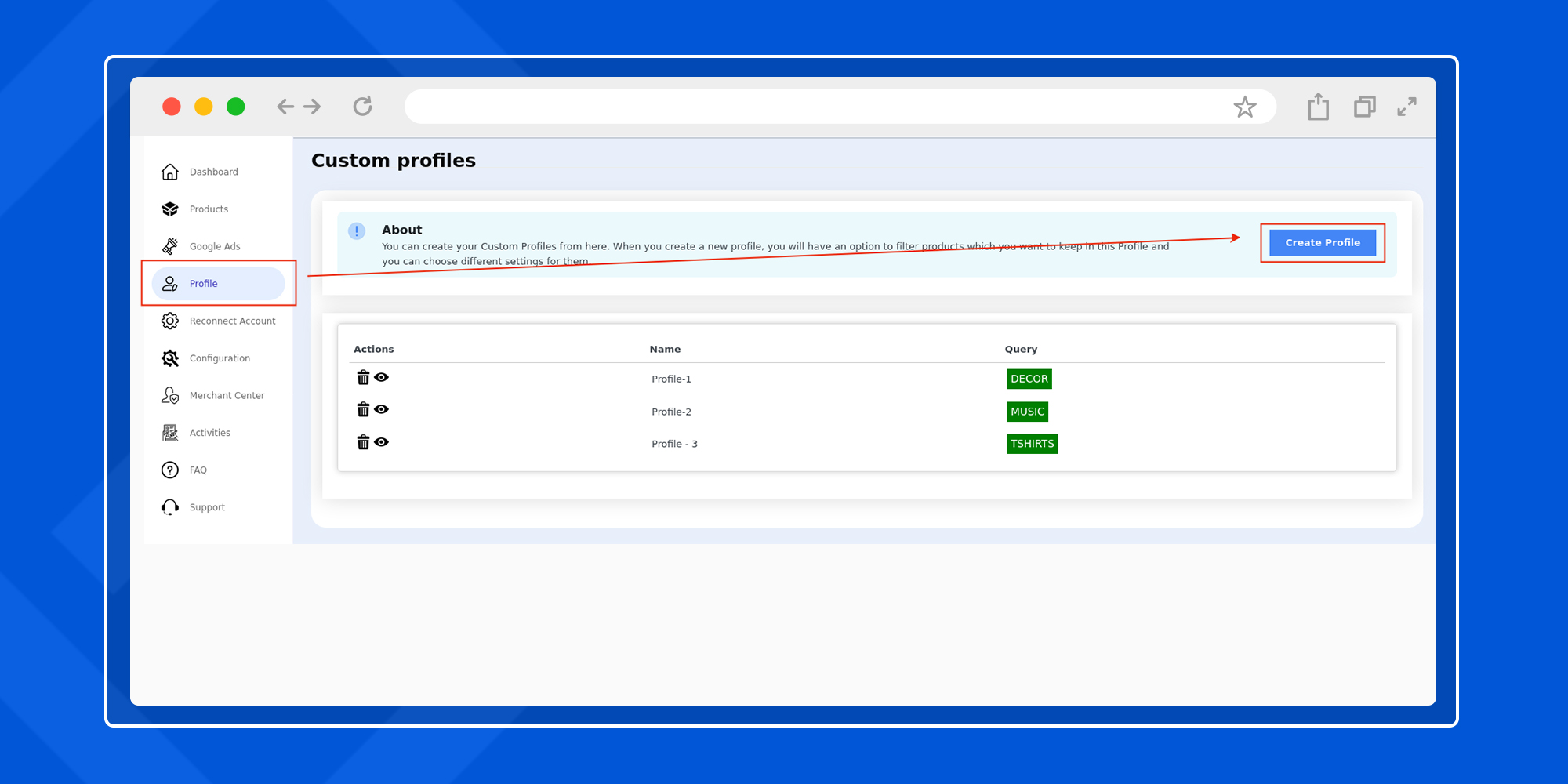
On the next step, you will be prompted to assign a name to the profile which you are about to create in the next steps. Once the profile name is filled, click Save and Next to move on to the detailed profiling.
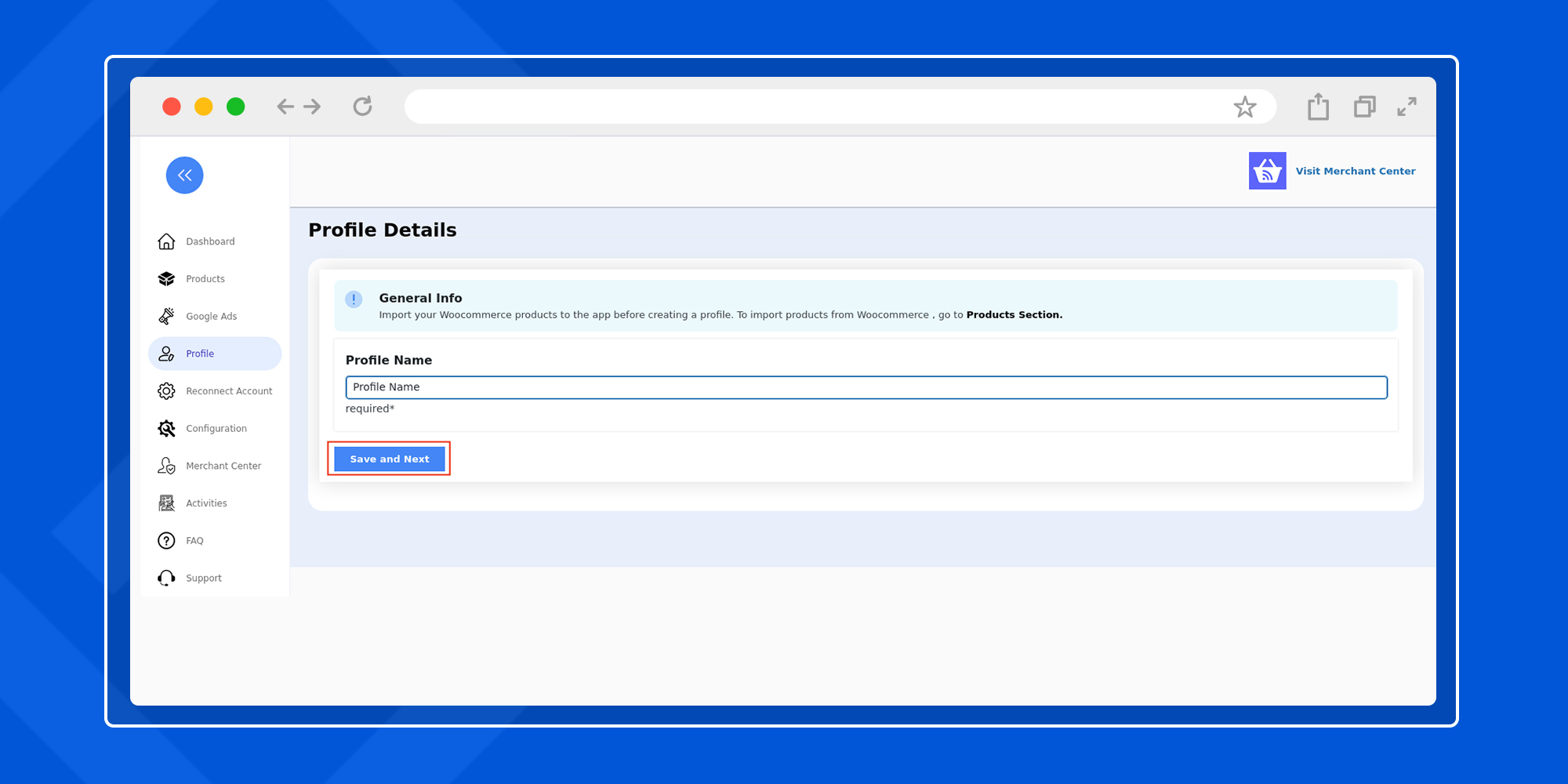
Here, you need to fill up all the mandatory configuration details and filter products based on information such as your target country, content language, currency, and other details as shown in the image below.
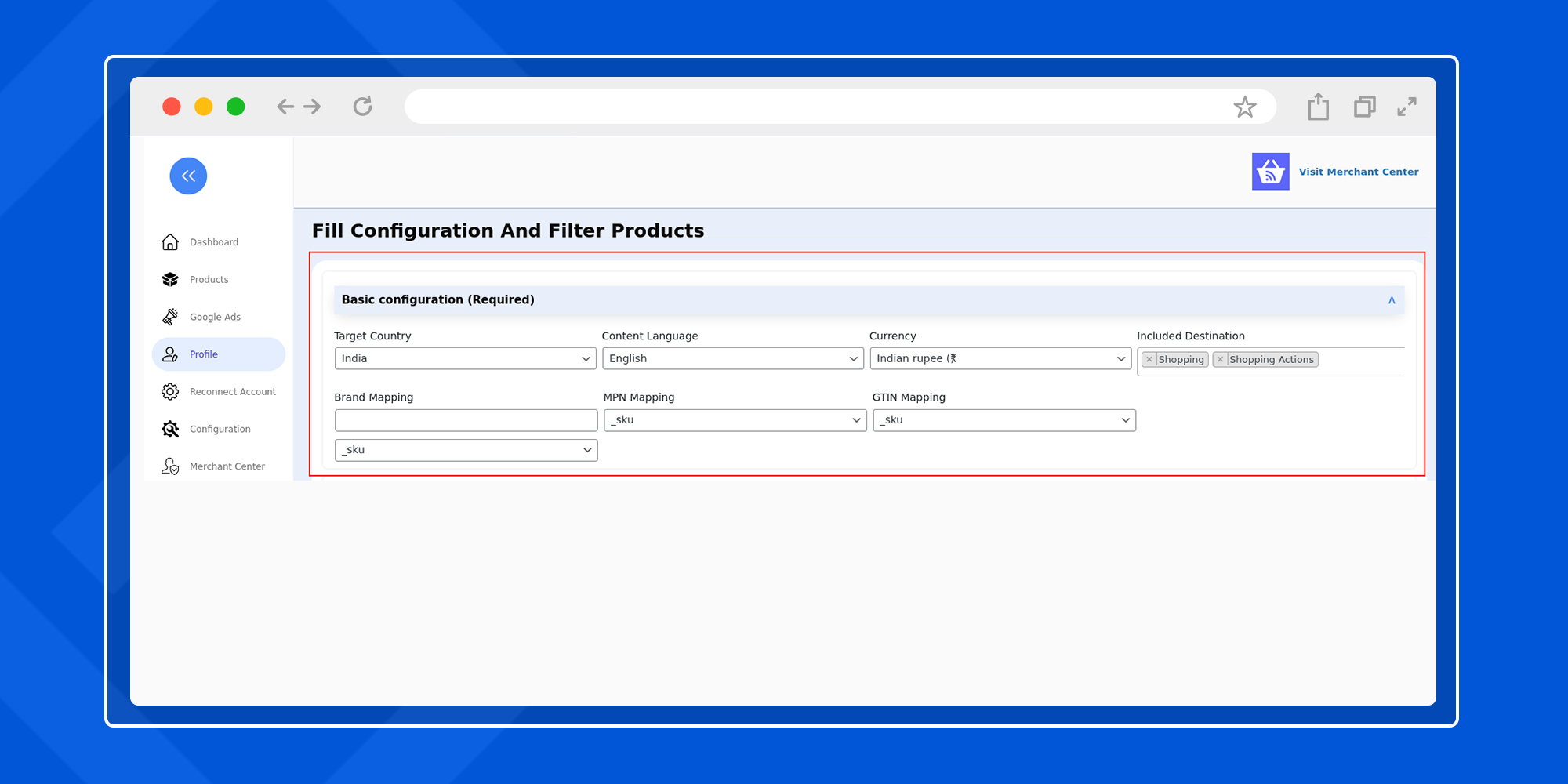
The next step is a crucial one where you need to filter out your WooCommerce products that you want to map up with the Google Shopping product category. You can select one or more WooCommerce products to continue with the mapping process.
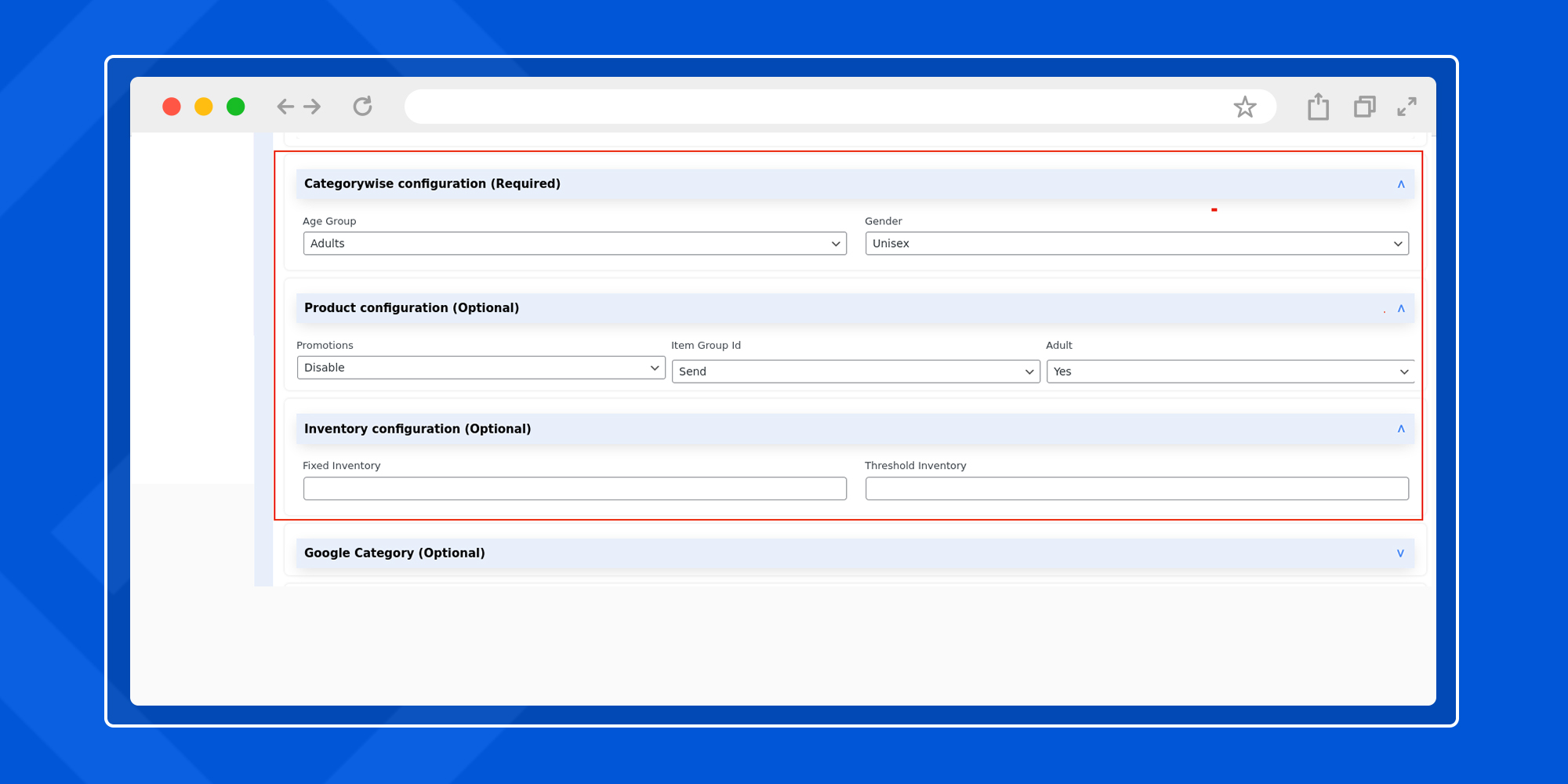
Using category wise configuration you can select the target age group and gender of your audiences.
With product configuration, promotions can be enabled or disabled for that specific category, item group ID can be attached if there is any as well as mark yes/no based upon the suitability of the product for adults.
Also, with inventory configuration setup your fixed inventory and threshold inventory.
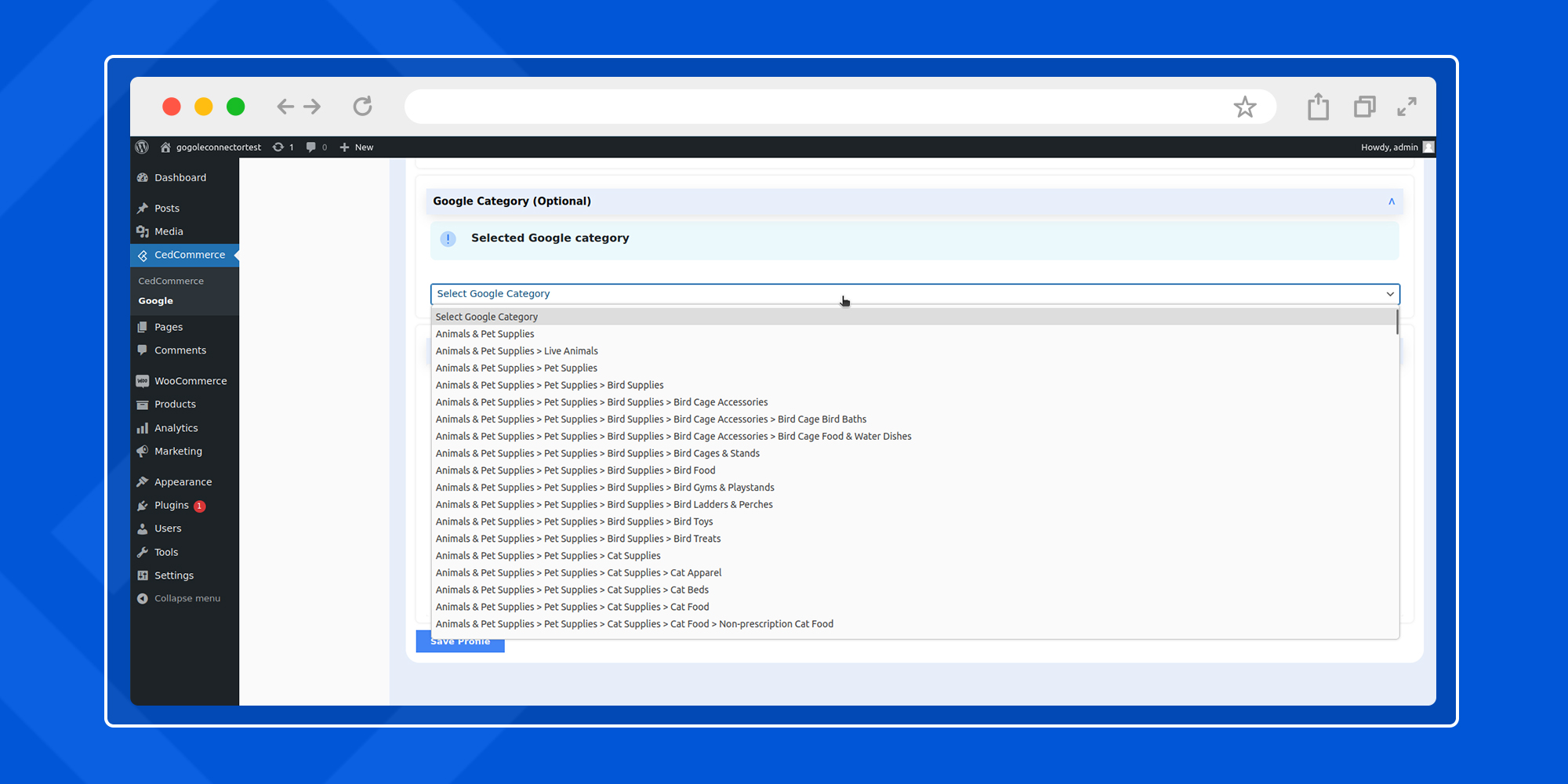
Next, select the Google category that is most suitable for your WooCommerce products. However, selecting Google categories is optional and you can proceed without it.











