
6.1.Editing the Profile On Daraz ↑ Back to Top
To Edit The Profile:
Go to the WooCommerce admin panel, below the marketplace menu which is on the left navigation bar.
Click Daraz on the panel as specified in the captured screen:
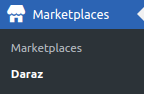
On clicking Daraz, it will appear a page in the menu you will click on PROFILE to map the categories as specified in the captured screen:

On clicking PROFILES page appears, where you have to click on EDIT as specified in the captured screen:

As you can see in the above-captured screen, you need to click on “EDIT” which is written just below the name of the product’s profile to edit the profile as specified in the captured screen:
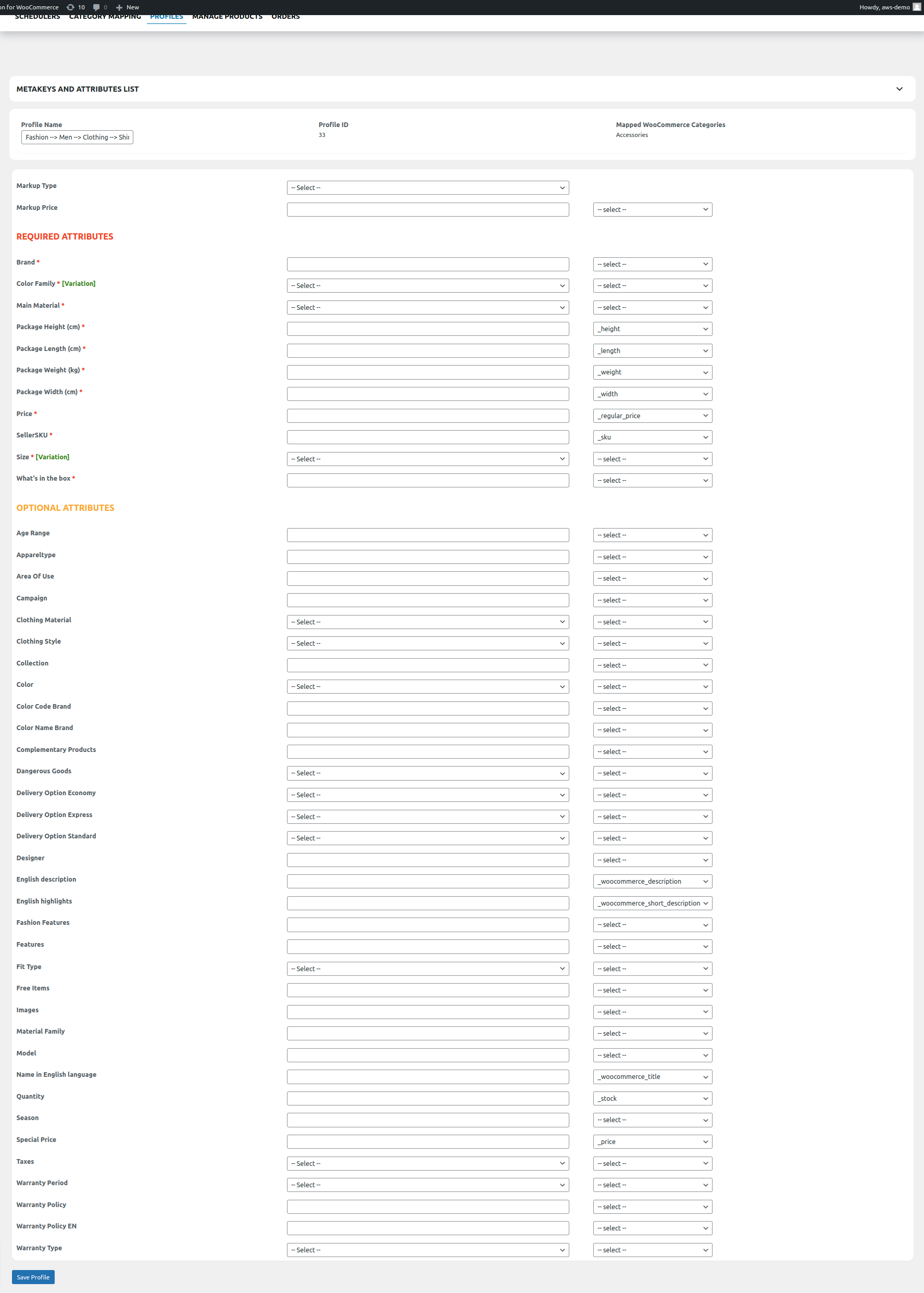
To map the product meta keys and attributes of products click on META KEYS AND ATTRIBUTES in the editing profile tab as specified in the captured screen:

Once, you hit the arrow, a page will appear where you will search the product by entering its title in the text box and it will render all the suggestions related to your product title as specified in the captured screen:
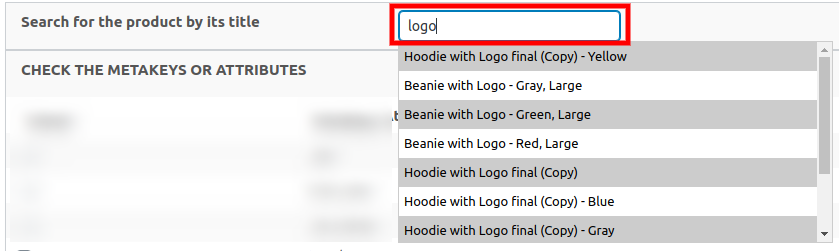
Once you have entered the product title and hit the enter key, it will reflect all the meta keys of that attributes which you have to map for that product as specified in the captured screen:
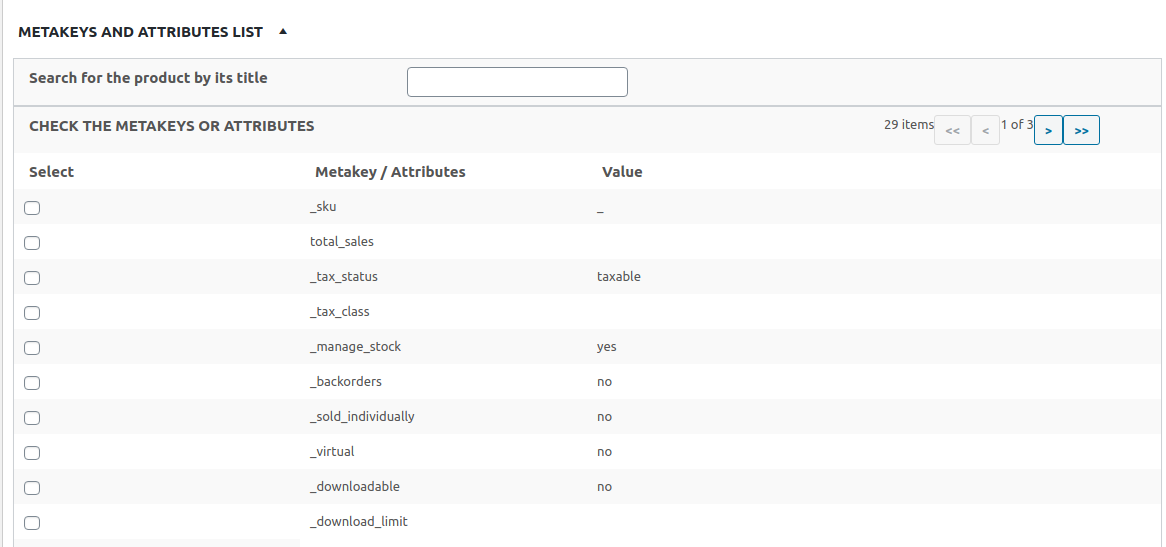
After this, the mapped category will be reflected in the profiling section next to Profile Name as specified in the captured screen:
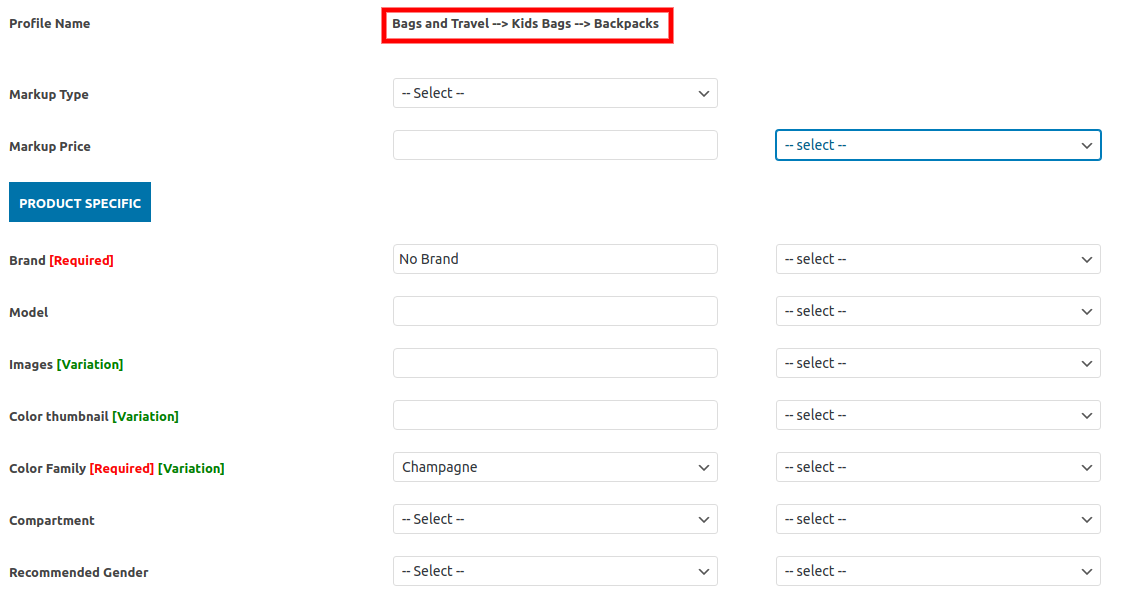
Also you can see Markup Type and Markup Price written below the profile as specified in the captured screen:

Markup Type: In this, you can set a different price for your product on the Daraz marketplace which you can do in terms of Fixed Increase, Fixed Decrease, Percentage Increase, or Percentage Decrease as specified in the captured screen:

Markup Price: In this, you can enter the value which you want to use as a markup price.
Product Specific: In this, you can see some fields in which you have to fill information that are related to your product also some fields will be having REQUIRED mention with them, so those are the mandatory fields that need to be filled as specified inthe captured screen:

In this, there are 2 ways of mapping the attributes of these fields-
a) Firstly you can fill these fields by enterring the data in the text area manually.
b) Also, you can selcect the attributes from the dropdown placed in the text area as specified in the captured screen:
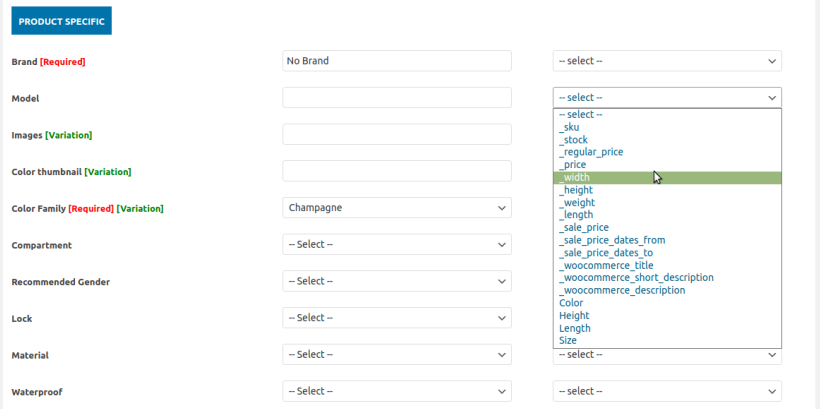
Once done, click the SAVE PROFILE button, to save the edits done by you in your product’s profile.











