- Overview
- How To Install Wish Integration App?
- Registration and Configuration Setup
- Product Section
- Manage Product
- Wish Fashion Experience
- Upload Products on Wish
- Disable Product on Wish
- Enable Product on Wish
- Sync Product from Shopify
- Update Shipping on Wish
- Update Inventory on Wish
- Update Status from Wish
- Update Price on Wish
- Delete Product from Wish
- Edit product details
- Upload Product as Simple on Wish
- Edit Product
- Error
- View product
- Enroll In Return
- Manage Product - Filter Options
- Manage Returns
- Not-in App products
- Wish Feeds
- Manage Product
- Templates
- Re-Import Product
- Activities
- Order Section
- Bulk Operations
- Product Boost
- Wish Tickets
- Infractions
- Penalities
- Pricing
- Wish Notifications
- Settings
- Contact Us
- Frequently Asked Question

4.1.3.1.Map SKU ↑ Back to Top
Sometimes, sellers need to list a product on Wish manually. These products are then not available on the Shopify store, or they may have different product information on the Shopify store. So, sellers can map or link their wish product with existing Shopify products to help automate inventory and status of products on Wish.
Note: The status of the product must be ‘ Not Uploaded.‘
Steps to Map product
- Go to the ‘Not in the App‘ section.
- A list of all Wish products appears on the screen.
- You can search your desired product, which you want to map to a Shopify product.
- Under the action tab, Click on the ‘Three-Dots’ icon.
- Choose ‘Map Product.’
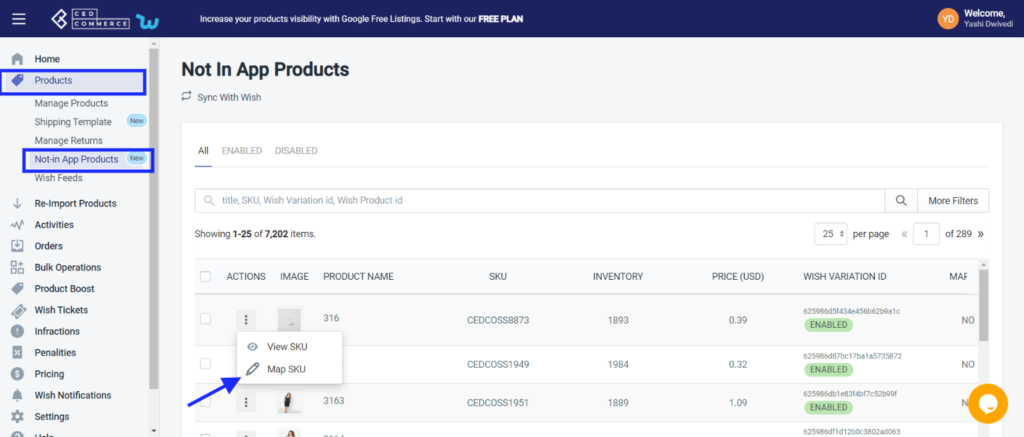
- A list of products from Shopify stores will appear. The seller can select and choose the product that you want to map with the Wish product. You can also search the product from the search bar by product name or product id.
- Search product and click on ‘Map.’
- A pop-up msg will appear with all product detail and two options, i.e., Map and Map with Wish.
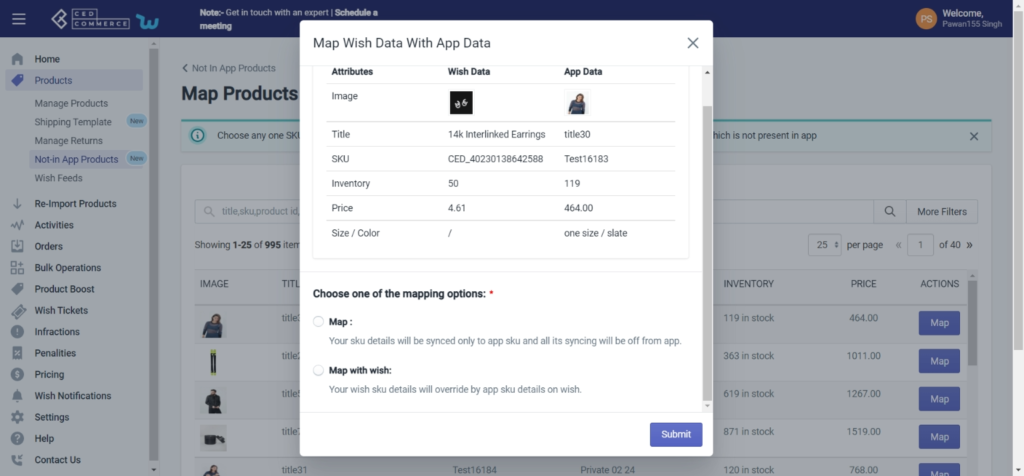
- Map: The map option lets you map your Wish product with a Shopify SKU without affecting or syncing any other information like title, price SKUs, etc. This helps you fulfill your Wish marketplace order from your Shopify store without disturbing any other information.
- Map With Wish: The map with wish option will help you map your Wish product with Shopify SKU, this will update your Shopify SKUs on Wish automatically. Once the product on Shopify and Wish became similar and are synced, all the updates done on Shopify will be reflected on the Wish listing.
Note: While mapping, make sure the product that is being mapped has a similar variant attribute i.e., Size and Color. The image used in both the products should also be identical.
- Once you have chosen your option, you will receive a confirmation msg, and the product is mapped successfully.
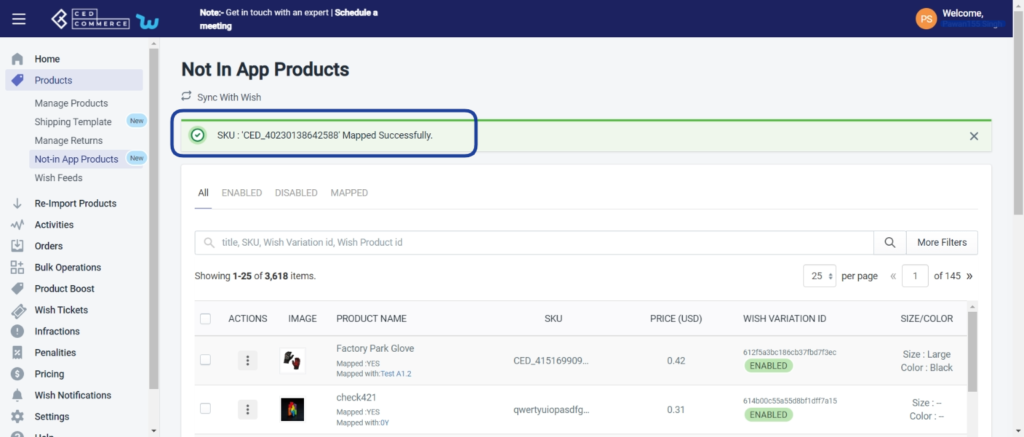
Unmap SKU:
If a Wish product is already mapped to a Shopify product, you can also unmap them, using the “Unmap SKU” feature.
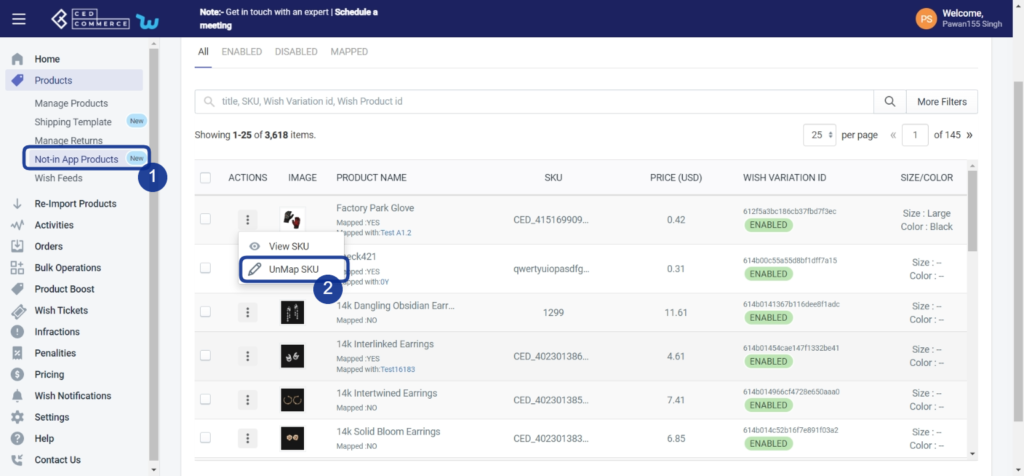
Click on “UnMap SKU,” and a popup confirmation will appear, asking you to proceed. Click on “Ok” and your product will now be unlinked with Shopify SKU.
- You will get the confirmation message, and your product is now mapped.
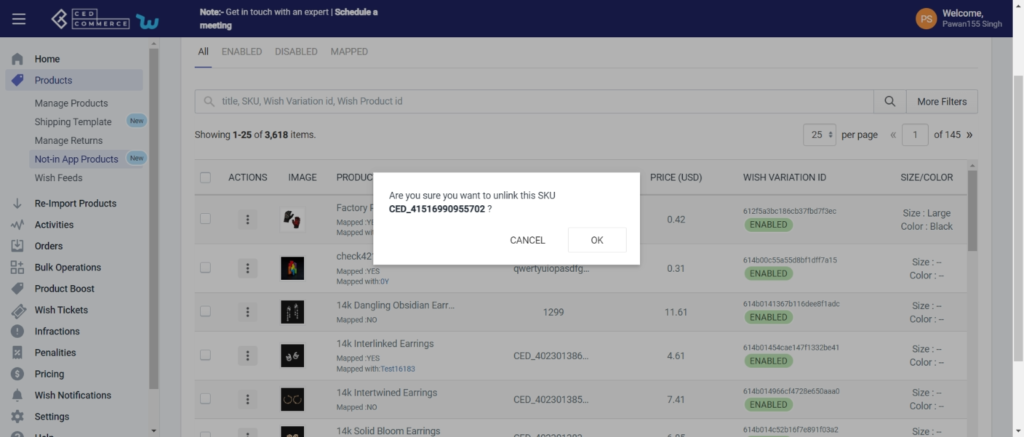
Bulk Action: You can select all products and perform the following actions:
- Disable Selected products on Wish: With this option, you can disable products on the Wish marketplace, they won’t get deleted and you can enable them anytime.
- Delete Selected Product on Wish: You can delete products from the Wish marketplace with this option. Just select the product that you want to remove, and it is done.
- Update SKU Status from Wish: This will help you update and sync Product SKU status from the Wish marketplace.











