- Overview
- How To Install Wish Integration App?
- Registration and Configuration Setup
- Product Section
- Manage Product
- Wish Fashion Experience
- Upload Products on Wish
- Disable Product on Wish
- Enable Product on Wish
- Sync Product from Shopify
- Update Shipping on Wish
- Update Inventory on Wish
- Update Status from Wish
- Update Price on Wish
- Delete Product from Wish
- Edit product details
- Upload Product as Simple on Wish
- Edit Product
- Error
- View product
- Enroll In Return
- Manage Product - Filter Options
- Manage Returns
- Not-in App products
- Wish Feeds
- Manage Product
- Templates
- Re-Import Product
- Activities
- Order Section
- Bulk Operations
- Product Boost
- Wish Tickets
- Infractions
- Penalities
- Pricing
- Wish Notifications
- Settings
- Contact Us
- Frequently Asked Question

2.How To Install Wish Integration App? ↑ Back to Top
This section covers the process of Installation of the CedCommerce Wish Integration App on the Shopify store.
Steps To Install Wish Marketplace Integration App:
1) First Login to your Shopify Store.
2) Then on the Shopify store panel, from the left side menu click on Apps option as shown in the image below:
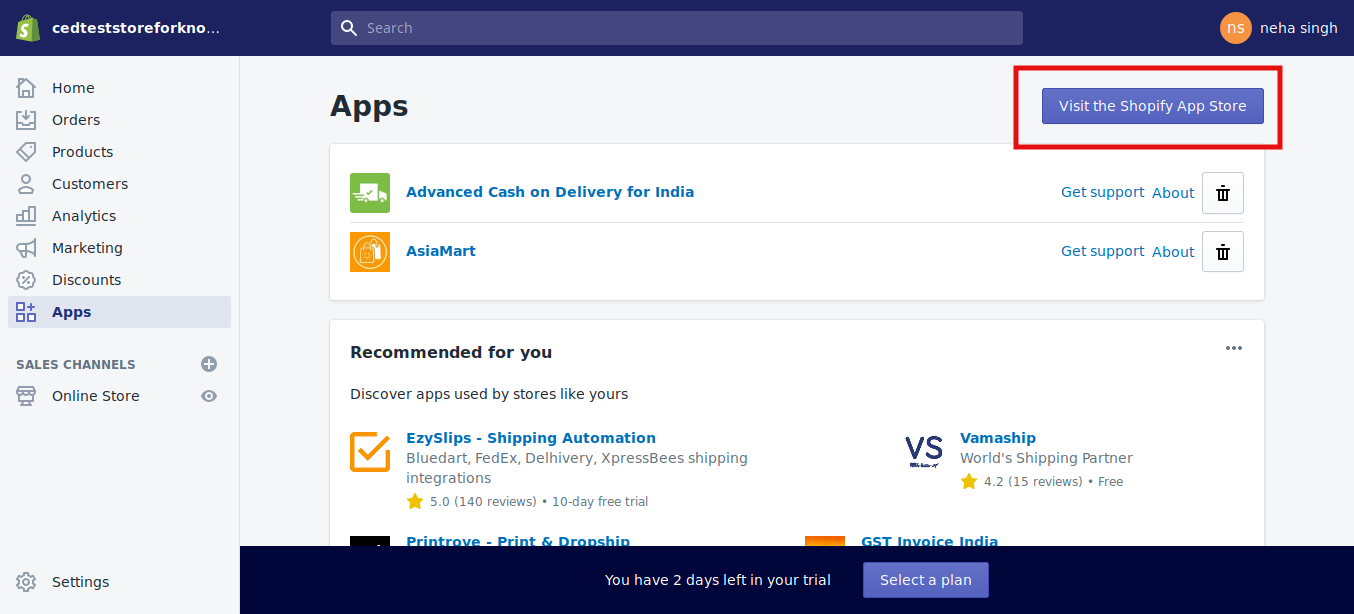
Once you click on Apps, the page that appears is as shown in the image above and you need to click on Visit the Shopify App Store button.
3) After that, you’ll be redirected to the Shopify App Store. In the search bar, type Wish Marketplace Integration, click on the search button or press enter.
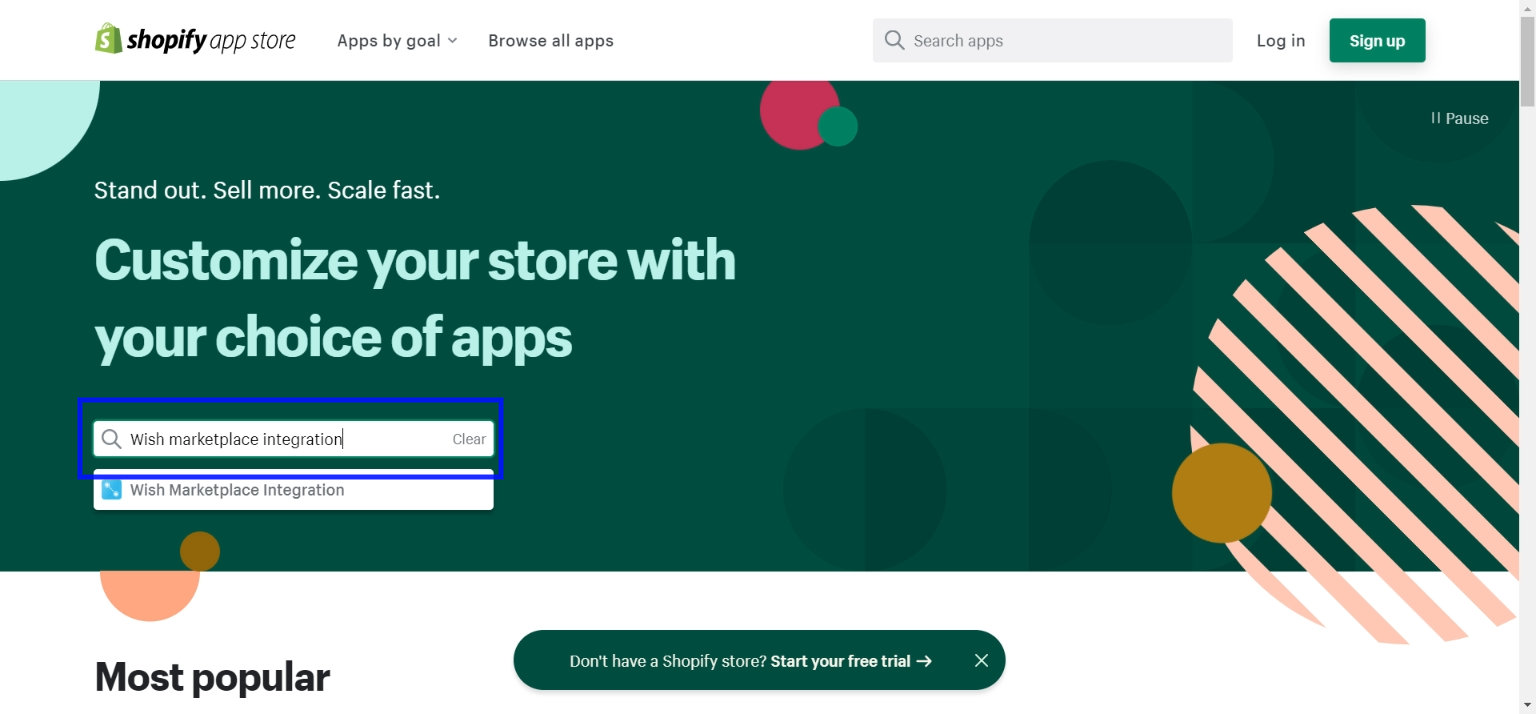
The page that appears is shown in the following image. Click on Wish Marketplace Integration App.
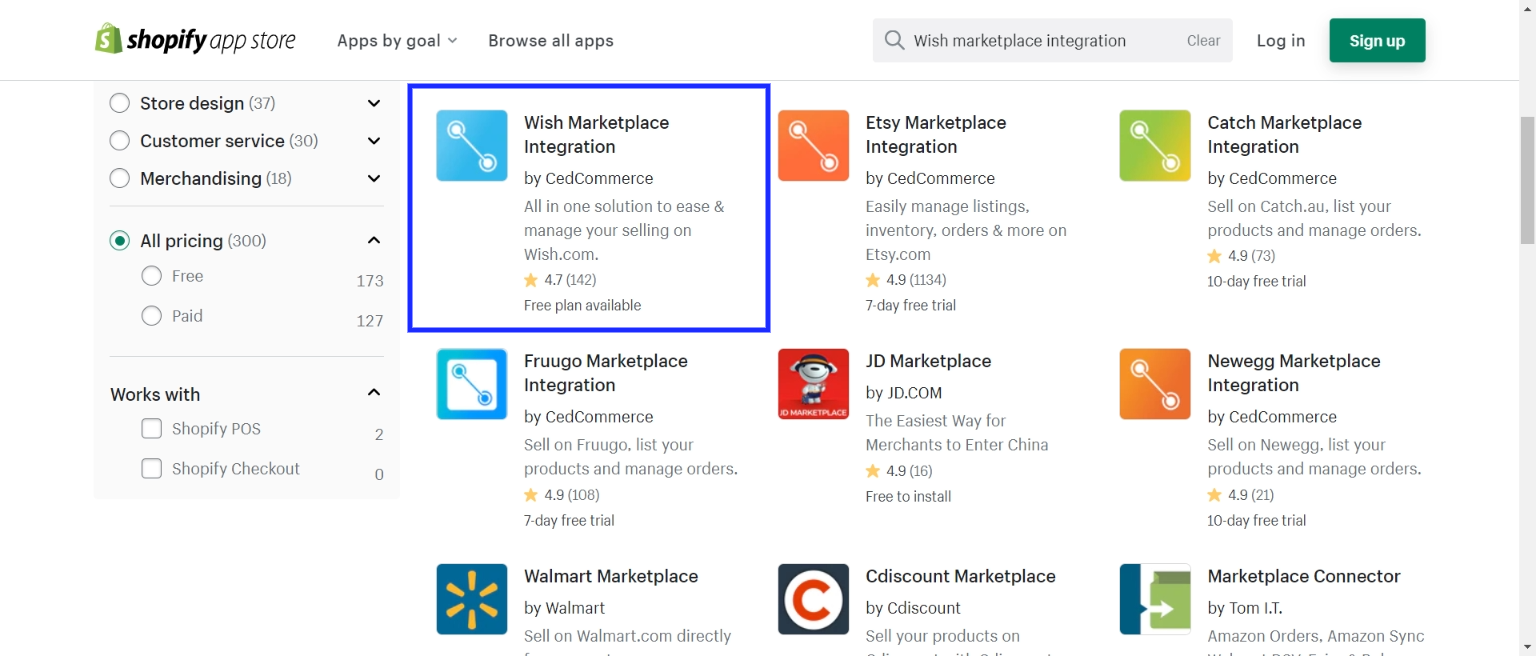
4) Here is the page of Wish Marketplace Integration app. You can read the functionality of the app from here. Click on Add app button.
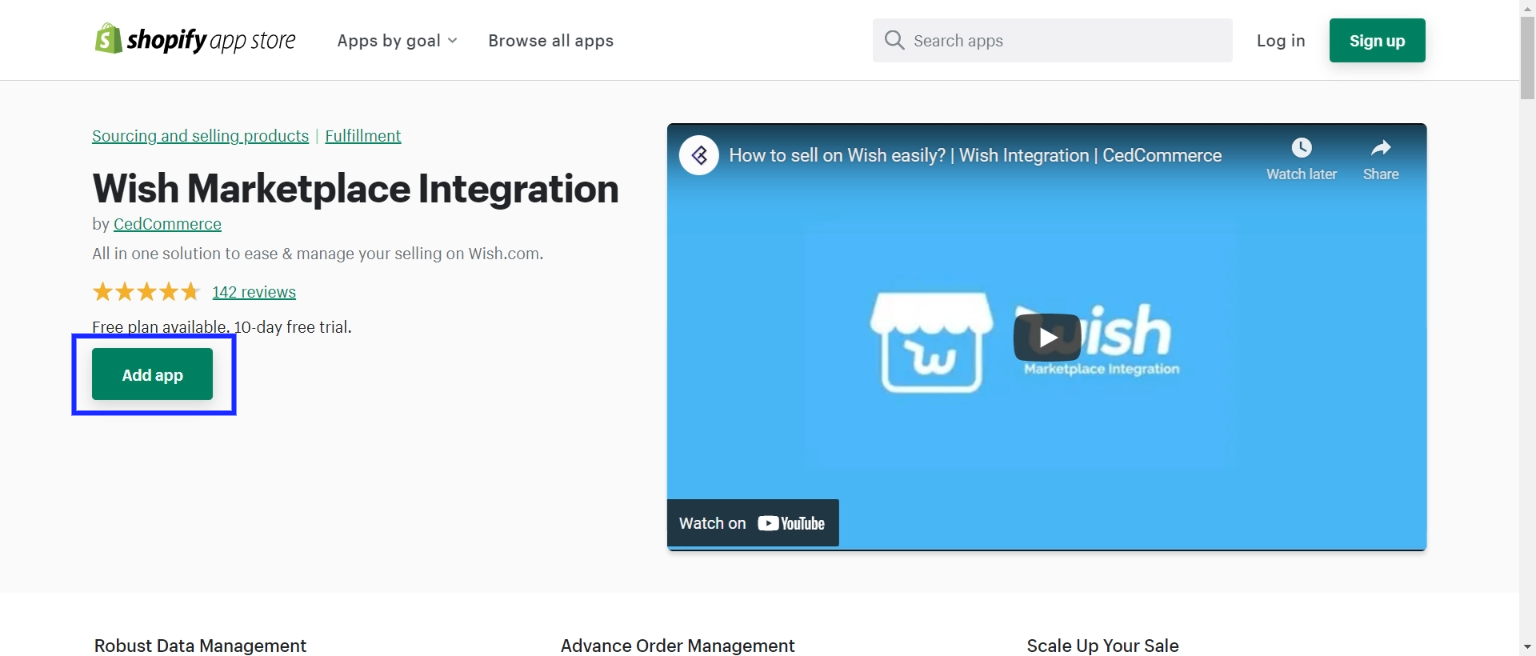
5) Click the Install app button.
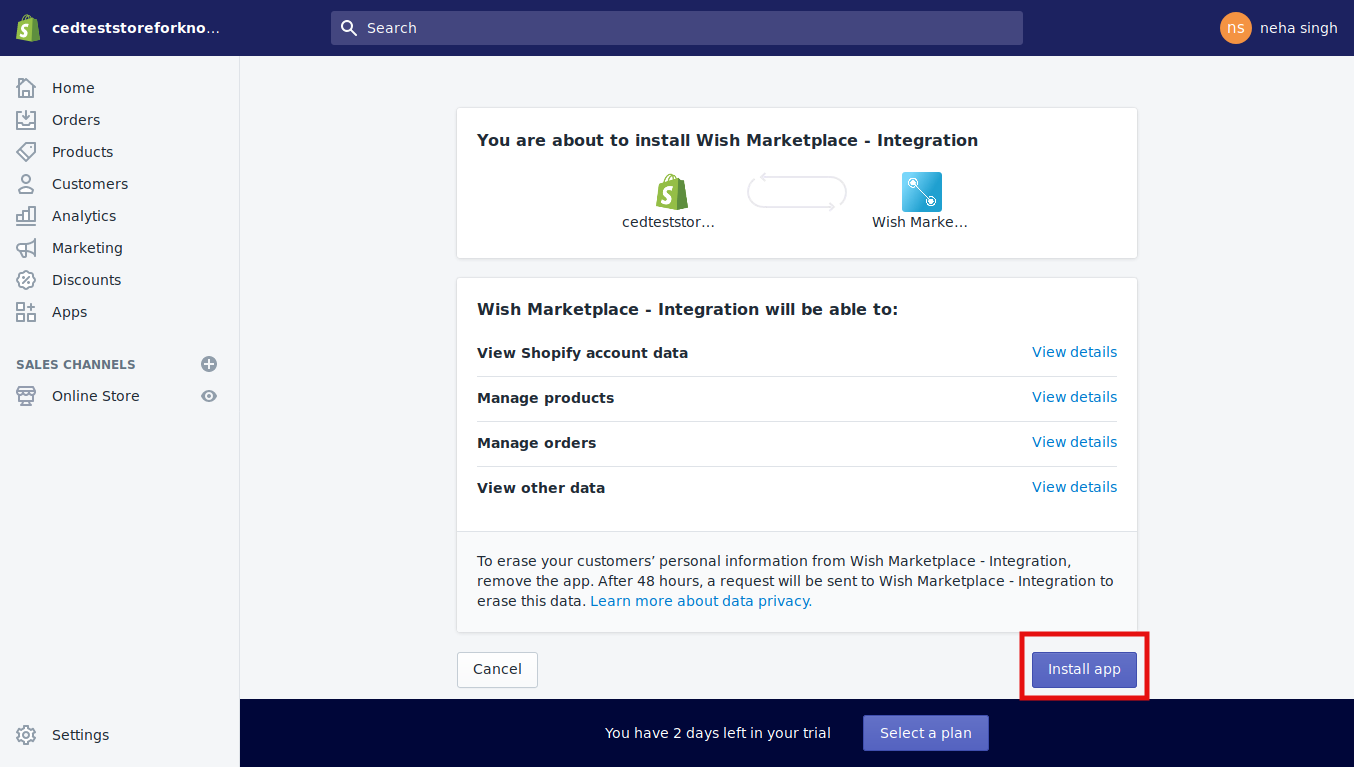
The CedCommerce Wish Integration App will be installed at your Shopify store. Now you need to complete the configuration steps to connect the app with Wish Marketplace.











