- Overview
- Getting Started
- How To Install the Walmart Integration App
- How to get Walmart API keys?
- Configuration Setup
- Dashboard of the App
- Profiling
- How to assign SKUs to shipping templates?
- Product
- Product Feeds
- Manage Promotional Price
- Orders
- Import and Export Product CSV
- Activities
- Help
- Analytics
- Settings
- User profile
- Pricing plan
- Contact CedCommerce
- Schedule a meeting

7.2.Shipping Template(s) ↑ Back to Top
Walmart simplifies this process by introducing Shipping Templates for all the shipping methods. Shipping templates let you manage your shipping settings across several products at once (e.g., service levels, shipping regions, transit times, and shipping rates).
Steps to create a Shipping Template:
- Open the Walmart Integration App, and on the Home Screen, click Profiling.
- Click on the Shipping Templates. The Walmart Shipping Templates page opens up as follows:
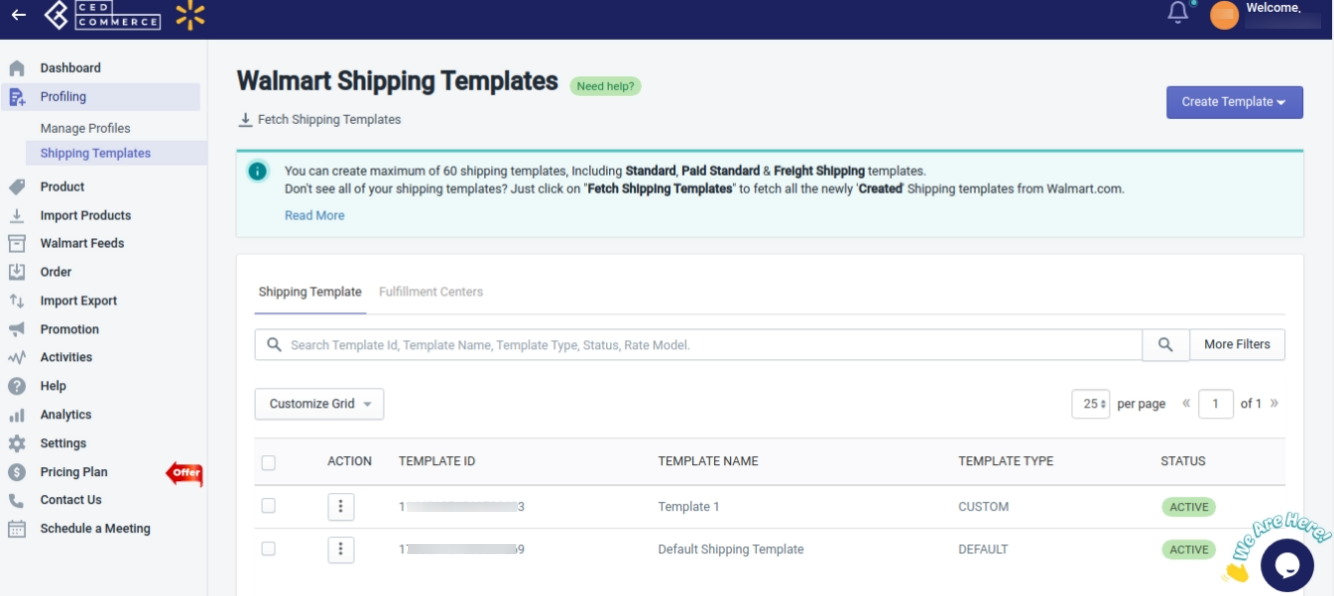
- The seller can find two main controls
- Fetch Shipping Templates
- Create Template
Fetch Shipping Templates
This button will help you get the already created Shipping Templates from your Walmart Seller Center to the Walmart Integration app.
Create Template
This dropdown will help you to create a new Shipping Template. You can select the template type that you want to create.
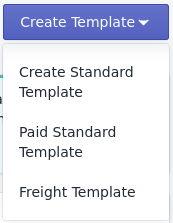
- Create Standard Template: With this template, you can create a Shipping Template to allow customers to choose between free shipping and paid shipping.
- Paid Standard Template: This template will help you create a Paid Shipping Template without the Free Shipping option.
- Freight Template: This is another type of Custom Template that allows you to define Shipping settings specific to oversized/heavy items.
As soon as you select the Create Template type, the following page will appear: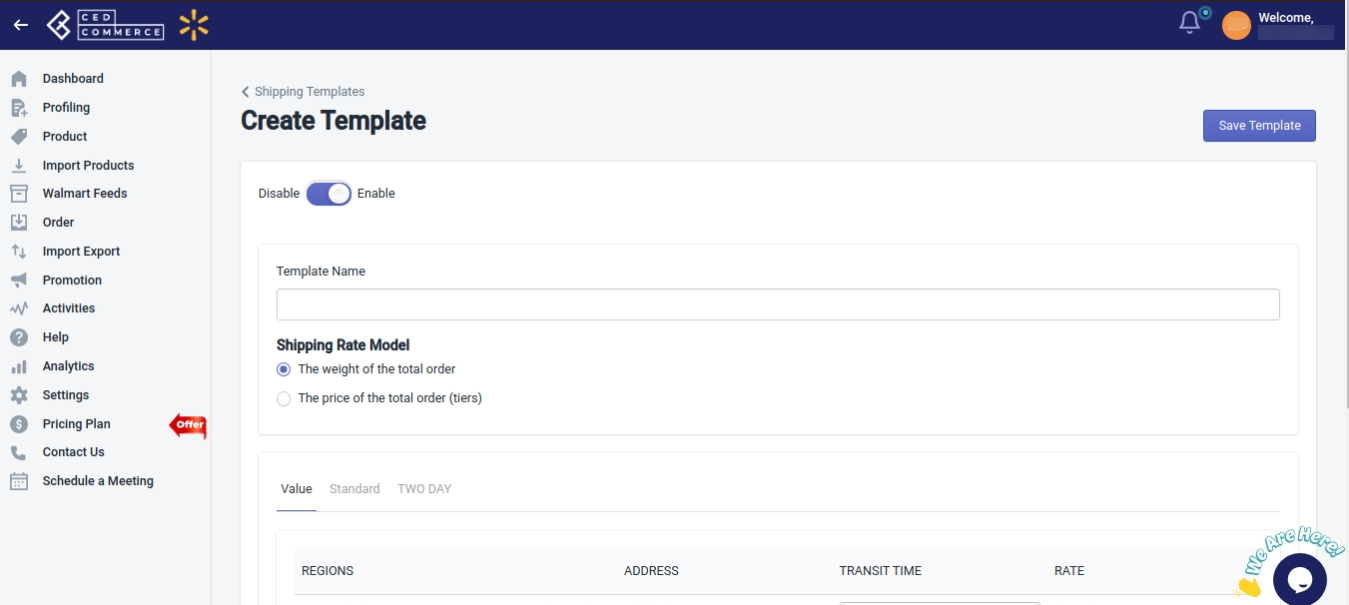
- Add the Template Name.
- Select the Shipping Rate Model(The weight of the total order or The price of the total order).
- Click on the + New Shipping Rule, select Shipping Regions, and click on the Save button.
- Select the Transit Time and add the Shipping and Handling Rates.
- Click the Save Template button to save the template.
The Shipping template will get created on the app. You need to follow the steps given below to send the Shipping template to the Walmart Seller Center.
Note: Sellers can create a maximum of 60 shipping templates, including Standard, Paid Standard & Freight shipping templates. Suppose you don’t see all of your shipping templates, click on “Fetch shipping template” to fetch all the newly ‘Created’ shipping templates from Walmart.com.
Steps to send the Shipping Template to Walmart Seller Center
- Open the Walmart Integration App, and on the Home Screen, click Profiling.
- Click on the Shipping Templates. The Walmart Shipping Templates page opens up as follows:
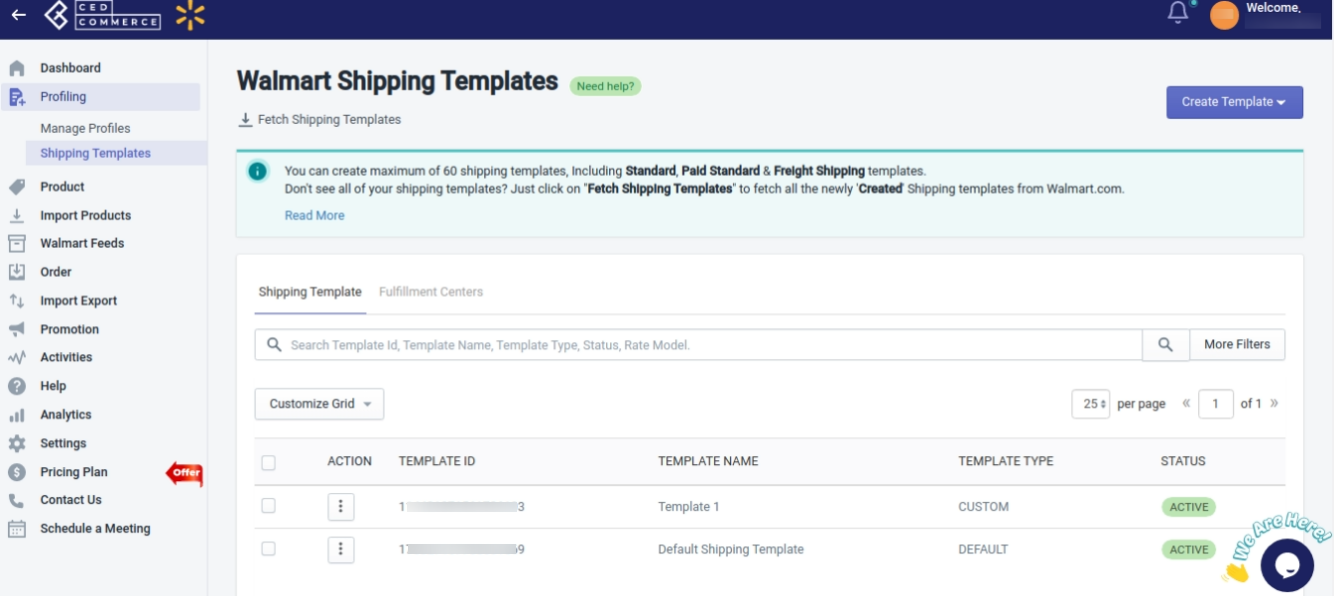
- Select the checkbox on the left side corresponding to the new Shipping Template.
- Select Upload Shipping Template from Choose Bulk Action dropdown.
- Click Action.
The Shipping Template is now created on Walmart, and the Template ID, Upload Status, and Created At will be updated in the app.











