- Overview
- Getting Started
- How To Install the Walmart Integration App
- How to get Walmart API keys?
- Configuration Setup
- Dashboard of the App
- Profiling
- How to assign SKUs to shipping templates?
- Product
- Product Feeds
- Manage Promotional Price
- Orders
- Import and Export Product CSV
- Activities
- Help
- Analytics
- Settings
- User profile
- Pricing plan
- Contact CedCommerce
- Schedule a meeting

9.1.6.Products Not In App ↑ Back to Top
Here you will find the list of products that are not there on your Shopify store. The following can be the reasons:
- SKU on the Shopify store is different than the SKU on Walmart.
- SKU is now deleted from the Shopify store.
- SKU is directly created on Walmart and not on the Shopify store.
To retire products, follow the steps given below:
- Go to the Walmart Integration App.
- Click the Product menu.
- Click Manage Products. Then, click Products Not In-App.
The Products Not In-App page appears as shown in the following figure: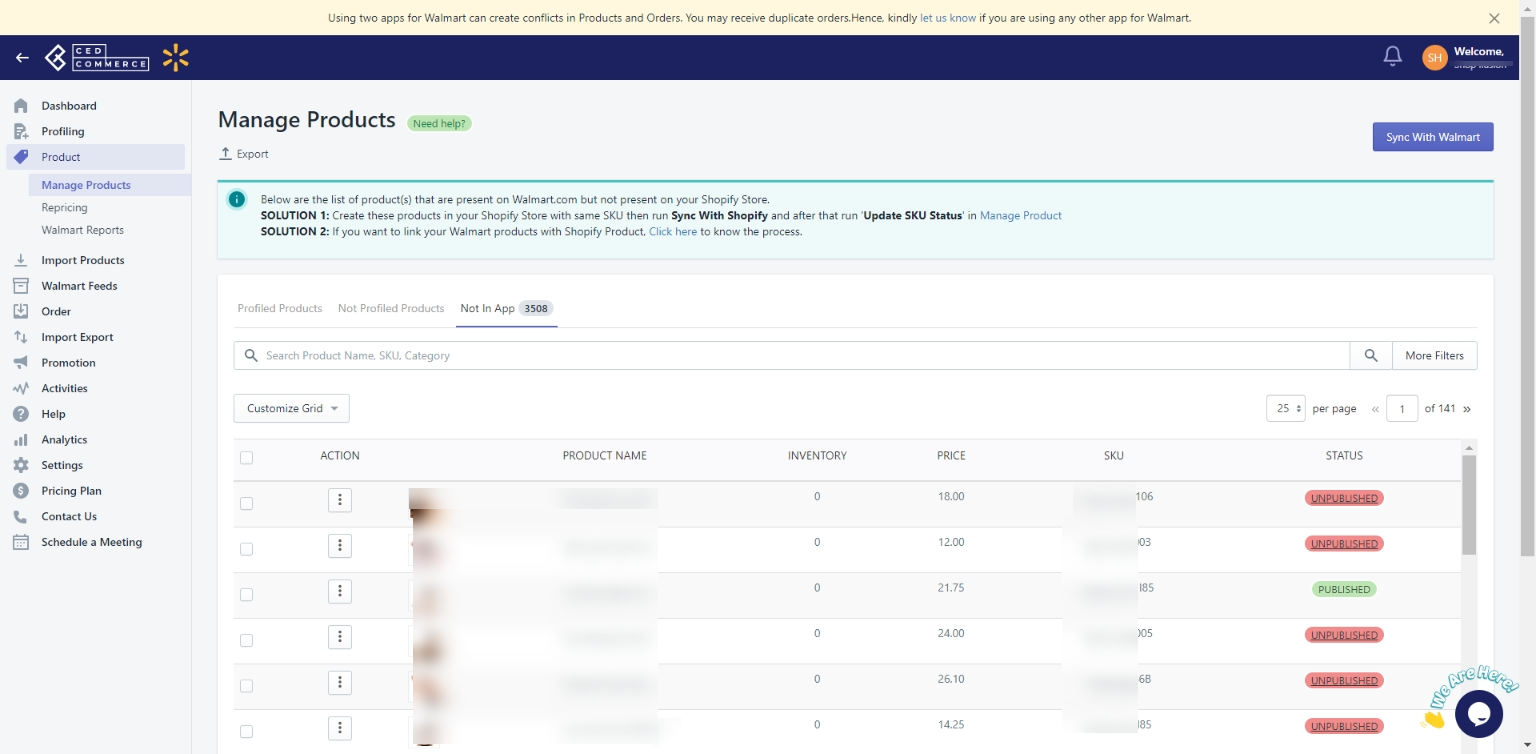
- For selected products, select the checkbox on the left side of the product grid corresponding to the products that you want to retire/remove from walmart.com. If you want to retire/remove all products, then click “Select all 25+ items“.
- After selecting the products, select “Retire Product” from the “Select bulk action” drop-down.
- Click the Action button.
To map not in-app products with existing products, follow the steps given below:
- Go to the Walmart Integration App.
- Click the Product menu.
- Click Manage Products. Then, click Products Not In-App.
The Products Not In-App page appears as shown in the following figure: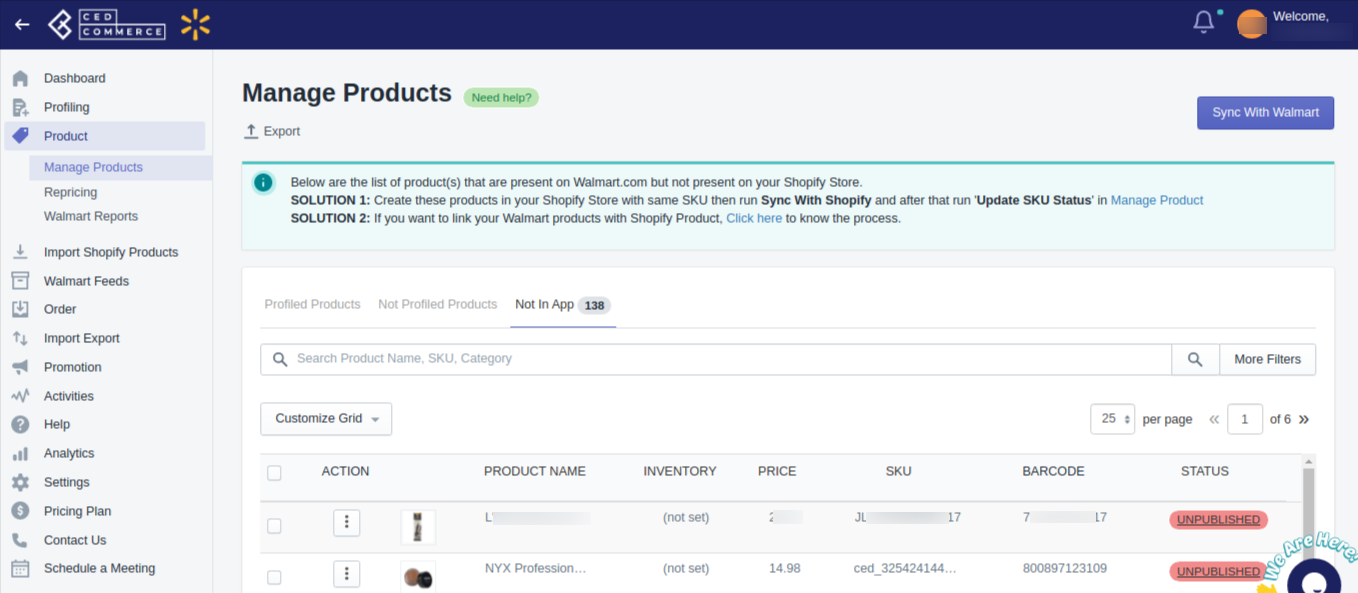
- Now click three dots under the Action column, and click Link product as shown below:
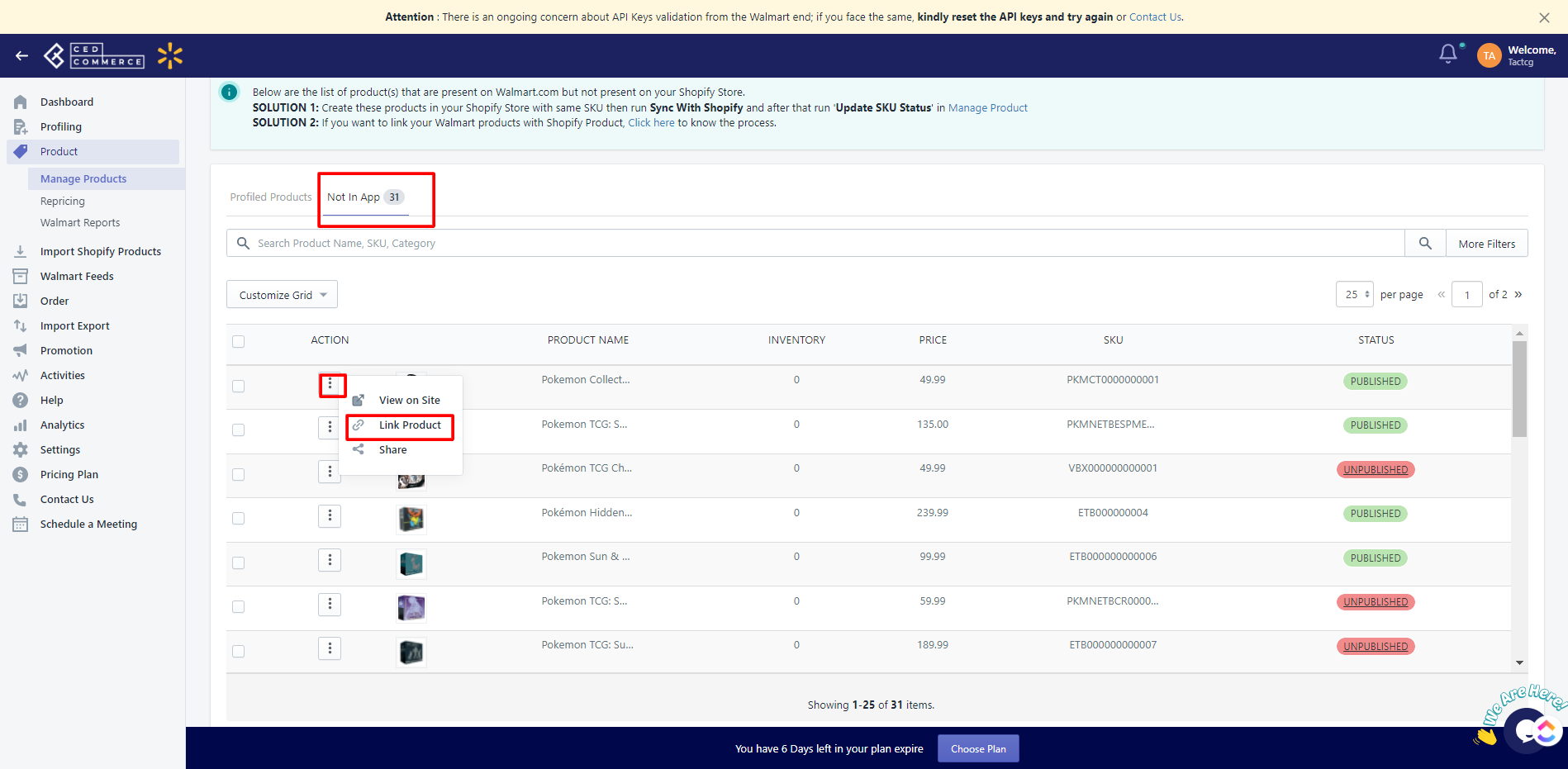
- Clicking Link product opens up the following page:
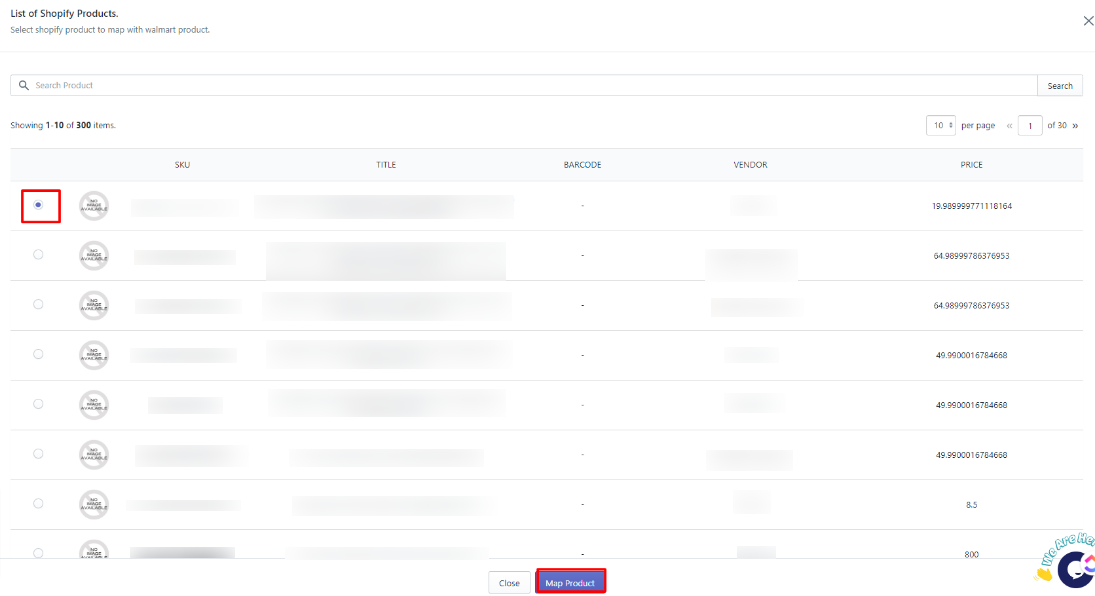
- Select the product you want to map and click Map product to map it with the existing products.
Note:
- Sellers can either create these products on their Shopify store or Retire these products if they wish to sell them on Walmart.com.
- If the products are not retired or created on the Shopify store, you will get failed orders for these products.
×












