- Overview
- Getting Started
- How To Install the Walmart Integration App
- How to get Walmart API keys?
- Configuration Setup
- Dashboard of the App
- Profiling
- How to assign SKUs to shipping templates?
- Product
- Product Feeds
- Manage Promotional Price
- Orders
- Import and Export Product CSV
- Activities
- Help
- Analytics
- Settings
- User profile
- Pricing plan
- Contact CedCommerce
- Schedule a meeting

9.1.5.Walmart Reports ↑ Back to Top
For each product you sell on Walmart, Walmart generates a report that tells you about your product details like Product name, category, price, currency, lifecycle status, published status, etc.
To generate Walmart Report, follow the steps given below:
- Go to the Walmart Integration App.
- Click the Product menu.
- Click Manage Products, and then click Walmart Reports, the following page opens up:
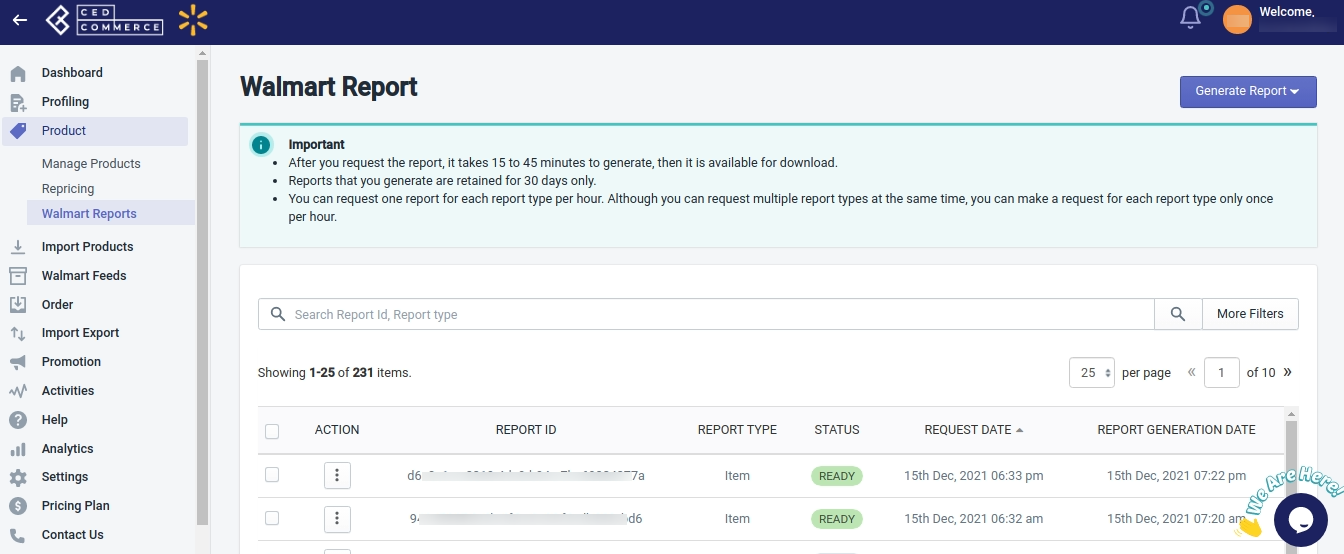
- On the top right corner of the page, click the Generate Report button, and then click Generate Item Report, as shown in the following image:
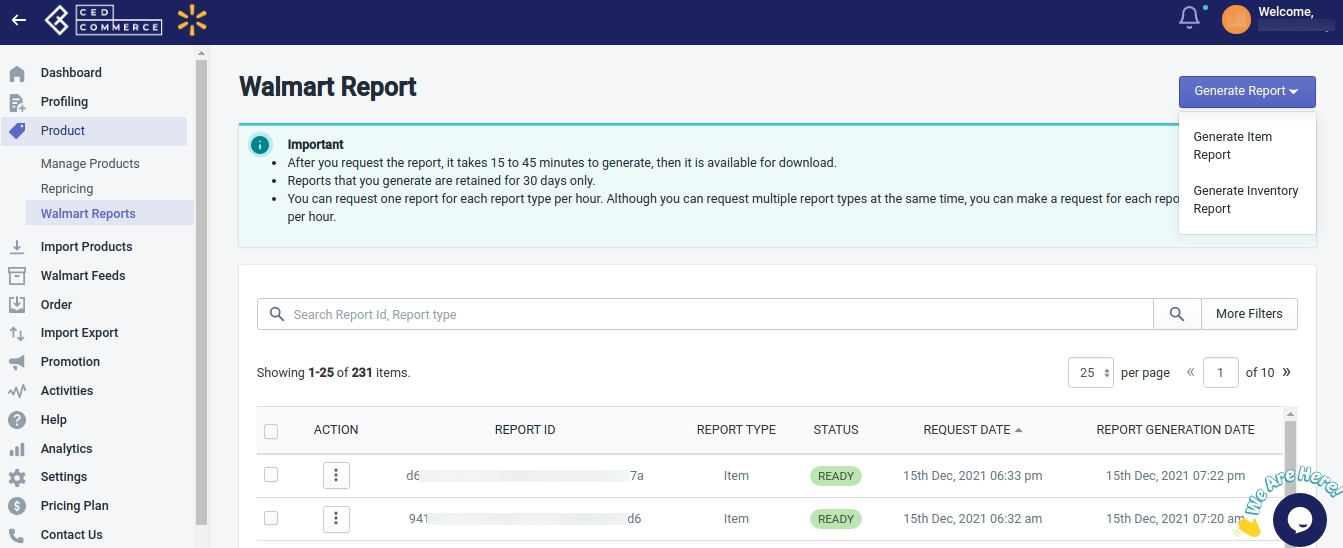
- A page opens up as shown above. Now click three dots under the Action column, and click Download(as shown below). A report gets downloaded in CSV format that contains all the details of your product like Product name, category, price, currency, lifecycle status, published status, etc.
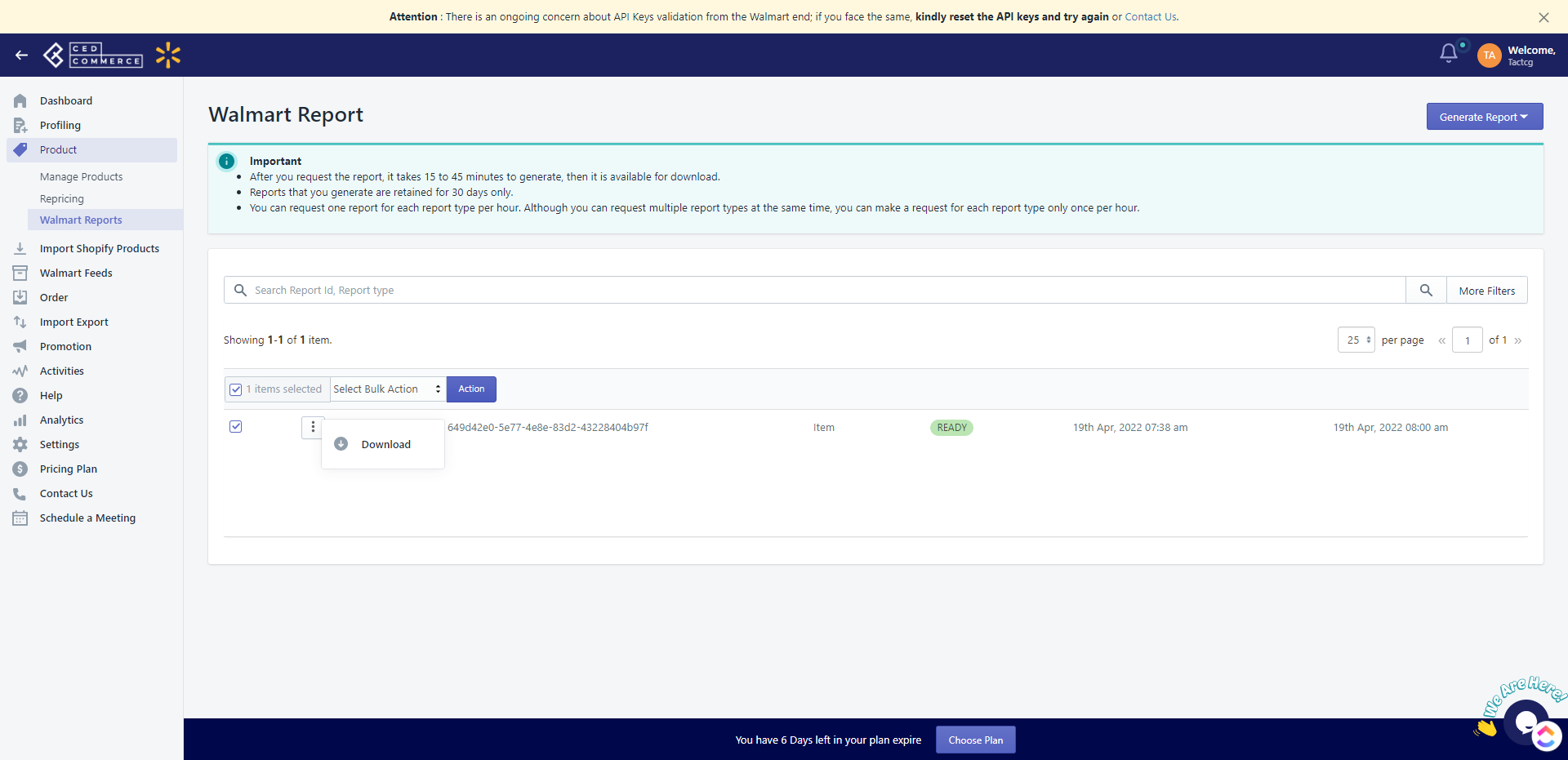
Note:
- After you request the report, it takes 15 to 45 minutes to generate, then it is available for download.
- Reports that you generate are retained for 30 days only.
- You can request one report for each report type per hour. Although you can request multiple report types at the same time, you can make a request for each report type only once per hour.
×












