- Overview
- Getting Started
- How To Install the Walmart Integration App
- How to get Walmart API keys?
- Configuration Setup
- Dashboard of the App
- Profiling
- How to assign SKUs to shipping templates?
- Product
- Product Feeds
- Manage Promotional Price
- Orders
- Import and Export Product CSV
- Activities
- Help
- Analytics
- Settings
- User profile
- Pricing plan
- Contact CedCommerce
- Schedule a meeting

9.1.7.Not profiled products ↑ Back to Top
Not profiled products
Products that are not assigned in any profile can be viewed from here.
To view Not profiled products, follow the steps given below:
- Go to the Walmart Integration app.
- Click Products.
- Now click Manage products.
- Click Not profiled products (as shown below) to view products that are not assigned in any profile.
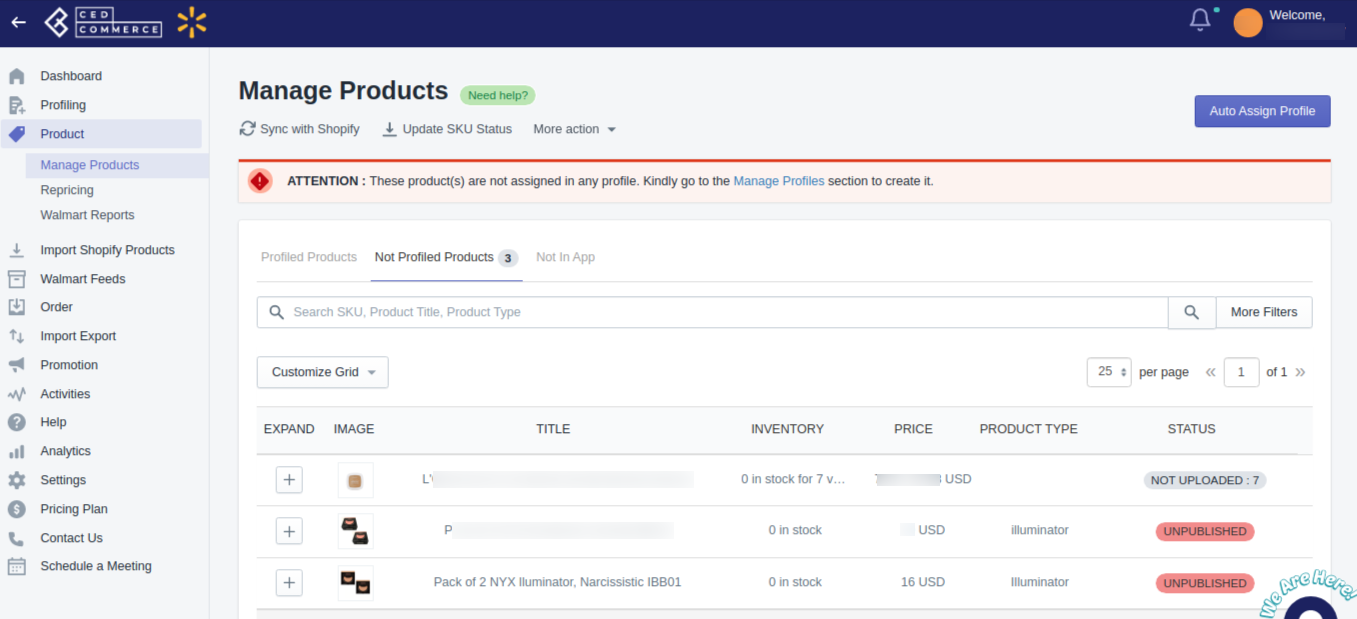
- Click the Auto Assign Profile button at the top right corner of the page to assign products to the already created profiles (if the product of that type exists in any of the earlier created profiles). If the product that is there in the Not profiled products list is not in any earlier created profile, either you can create a new profile for that type of product or edit the earlier profile.
To edit an earlier profile for adding Not profiled products to it, follow the steps given below:
- Go to the Walmart Integration app.
- Click Profiling.
- Now click Manage profiles. The following page opens up:
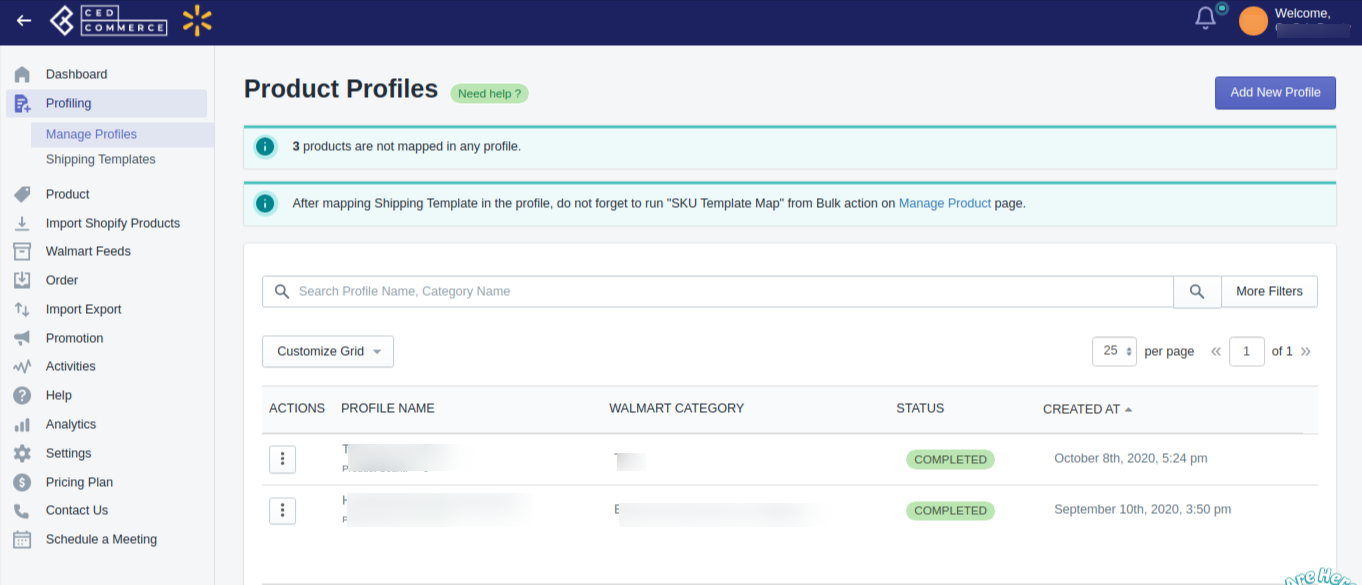
- Now click three dots under the Action column and click Edit, as shown below:
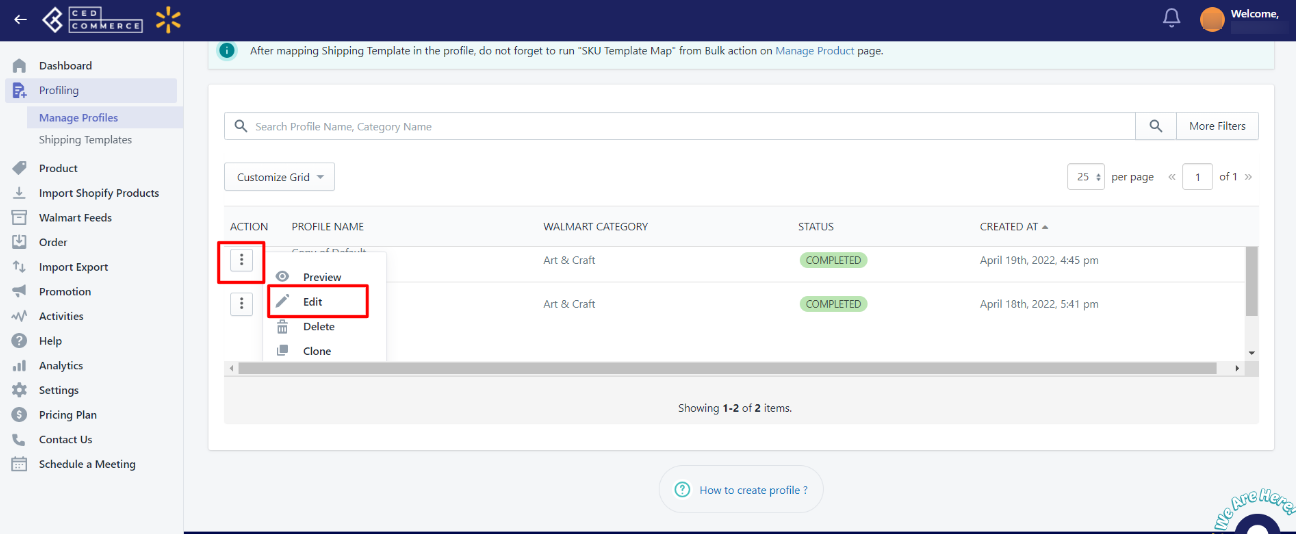
- Clicking Edit opens up the following page, from where you can edit the profile by adding the relevant attributes to that profile in a way that the not profiled products get covered in that profile.
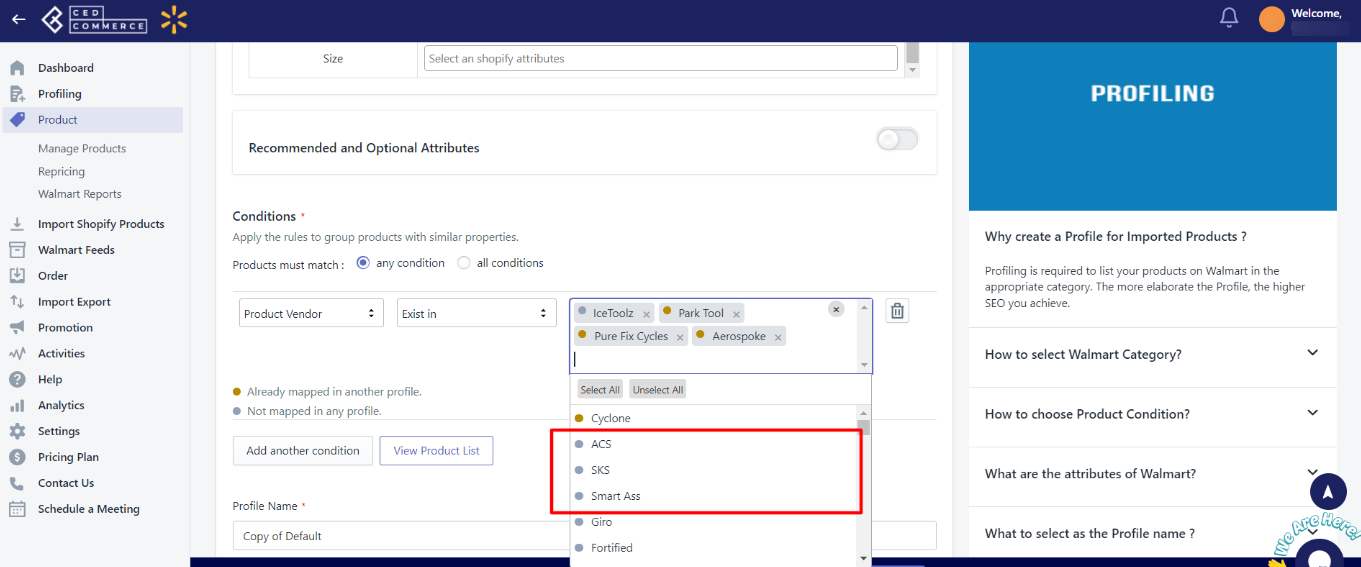
- When done with Editing the profile as per new rules, click the Update profile button on the top right side and the not profiled products will be added to the edited profile.
×












