- Overview
- Getting Started
- How To Install the Walmart Integration App
- How to get Walmart API keys?
- Configuration Setup
- Dashboard of the App
- Profiling
- How to assign SKUs to shipping templates?
- Product
- Product Feeds
- Manage Promotional Price
- Orders
- Import and Export Product CSV
- Activities
- Help
- Analytics
- Settings
- User profile
- Pricing plan
- Contact CedCommerce
- Schedule a meeting

6.Dashboard of the App ↑ Back to Top
When you are done with the Configuration settings, now you are ready to explore the app.
Starting from the Dashboard of the App on the left navigation menu bar, the Home of the App appears as follows: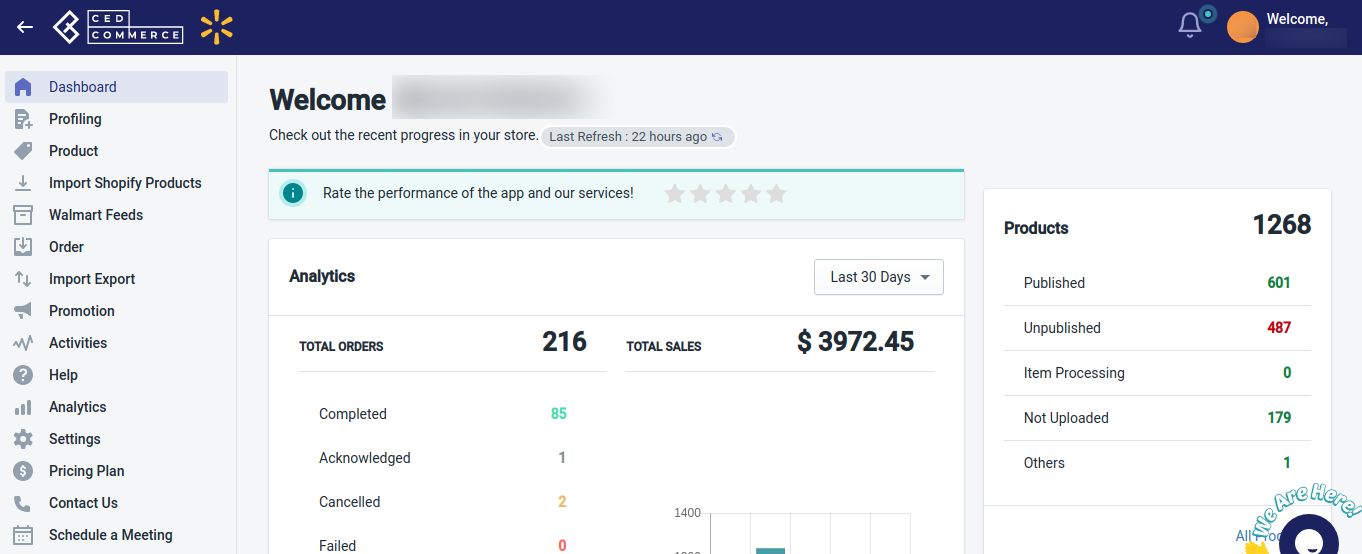
App Dashboard displays the following information:
- Analytics: The analytics section is divided into two parts:
- Total Orders: This section shows you complete information about all the orders you are getting from Walmart. It shows you the total number of orders. It also displays the number of completed, acknowledged, failed, and cancelled orders. Moreover, It also presents a bar graph that tells you the order summary graphically. And with a given drop-down button, you can select the period for which you want to know the order details, like today, yesterday, last 7 days, or last 30 days. You can also set a custom date range for viewing the order details.
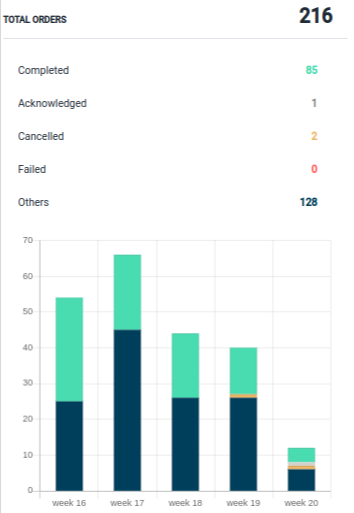
- Total Sales: This section shows you complete information about your total Walmart sales. It presents you with a bar graph showing the sales summary graphically. And with a given drop-down button, you can select the period for which you want to know your Walmart sales, like today, yesterday, last 7 days, or last 30 days. You can also set a custom date range for viewing the sales figures graphically.
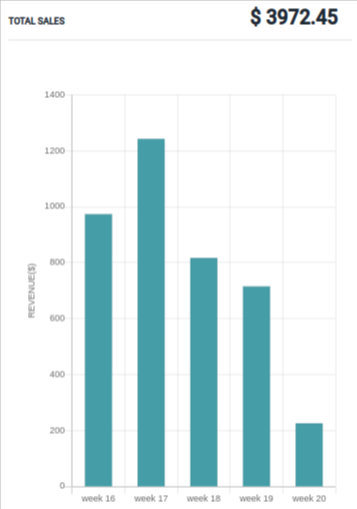
- Total Orders: This section shows you complete information about all the orders you are getting from Walmart. It shows you the total number of orders. It also displays the number of completed, acknowledged, failed, and cancelled orders. Moreover, It also presents a bar graph that tells you the order summary graphically. And with a given drop-down button, you can select the period for which you want to know the order details, like today, yesterday, last 7 days, or last 30 days. You can also set a custom date range for viewing the order details.
- Product Statistics: In this section, you can view the Total count of your products imported to the app. It includes Published products count on Walmart, unpublished products count on Walmart, Total products that are not uploaded on Walmart, Number of Items processing, etc.
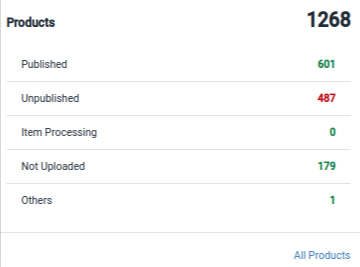
- Recent Activities: This shows the list of recent automatic activities performed by the app for your orders and products.
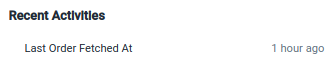
- Account Info: This section provides information about your account. You can view your app subscription status and the remaining number of days left in your subscription. Also, SKU Import and Upload limit and the Order Import limit can be viewed here.
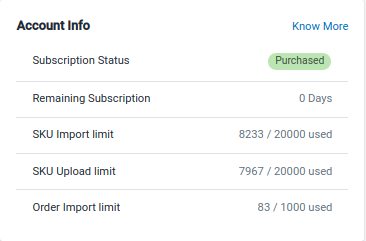
- Announcements: This section displays important announcements by the Walmart Marketplace, Shopify, and CedCommerce.
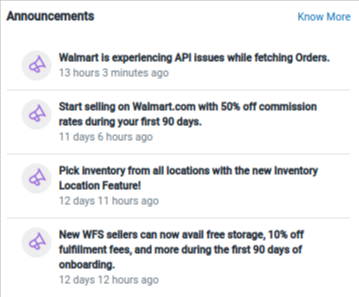
- Latest Updates: This section displays information on the latest updates by CedCommerce.
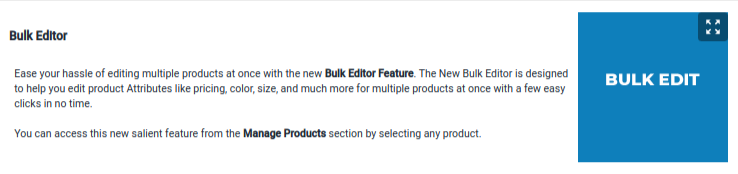
- Low Stock Items: If you set a threshold limit in the app’s Settings section, then all the products having that number of inventory or less than that limit will be listed here.
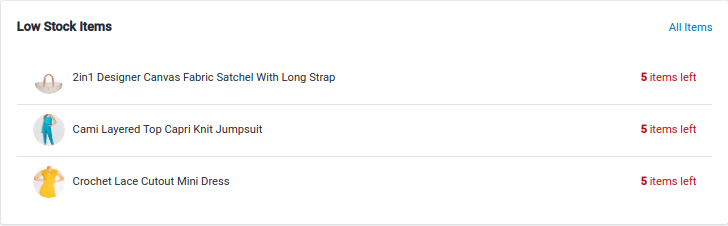
- 3 Top Selling Products: This section displays the 3 Top-selling products on Walmart.com from your Catalog.
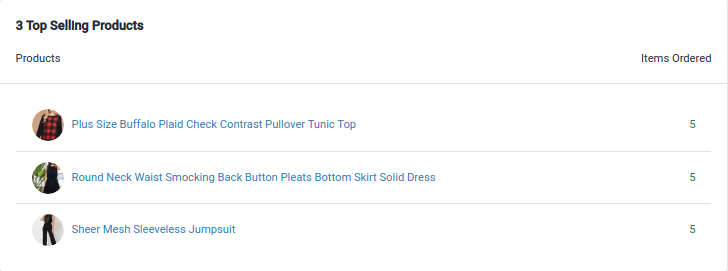
- Social Media Links: From this section, you can easily redirect to the official social pages of CedCommerce on Twitter, Facebook, LinkedIn, and YouTube.
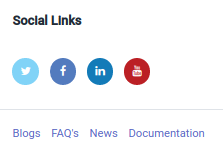
- Trending Integration Apps: In this section, you can view the Trending Integration Apps offered by CedCommerce.

- FAQs: This section answers the general queries that you may have regarding selling on Walmart.

×












