
7.1.Manage Products ↑ Back to Top
On the Left Navigation Bar, under Products, you can see the Manage Product section, as follows: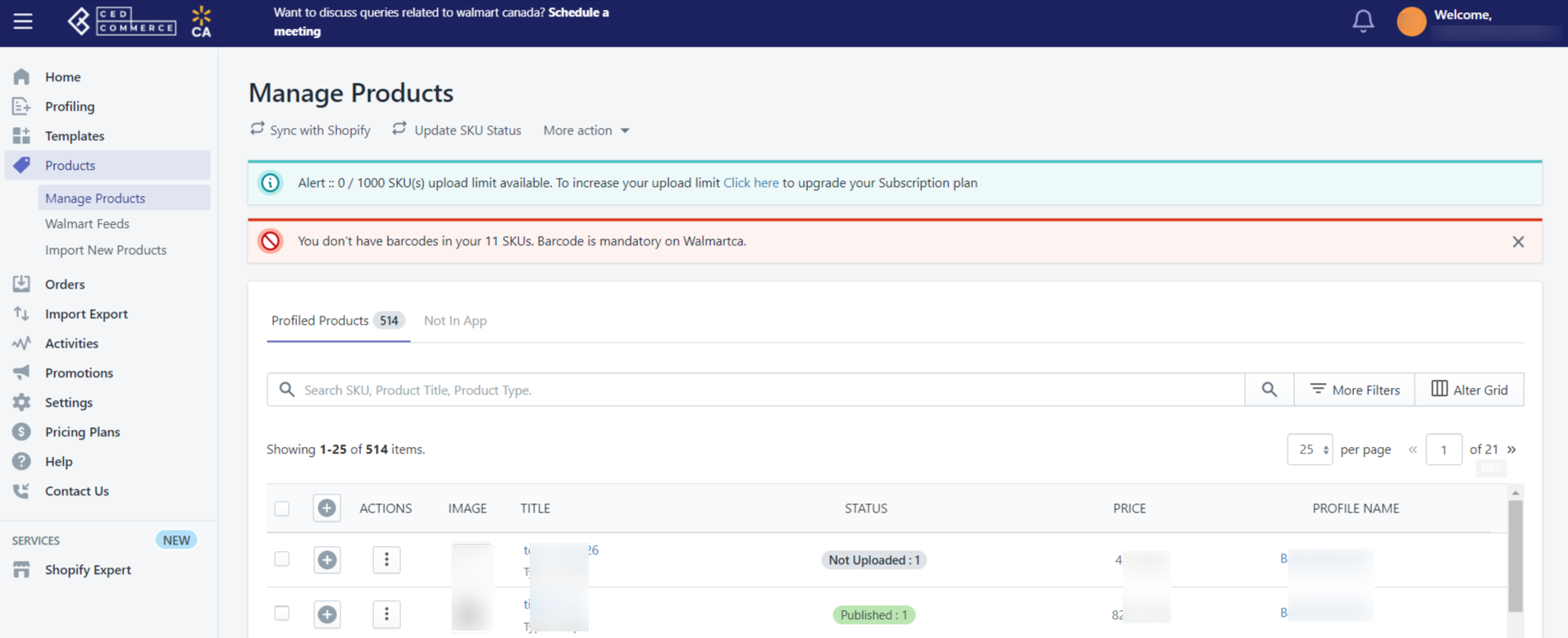
The Manage Product section lets you view all your Shopify store products imported during the app’s configuration. These products are divided into three parts, as follows:
- Profiled Products
Profiled products are those products that are ready to be listed on Walmart.ca. Profiling helps to categorize products based on product properties, like title, vendor, etc. - Not Profiled Products
Not profiled products are those products that are not assigned in any profile. This means the Not Profiled products cannot be uploaded to Walmart Canada, only Profiled products can be uploaded. - Not-In-App
Not in App products are those Walmart Ca products that are not linked with your Shopify products.
Tasks you can perform from the Manage Products section
You can perform the following tasks from the Manage Products section:
- Sync With Shopify: Click the Sync With Shopify button to synchronize the product details from the Shopify store to the App.
- Update SKU Status: Click the Update SKU Status button to update the product details from the Shopify store to the App.
- Product upload errors (CSV): Click Product upload errors (CSV) under More Action to get a CSV file of the products with errors during uploading on Walmart Canada.
- Import valid barcodes (CSV): Click Import valid barcodes (CSV) under More Action to get a CSV file of the valid barcodes.
- Edit products: Click three dots under the Action column and select Edit. This will open up a page from where you can edit the product details.
- Upload Products: Select the products you want to upload on Walmart Canada and choose Upload Product from the bulk action. Next, click Action. The selected products get uploaded on Walmart Ca.
- Upload French Products: Select the French products you want to upload on Walmart Canada and choose Upload French Products from the bulk action. Next, click Action. The selected French products get uploaded on Walmart Ca.
- Update Inventory: Select the products whose inventory you want to update on Walmart Canada and choose Update Inventory from the bulk action. Next, click Action. The selected products’ inventory gets updated on Walmart Ca.
- Update Price: Select the products whose price you want to update on Walmart Canada and choose Update Price from the bulk action. Next, click Action. The selected products’ price gets updated on Walmart Ca.
- Update Status: Select the products whose status you want to update on Walmart Canada and choose Update Status from the bulk action. Next, click Action. The selected products’ status gets updated on Walmart Ca.
- Update Swatch Image: Select the products and choose Update Swatch Image from the bulk action to update Swatch Images for the selected products on Walmart Canada. Next, click Action. The selected products’ Swatch Image gets updated on Walmart Ca.
- Sync with Shopify: Select the products and choose Sync with Shopify from the bulk action to Sync your Walmart Canada products with Shopify. Next, click Action. The selected products’ get synced with Shopify.
- Sync Inventory: If you want to sync inventory between Shopify and Walmart Canada, select the products and choose this option. Then click Action. The inventory gets synced for the selected products between the two platforms.
- Retire Products: Select the products you want to retire from Walmart.ca. and choose Retire Products from the bulk action. Then click Action. The selected products’ get retired from Walmart Canada.
Retiring helps you unpublish the products that are published on Walmart Ca. Retiring products does not mean that the products will get deleted from Walmart Ca or the app. They will remain on Walmart Ca, but will not be available for sale (which means you will not receive any orders for these products).
Points to remember
- All the products having SKUs and Product types are retrieved from the Shopify store to the app. If there is any product with no SKU, then it will not list on the Walmart Canada Integration app.
- Each variant must have a unique SKU. If any product has a duplicate SKU or barcode, it will cause an error at the time of product upload.
- To upload products on Walmart.ca, they must have a Barcode (UPC, ISBN-10, GTIN-14, ISBN-13). You can add or Update the Barcode(UPC, ISBN-10, ISBN-13, GTIN-14) from the Manage Product section.
- There must be some price for all the products.
- The length of the title of your products must be less than 400 characters.
- The length of the description of your products must be less than 4000 characters.
- SKU length should also be less than 200 characters.
×












