
6.Products Section ↑ Back to Top
The Products section of the app provides you with all the information required to sync, list, and manage your products.
You can make changes or additions from the ‘Products’ section.
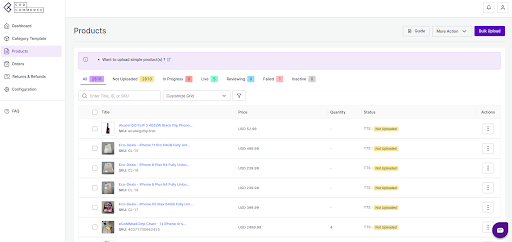
Product Status
At the top bar, you can view products on the basis of the following statuses:
- All: It shows the total products in the app, whether they are listed or not listed on TikTok Shop.
- Not Uploaded: Total number of products that are imported to the app from the Shopify store but are not yet uploaded on TikTok Shop.
- In Progress: The product uploading process is in progress, and soon these products will be listed on TikTok Shop.
- Live: These number of products are live and listed on TikTok Shop.
- Reviewing: These products are under review before going live on the TikTok Shop.
- Failed: Products under this category are not uploaded on the TikTok Shop due to some error. These errors can include missing SKUs, products, not in stock, etc.
- Inactive: Inactive products are the ones that have been deactivated from the app by the sellers.
Bulk Upload
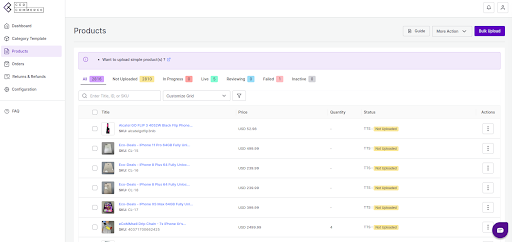
- Go to the “Products” section and click on the “Bulk Upload” tab in the right corner of the app.
- A pop-up message will appear with two options, i.e., “Choose Category Template” and TikTok Shop Warehouse.”
- Click on the drop-down menu to choose the desired templates and warehouse. Click on upload to proceed.
More Action
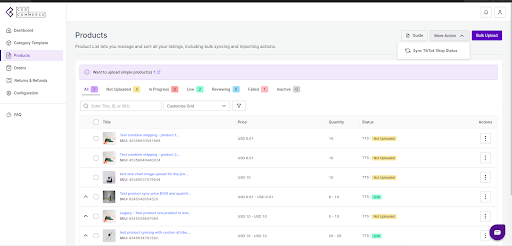
With the ‘More Action’ tab, you can sync product statuses from TikTok Shop to the connector.
Sync Product Status From TikTok Shop: By clicking on this, you can sync product status with TikTok Shop, i.e., product status from TikTok Shop will be synced with the connector.
×












