
6.1.How to list simple products on TikTok Shop? ↑ Back to Top
Listing products on TikTok Shop through CedCommerce Shopify Connector is quite easy and seamless. Once you have imported all Shopify products to the app, you can list products on TikTok Shop in just a few clicks.
But TikTok Shop only permits the listing of variant products. i.e., products that fall under the simple category or do not have any variant can’t be listed on the TikTok Shop.
So, to create a product variant and list products on TikTok Shop, you can follow these steps:-
- Go to the ‘Products’ section of the app.
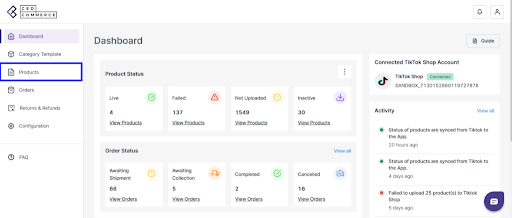
- Filter products by name or type and look for ‘Simple product’.
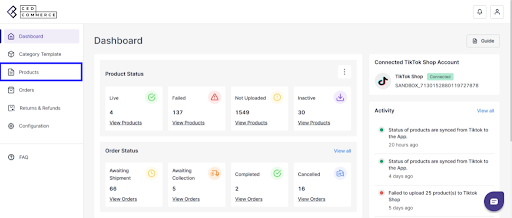
- You will get a list of simple products that do not have any product variation.
- Find the product that you wish to upload on the TikTok Shop and click on the hamburger menu > edit.
- You will be navigated to product details, where you can edit the product title, description, and product syncing setting.
- Add another SKU to create a product variant.
Follow the below-mentioned steps to create a product variation
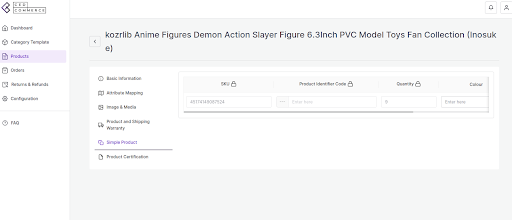
Fill out the color and specification fields. (These product fields will vary depending on the product category.)
Once done, you can further edit the following fields on the product level to make sure that the details are right.
- Description (Required)-You need to add a description for your products if they don’t have one.
Note: During upload, the title will be considered as a description if the description is empty.
- Images (Required)-Your products should have at least 1 image. You can add images through Media URL.
Note: During upload, if there is no image, it will show an upload error.
- GTIN(Required)-You need to choose “GTIN”. If you don’t have a product identifier code, disable the global setting, select ‘No’, and mention the reason.
Note: If your GTIN is enabled to yes, and there is no GTIN in that product, it will display an upload error.
- Weight (Required)-You can now set product weight in the app.
(Note: Product can’t be uploaded on the TikTok Shop without weight)
- Product Dimension (Required)-Set the product dimensions i.e., length, breadth, and height.
(Note: Product can’t be uploaded on the TikTok Shop without height, width, and length)
Lastly, if you have made any changes in the app at the product level, you can set the product syncing setting.
- Disable “Use global setting” from the sync setting section.
- Select the fields that you wish to sync or the ones that you have edited in the app.
Now, save the changes, and you can upload the product to TikTok Shop.
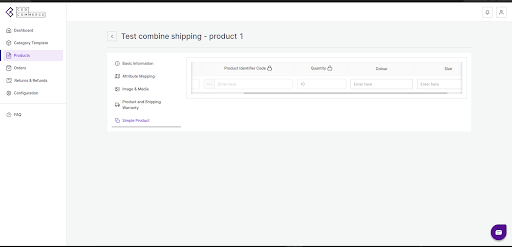
Once the product variant has been created by adding variation attributes, you can now upload them to TikTok Shop.
- Click on the checkbox beside the product image.
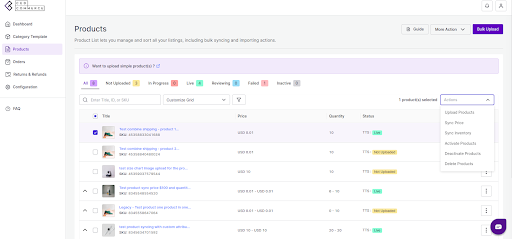
- Under the action tab, choose ‘Upload Product’.
- Select a profile and warehouse, and the product will be uploaded soon.











