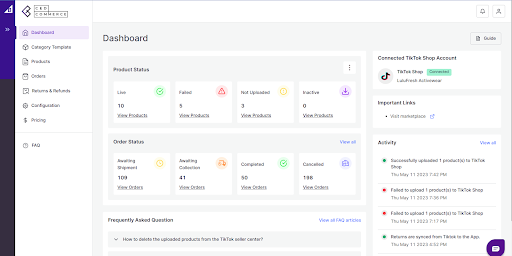3.Onboarding ↑ Back to Top
CedCommerce Shopify Connector is easy and quick to download. This guide will help you understand how to onboard the app.
Step 1: Create an Account
To start using CedCommerce Shopify Connector, follow these steps:
- Open the app and tap on “Create Account”.
- Fill in your first and last name, create a username, set a password, and enter your email ID.
- Accept the Terms & Conditions and tap “Create Account”.
- Check your email for a verification link.
- Click on the link to confirm your account.
Your account is now ready to use. Log in to your account and move to the next step.
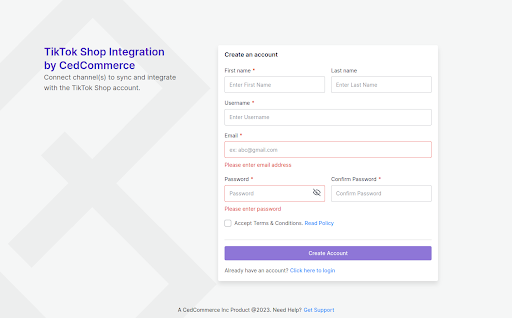
Step 2: Connect Source
- Log in to your Shopify Admin Store using your credentials.
- Once logged in, navigate to the “Apps” section and click on “Create App”.
- In the app creation process, find and click on “Configure API Admin Scope” to manage the required API permissions.
- Tick mark the permissions for the necessary API scopes needed for the app’s functionality.
- Save the configuration settings and return to the app creation page.
- At the top of the page, locate and click “Install App”.
- After the installation, you need to generate an Access Token. Copy it and ensure to store it in a secure location.
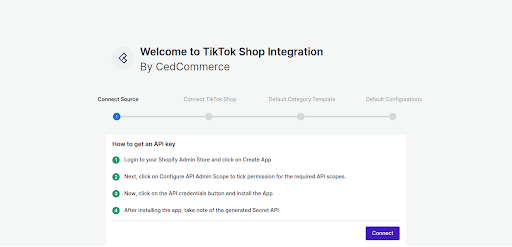
Step 3: Shopify Store Authentication
- Return to the app.
- Enter the following information: API key, API secret key, Shop URL, and Admin API access token, and click on “Save” to connect your Shopify store to the app.
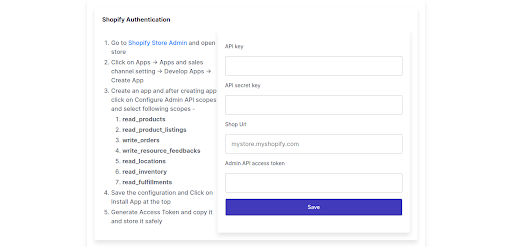
Step 4: Connect TikTok Shop
- Choose either ‘US’ or ‘Outside US’ in the country options and click on ‘Connect TikTok Shop Account’.
- A pop-up window will appear.
- Log in to your TikTok Shop account.
- Navigate to the settings or integration section.
- Locate the option to connect with third-party apps.
- Search for CedCommerce Shopify Connector and click on “Authorize.”
- Follow the prompts to complete the connection process.
Your TikTok Shop account is now successfully connected with the app.
Step 5: Default Category Template
Once you have connected the app with the TikTok seller account, you need to map your product category listed on Shopify with TikTok Shop. By doing so, you will enhance the visibility of your product catalog for buyers across your TikTok Shop. Follow the below-mentioned steps to configure the profile and map product attributes:
- Choose the desired TikTok Shop product category from the dropdown menu as shown in the image below:
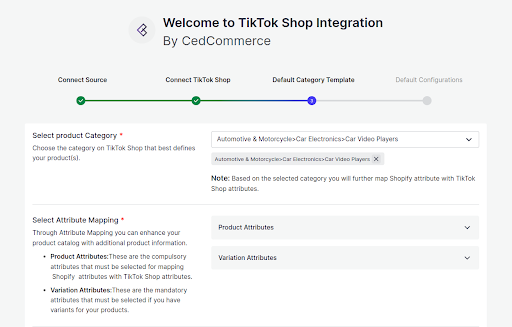
2. Once the product category is selected, map the required and recommended attributes in the Product Attributes section.
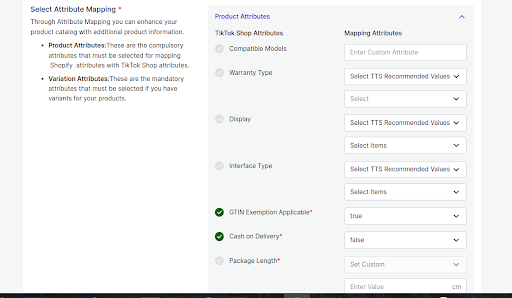
Note: When mapping TikTok Shop attributes to Shopify, please note that only the ‘weight’ attribute is supported by Shopify. Therefore, if you have other dimension attributes like ‘height,’ ‘width,’ or ‘length,’ you will need to enter them manually.
- Now map product variant attribute, i.e., specification & color.
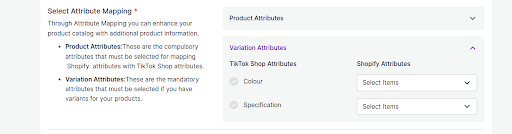
(Note: Selecting/creating at least 1 product variant is mandatory to list products on TikTok Shop. The product variant attribute varies from category to category.)
Step 6: Default Configurations
Once the profile data is saved successfully, proceed with the default configuration. The default configuration helps you set syncing options, customize prizes for a particular profile, and assist you with error-free listing on TikTok Shop.
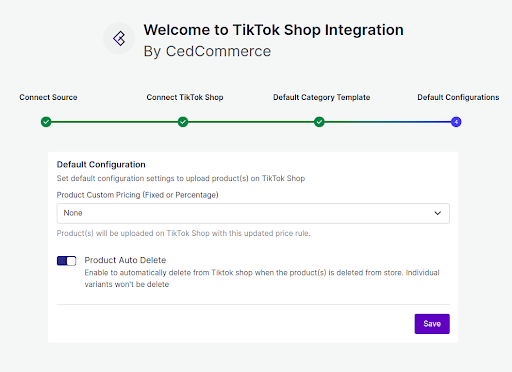
-
- Product Custom Pricing: You can set custom pricing with this option. Choose from fixed or percentage increment/decrement and set increment or decrement price.
- Product Auto Delete: Any product deleted in the Shopify store will also be reflected in the TikTok Shop.
(Note: Individual variants won’t be removed.)
- After selecting your option, save & proceed.
Once the onboarding process is complete, you will be redirected to the dashboard. All the Shopify products will be imported into the app and you can find them under the “Products” section.