- Overview
- Sears Program Type (FBM V/S FBS)
- How To Install the Sears Marketplace Integration App
- How to Get the API Credentials from the Sears Seller Account
- Registration and Sears Configuration Setup
- Sears Other Configurations Settings
- Dashboard
- Map Category
- Map Sears Attributes with Options
- Manage Products
- Sears Feed Details
- View Sears Category
- View Sears Attributes
- Import and Export Product CSV
- Orders

4.How to Get the API Credentials from the Sears Seller Account ↑ Back to Top
The Shopify store owner has to fill in the API credentials in the Step-2: Enter Sear API of the Sears Integration App.
The user has to log in the Sears Seller account to retrieve the following API credentials:
- Seller ID
- API Authorization Key
- Fulfillment Locations
After retrieving the Seller Id, API Authorization Key, and the Fulfillment Locations, the merchant has to copy all of them one by one from the Sears Seller account and paste it one by one to the Step 2: Enter Sears Api page during following the Configuration Set Up process.
To follow the process of copying and pasting of the API details, do the following steps:
- Log in to your Sears Seller Account and the Shopify store on two different tabs or windows of the browser.
- Retrieve and Copy the details from the Sears Seller Account.
- Paste them one by one on the Step 2: Enter Sears Api page of the store.
To retrieve and copy the API Credentials from the Sears Seller account
- Go to the Sears Seller panel (https://seller.marketplace.sears.com/SellerPortal/d/home/fbm/home.jsp)
- In the right upper corner, click the Arrow icon next to the account holder’s name.
The menu appears as shown in the following figure:
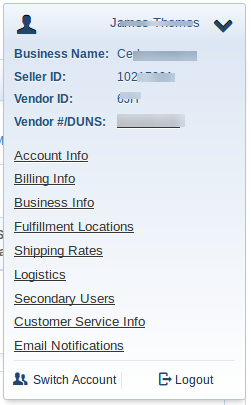
- Copy the Seller ID value, and then paste it in the Seller ID box appearing on the Step 2:
- Enter Sears Api page of the Sears Marketplace App Admin panel.
Or
Keep it safe to use later on while setting up the Sears configurations in the app. - Click the Account Info link, and then scroll down to find the API Authorization Key section.
The page appears as shown in the following figure:

- Click the Generate New Key button.
The key is generated. - Copy the generated key and then paste it in the Authorization Key box appearing on the Step 2: Enter Sears Api page of the Sears Marketplace App Admin panel.
Or
Keep it safe to use later on while setting up the Sears configurations in the app. - Click the Fulfillment Locations link.
The page appears as shown in the following figure:
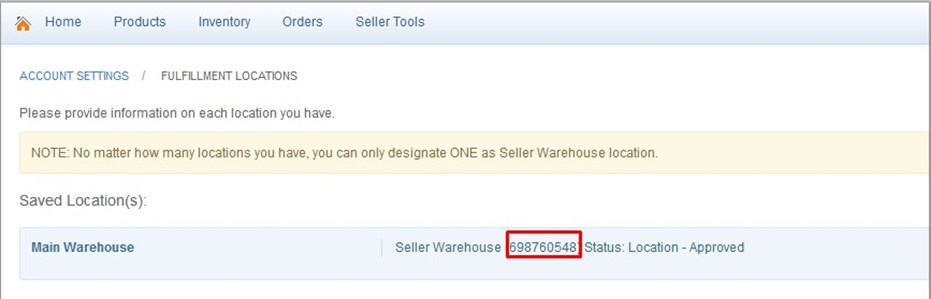
- Copy the Fulfillment Locations value and then paste it in the Fulfillment Locations Id box appearing on the Step 2: Enter Sears Api page of the Sears Marketplace App Admin panel.
Or
Keep it safe to use later on while setting up the Sears configurations in the app.
×












