
7.1.2.Upload Products on Overstock ↑ Back to Top
To upload all the products on Overstock.com
- Go to the “Overstock Marketplace Integration” App.
- Click on the “Products” in the left panel. The “Products” page appears as follows:
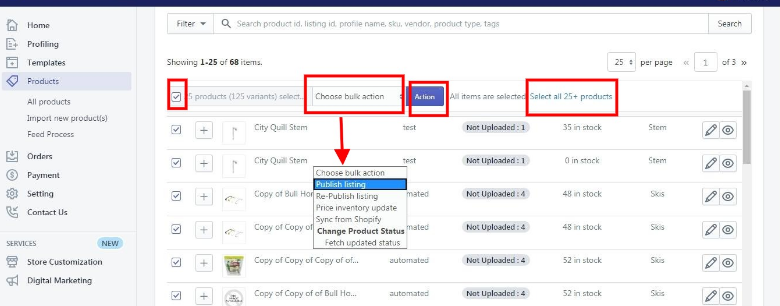
On this page, all the products are listed with all the details. - Select the “Checkbox” on the left side of the product grid corresponding to the products that you want to list on Overstock.com, for selected products.
- If you want to select all the products of the page to upload to Overstock then click on the checkbox on the top as shown in the above image but this will select only 25 Products on the page (as per ‘Products per page’), if you want to select all your products click on “Select all 25+ Products”.
- After selecting the products, select “Publish Listing” from the “Choose bulk action” drop-down.
- Click on “Action” button.
The Product Upload page appears as shown in the following figure:
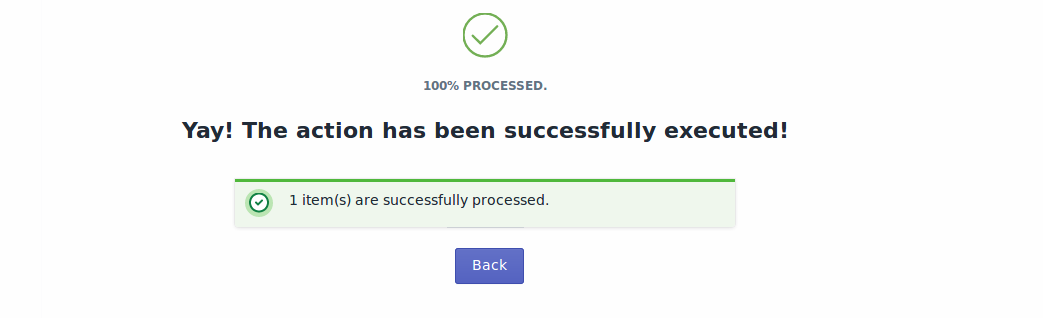
The product upload process is executed and the status appears.
*Note: If there is an error in the product upload process, then it appears on the page. Otherwise, a success message appears with the process status.
×












