
8.1.Edit the Product Information ↑ Back to Top
To edit the product information
- Go to the Newegg Canada Marketplace Integration App.
- On the top navigation bar, click the Products menu.
The menu appears as shown in the following figure:
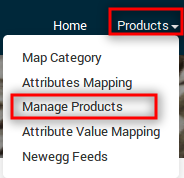
- Click Manage Products.
The Manage Products page appears as shown in the following figure:
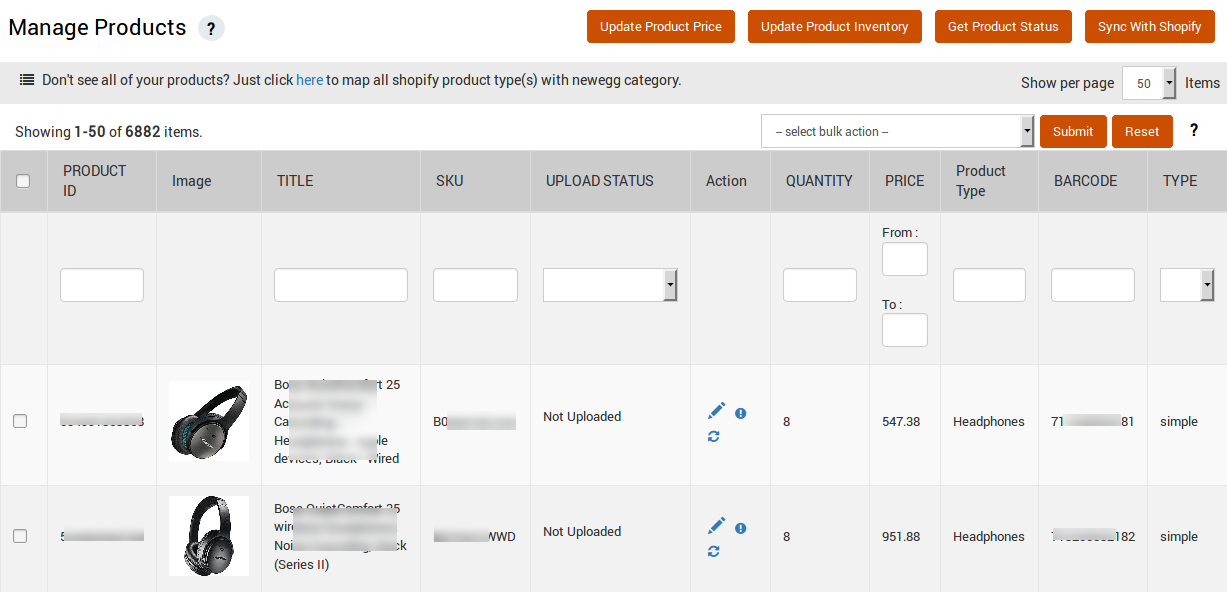
On this page, all the products are listed with all the details except those whose Product Type is not mapped to the Newegg Category. - Scroll down to the required product.
- In the Action column, click the corresponding Edit
 icon.
icon.
The page appears as shown in the following figure:
Note: Before making changes in the product information, kindly disable the syncing of that particular information from the app settings
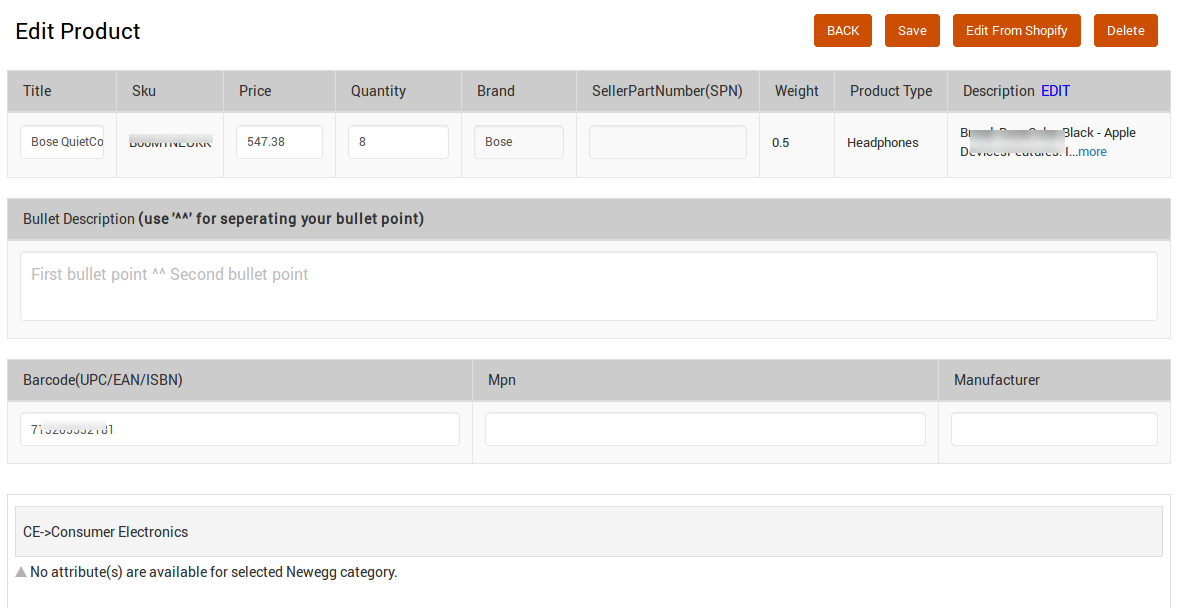
- Make the changes in the required fields.
- To edit the description, click the edit link associated with the Description field.
The Edit Description page appears as shown in the following figure:
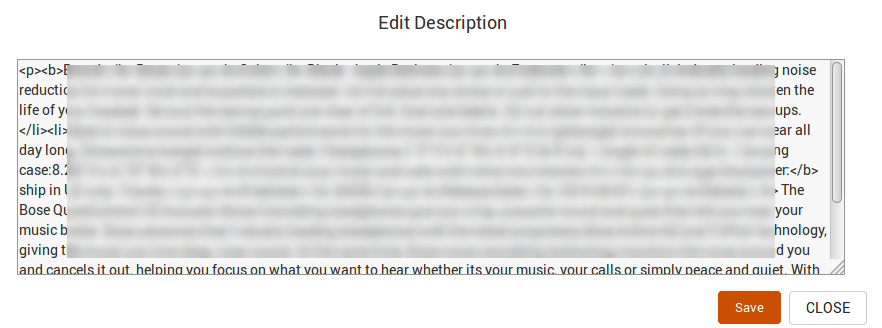
- Make the required changes and then click the Save button.
- Scroll down to the Bullet Description area.
The section appears as shown in the following figure:

- Click the Save button to save the changes.
- To delete the product from the app, click the Delete button.
- To close the product editing page, click the Back button.
×












