
7.3.2.Price ↑ Back to Top
Fine-tune your product pricing strategies with the CedCommerce Amazon Channel App’s Price Settings. Take control of how your products are priced, apply discounts, set business prices, and establish pricing thresholds. Mastering these settings allows you to present competitive prices, cater to specific customer segments, and ensure pricing consistency across platforms.
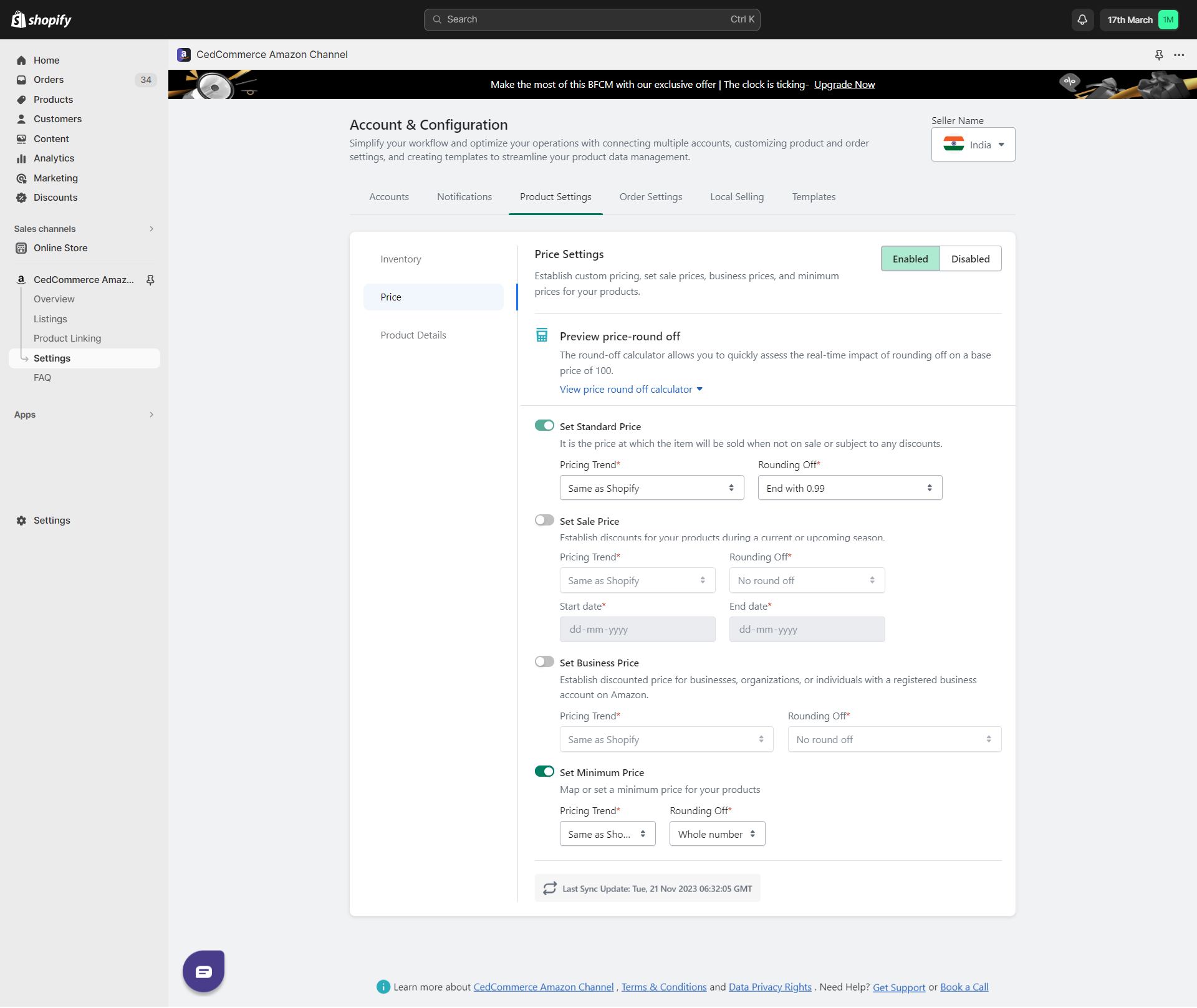
Why This is Important?
Effective pricing is key to attracting customers, boosting sales, and maintaining competitiveness on Amazon. By configuring these settings, you can seamlessly manage various pricing aspects while ensuring that your pricing aligns with your business goals.
What can you do?
- Enable or Disable Price Synchronization:

- Toggle Price synchronization on or off by selecting the “Enable” or “Disable” option in the Price Settings.
- Enabling this ensures that your pricing updates are seamlessly synchronized between your Shopify store and Amazon.
- Set Standard Price:
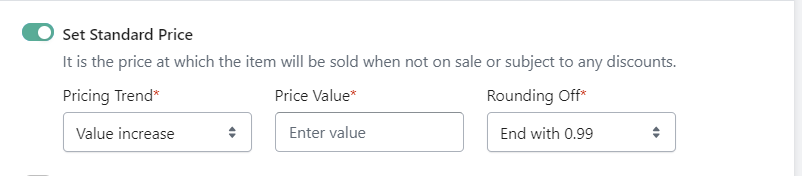
- Enable or disable the standard price, which serves as the baseline when items are neither on sale nor subject to discounts.
- Choose from several pricing trends:
– Same as Shopify: Maintain uniformity with your Shopify store’s price.
– Increase by Percentage/Value: Adjust the price upwards by a set percentage or value. Enter the value by which you wish to change your price if you choose this.
– Decrease by Percentage/Value: Adjust the price downwards by a set percentage or value. Enter the value by which you wish to change your price if you choose this.
- Opt for a rounding rule to refine your prices:
– Round off by Nearest Lower: Adjust the price to the nearest lower value.
– Round off by Nearest Higher: Adjust the price to the nearest higher value.
– No Round-off: Keep the price exact without rounding adjustments.
- Set Sale Price:
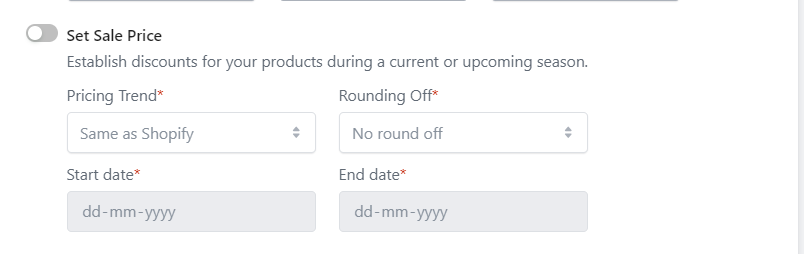
- Establish discounted prices for specific seasons, events, or promotions.
- Enable or disable sale prices based on your campaign strategy.
- Choose from several pricing trends:
- Same as Shopify: Maintain uniformity with your Shopify store’s price.
- Increase by Percentage/Value: Adjust the price upwards by a set percentage or value. Enter the value by which you wish to change your price if you choose this.
- Decrease by Percentage/Value: Adjust the price downwards by a set percentage or value. Enter the value by which you wish to change your price if you choose this.
- Opt for a rounding rule to refine your prices:
- Round off by Nearest Lower: Adjust the price to the nearest lower value.
- Round off by Nearest Higher: Adjust the price to the nearest higher value.
- No Round-off: Keep the price exact without rounding adjustments.
- Set start and end dates for the duration of the discounted period.
- Set Business Price:
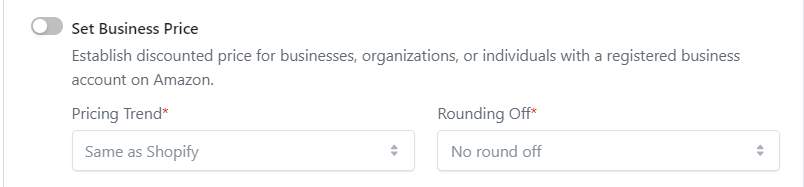
- Offer tailored prices to registered business accounts on Amazon.
- Enable or disable business prices according to your strategic priorities.
- Choose from several pricing trends:
- Same as Shopify: Maintain uniformity with your Shopify store’s price.
- Increase by Percentage/Value: Adjust the price upwards by a set percentage or value. Enter the value by which you wish to change your price if you choose this.
- Decrease by Percentage/Value: Adjust the price downwards by a set percentage or value. Enter the value by which you wish to change your price if you choose this.
- Opt for a rounding rule to refine your prices:
- Round off by Nearest Lower: Adjust the price to the nearest lower value.
- Round off by Nearest Higher: Adjust the price to the nearest higher value.
- No Round-off: Keep the price exact without rounding adjustments.
- Set Minimum Price:
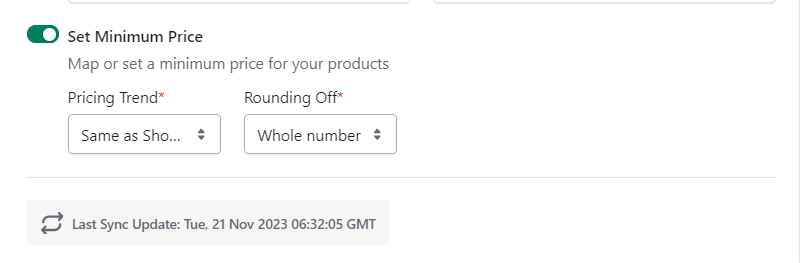
- Establish a pricing floor to ensure your products never drop below a certain price point.
- Enable or disable minimum prices as per your brand strategy.
- Choose from several pricing trends:
- Same as Shopify: Maintain uniformity with your Shopify store’s price.
- Increase by Percentage/Value: Adjust the price upwards by a set percentage or value. Enter the value by which you wish to change your price if you choose this.
- Decrease by Percentage/Value: Adjust the price downwards by a set percentage or value. Enter the value by which you wish to change your price if you choose this.
- Opt for a rounding rule to refine your prices:
- Round off by Nearest Lower: Adjust the price to the nearest lower value.
- Round off by Nearest Higher: Adjust the price to the nearest higher value.
- No Round-off: Keep the price exact without rounding adjustments.
Price Round-off Calculator
Enhance your pricing strategy with the Price Round-off Calculator, a valuable tool within the CedCommerce Amazon Channel App. This calculator offers you the ability to visualize the actual impact of rounding off your product’s base price. With the power to simulate scenarios, you can make informed decisions about pricing adjustments and their consequences.
Why This is Important?
Precise pricing adjustments can significantly influence customer perceptions and sales. The Price Round-off Calculator empowers you to experiment with different price modifications, observe their effects, and refine your pricing strategy for optimal outcomes.
What can you do?
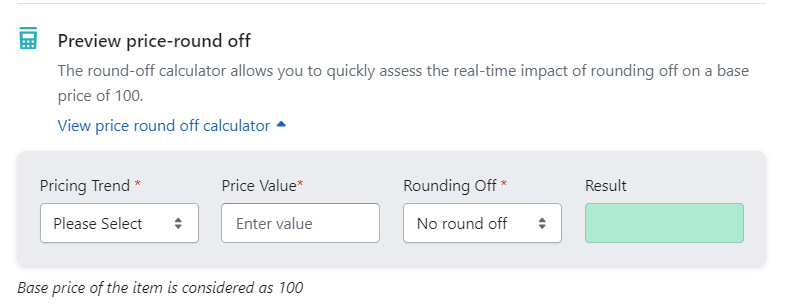
- Access the Price Round-off Calculator:
- Look for the Price Round-off Calculator within the Price Settings section.
- The base price is assumed 100 for this test calculator.
- Global price adjustment is set as 6 for this test calculator.
- Choose Pricing Trend and Modification:
- Select a pricing trend: Same as Shopify, Increase, or Decrease.
- Input a percentage or fixed value for price modification. For example, choose to increase the base price by 10%.
- Select Rounding Off Rule:
- Choose a rounding rule: Nearest Lower, Nearest Higher, or No Rounding.











