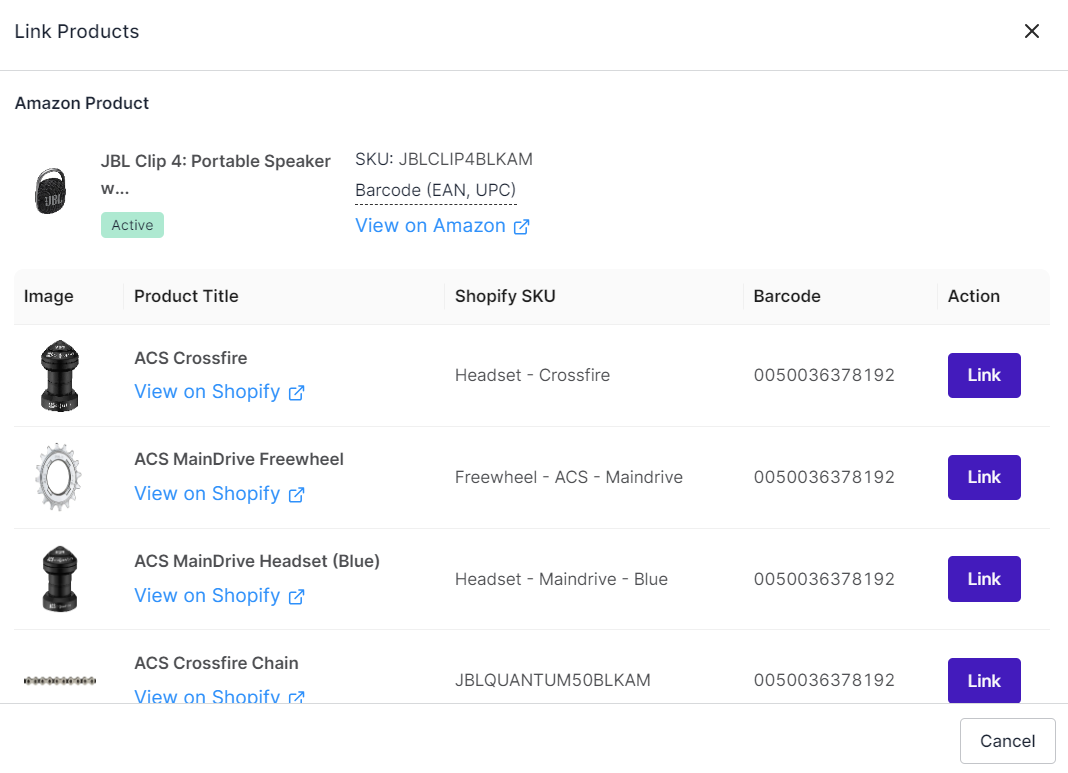5.1.Close Match Products ↑ Back to Top
In this tab, you will find sets of MCF & Shopify products that the app has automatically detected as close matches due to the same title. However, these products are not currently linked with each other. Inside the grid, you can search for MCF products using their Title & SKUs to facilitate the linking process.
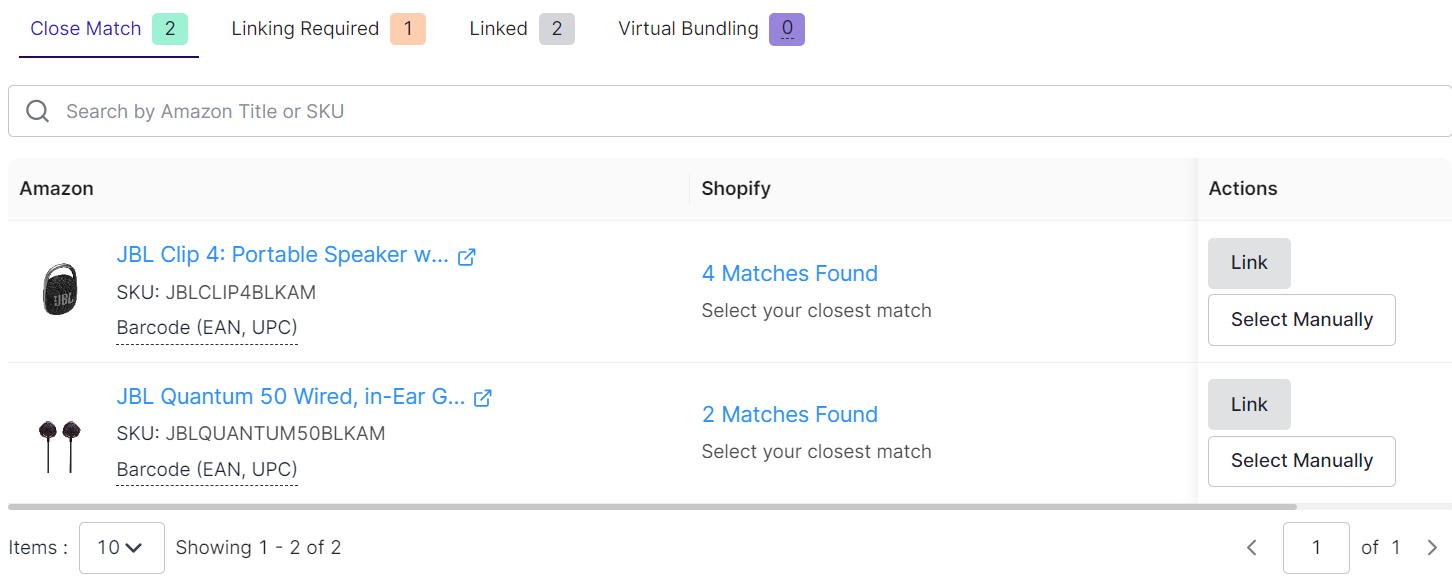
The following columns will be displayed in this section:
- Amazon MCF Products: It will show the Title, SKU, Barcode & thumbnail of the product.
- Shopify Products: If there is a single product as a close match then the Title, SKU, Barcode & thumbnails of the product will be shown the count of closed matches will be shown.
- Actions: For cases where one MCF product has only one Shopify product suggestion as a close match, the Link & Select Manually buttons will be displayed while in cases where one MCF product has multiple Shopify product suggestions as close matches, the link button will be disabled & only select manually button will be active.
There are two ways to link these suggested products:
1. For cases where one MCF product has only one Shopify product suggestion as a close match, you can link them with a single click or select other products manually.
2. In situations where one MCF product has multiple Shopify product suggestions as close matches, one-click linking won’t be available. Instead, it is required to manually select the products to be linked.
To link an MCF product manually with a Shopify product, follow these steps:
1. Click on the “Link” button available for each MCF product in the “Actions” column.
2. A popup will appear showing the details of the selected MCF product that needs to be linked.
3. Beneath the MCF product details, a grid will display available Shopify products for linking.
4. Click on the “Link” button for the desired Shopify product from the grid.