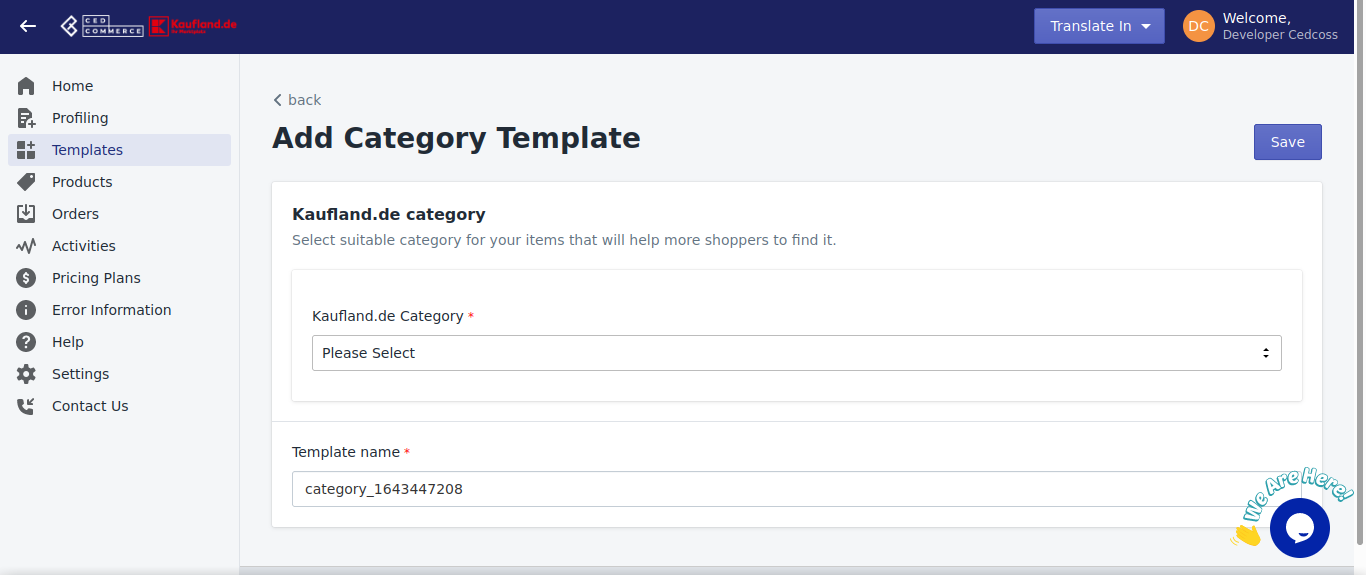6.1.Category Template ↑ Back to Top
It helps you define the product’s category-related information before uploading them to the marketplace. You can create different category templates through the Kaufland.de marketplace integration app based on the rules and filters you want to set for the product’s category.
This template is divided into 4 major parts –
1. Kaufland.de Category – Specifies the category of the product. You can select a product category from the drop-down menu.
– Add the product category by carrying out a step-by-step selection.
– Select the best option from the drop-down menu and then keep on doing it will the last box arrives.
2. Attribute Mapping – Helps you enter specific details about the product’s attributes, type, variants, manufacturer, etc. It is divided into two parts –
3. Required Attributes – Helps to describe what type of items you want to sell on Kaufland.de. Select the mapping option for the attribute by clicking on the drop-down menu.
– Select the Shopify option if you want to map the attributes with your Shopify store.
– Select the custom option if you’re going to create a default value for this attribute.
4. Optional Attributes – Some optional product attributes will help you get your products ranked in the marketplace and improve visibility.
– Select the Shopify option if you want to map the optional attribute with your Shopify store.
– Select the custom option if you want to create a default value for this attribute.
How to Create a Category Template?
- Click on Templates, and click on create a template.
- From the drop-down menu, select the category option.
- A new window will open with the heading category template with various options to fill in.
- Enter a unique name for your template and click on save.