
5.1.How to Create a New Profile? ↑ Back to Top
Follow the steps below to create a new profile –
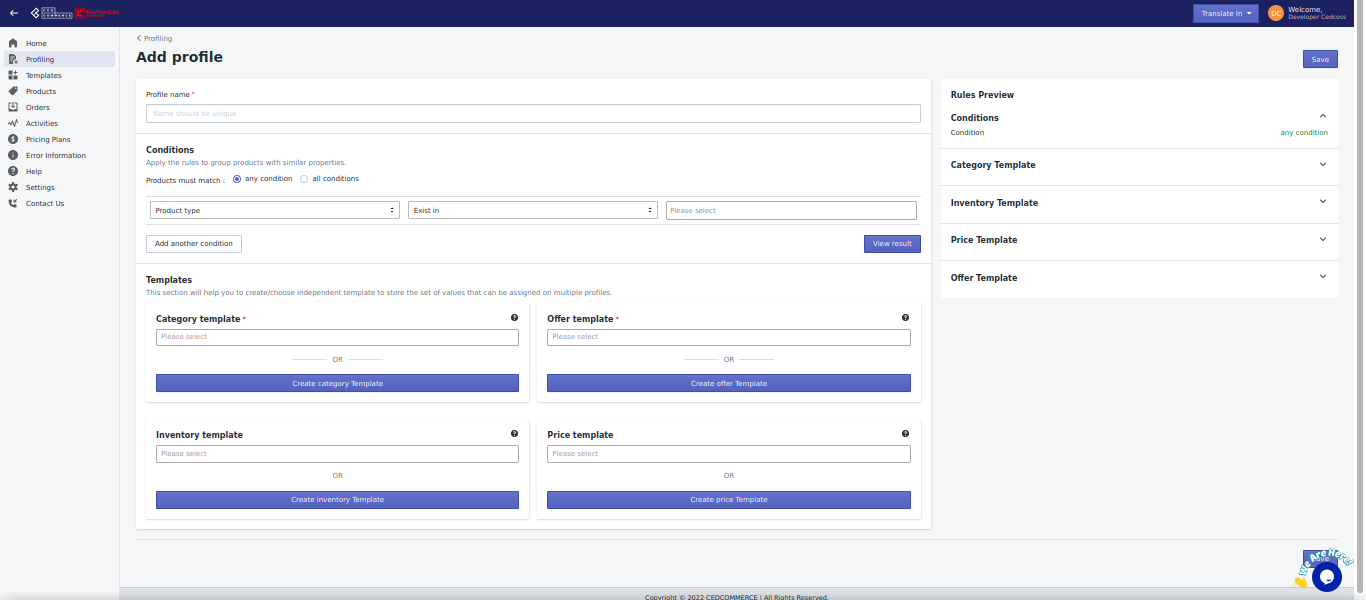
- In the app’s dashboard, click on profiling.
- The profiling panel will show you a list of existing profiles you have created until now with their names, date of creation, and rules set.
- Click on Add a new profile.
- In the pop-up window, you’ll be required to fill in specific details.
- Give your profile a unique name.
- Apply any or all conditions as per the requirement. Here, you can filter the products based on their properties, on which you wish to assign a new profile.
– Condition (any/all) – Let’s you choose the and or condition. - Based on several product properties, you can set the parameters for products. The first product type will have drop-down options like product provider, name, and panel. Select the one as per your requirements.
- The next bar consists of the conditions that you can apply for this filter. Click on it, and from the drop-down menu, choose an option that suits you best. There will be an option of – equals, begins with, contains, does not include.
- Then you need to choose from the available categories.
- If you want to delete a condition, click on the bing.
- If you want another condition, click on add another condition.
- Add templates – category, inventory, price. and offer.
×












