
6.Dashboard ↑ Back to Top
When you are done with all the Configuration settings now you are ready to explore the app.
Starting from the Dashboard of the App, i.e., Home on the top navigation menu bar. The Dashboard of the app looks like the following figure:
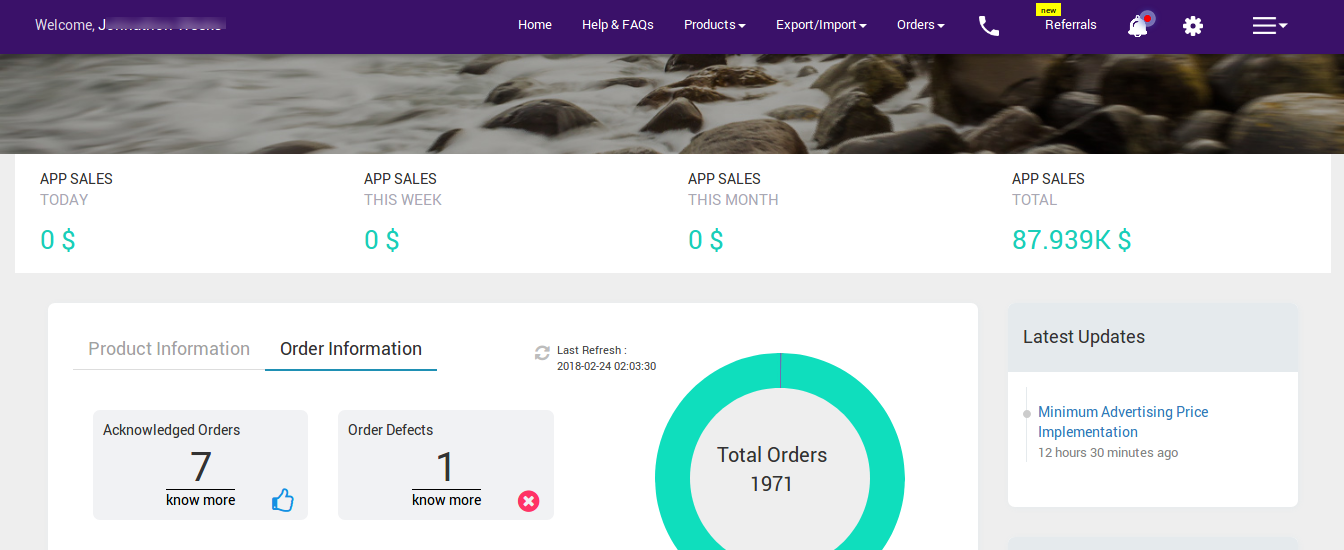
App Dashboard will display the following information:
- Total Earning: Total revenue generated by the seller from Jet on the basis of day, a week, a month and a year. As shown in the following figure:

- Product Information: Total count on your products on the store, Available for Purchase product count on jet.com, Archived products from Jet, total products that are not uploaded on Jet yet and the products that are Under Jet Review, Missing Listing Data, Excluded or whose category is still not Mapped. As shown in the following figure:
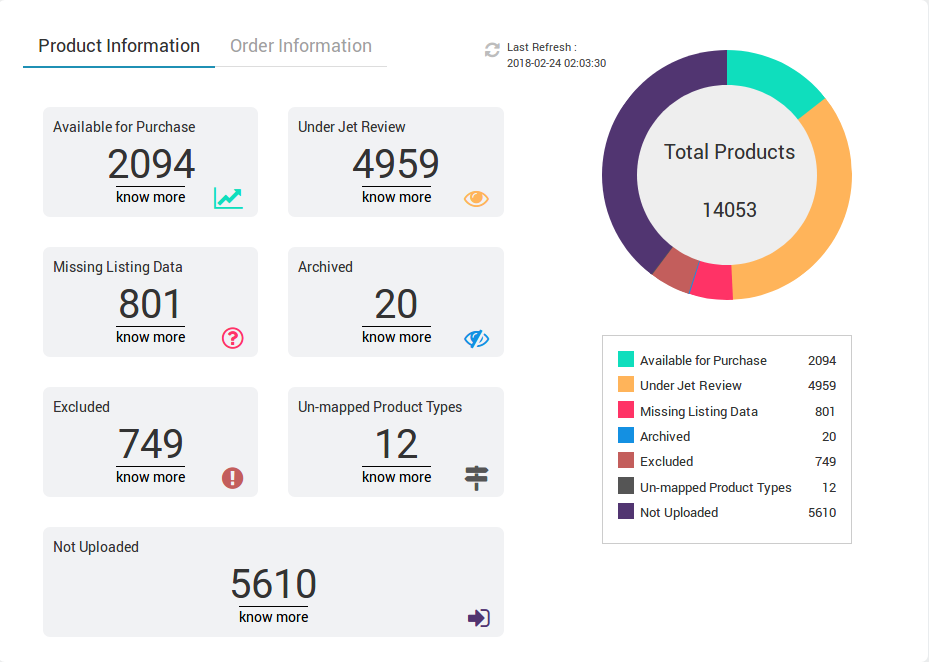
- Order Information: Total count on your orders from the Jet Marketplace, Fulfilled order count, Acknowledged Orders, and Order Defect on Jet. As shown in the following figure:
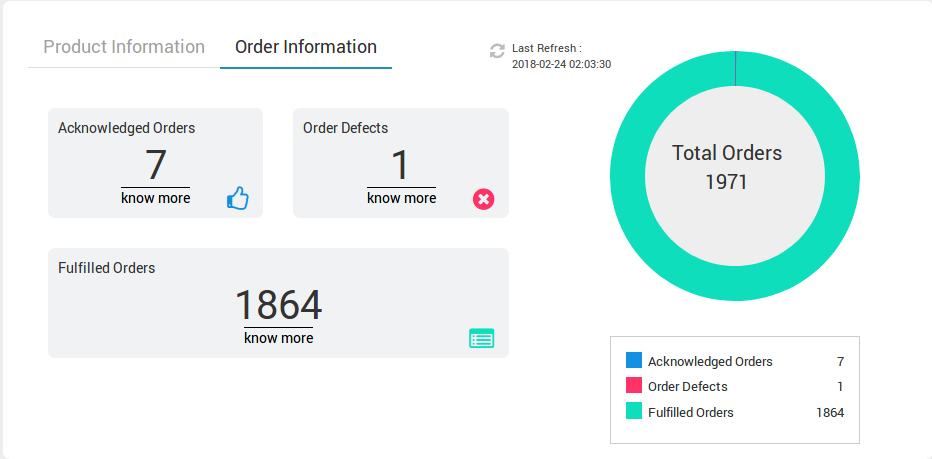
- Latest Updates: All the major updates from the Walmart Marketplace and the updates done in the app as enhancement will be displayed here. As shown in the following figure:
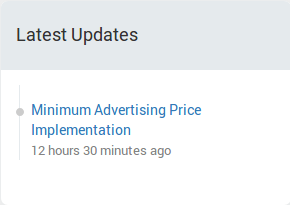
- Inventory Updates: If you set threshold limit in the Settings under Product Settings, then all the products having that number of inventory or less than that limit will be listed here. As shown in the following figure:
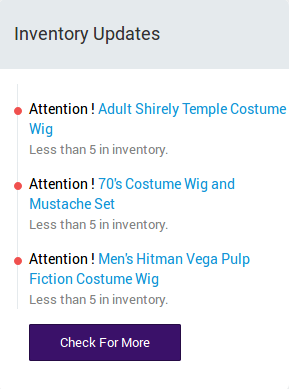
- Support Section: Footer is a place from where you can contact us for instant help. You have 4 modes of communication i.e; Create a Ticket, Send us an email, Connect with us on Skype, or call us at our toll-free number.

×












