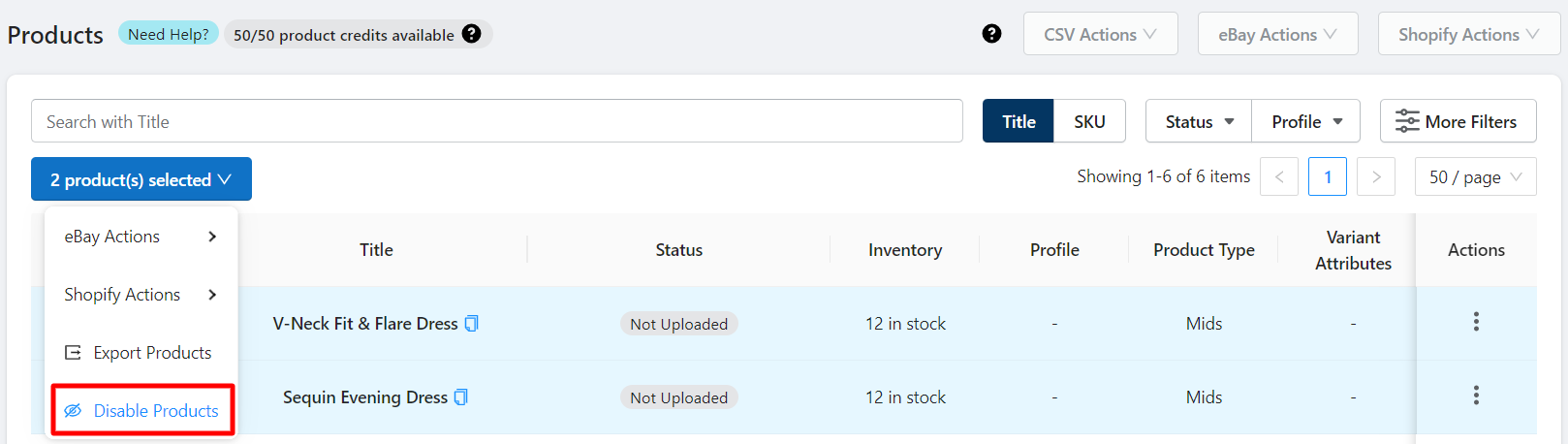4.1.1.Performing Action on Multiple Products ↑ Back to Top
Perform Actions on single/multiple products?
The app lets you upload one product or multiple products at once as well. It is a great way to selectively upload and sync products on all active accounts of eBay connected to the app by letting you revise, sync price and inventory, update details, and relist or end a listing.
Each option performs a specific action for the set of products you choose. You can perform each action by selecting the products – ticking the respective checkbox for the required products.
eBay Actions
Upload Products
The action when performed will upload the selected product to all your linked and active eBay accounts at once. To upload the products select them and then click the Upload Product option from the drop-down.
- A dialogue box appears asking to confirm the upload process.
- Click on OK to start uploading products to eBay.
Note: The app will upload a product to eBay only when a profile has been assigned to it. In case a profile is missing the product will be skipped and it won’t get uploaded on eBay.

Revise Products
The action when performed will revise the selected product that is listed/present on all your eBay accounts at once. To revise the products select the required products and then find the Revise Products option from the drop-down.
- A dialogue box appears asking to confirm the revision process.
- Click on OK to start revising products for eBay.
Note: Only a product that has been uploaded to eBay will be revised.
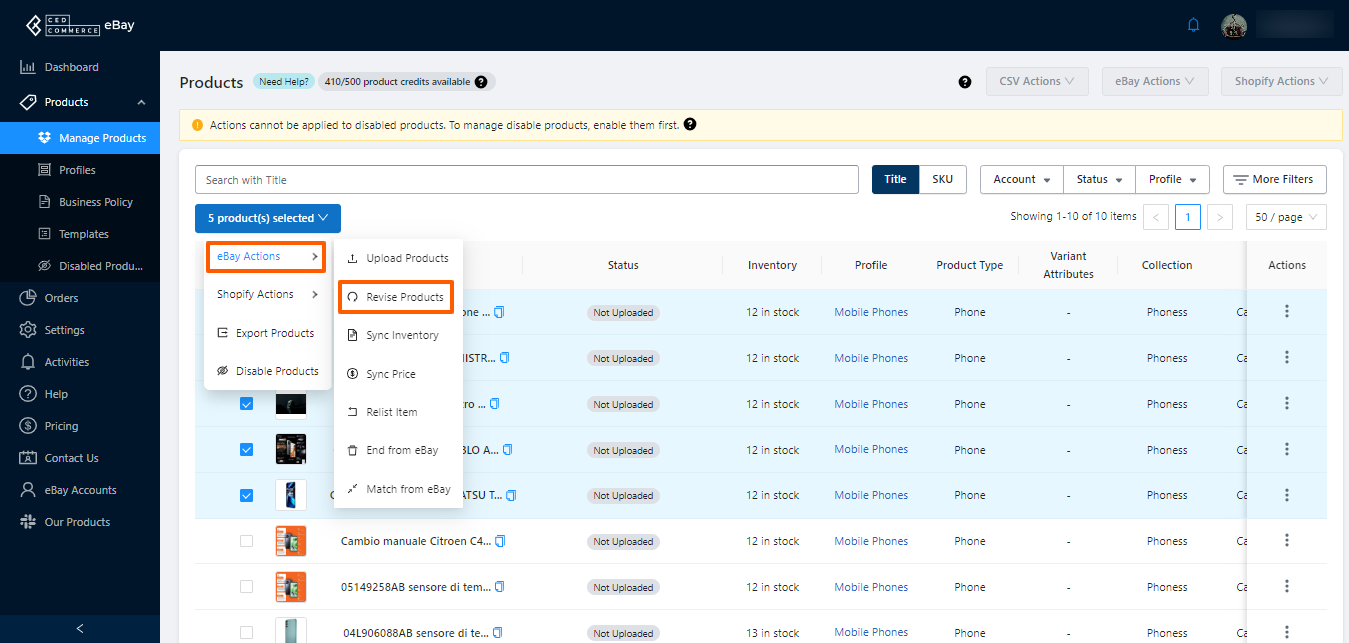
Sync Inventory
Selecting the given option lets you sync the inventory for the desired products on eBay.
A dialogue box will appear upon selecting the option Sync inventory from App to eBay that’ll ask you to confirm the action.
You need to click OK to sync the inventory details from App to eBay.
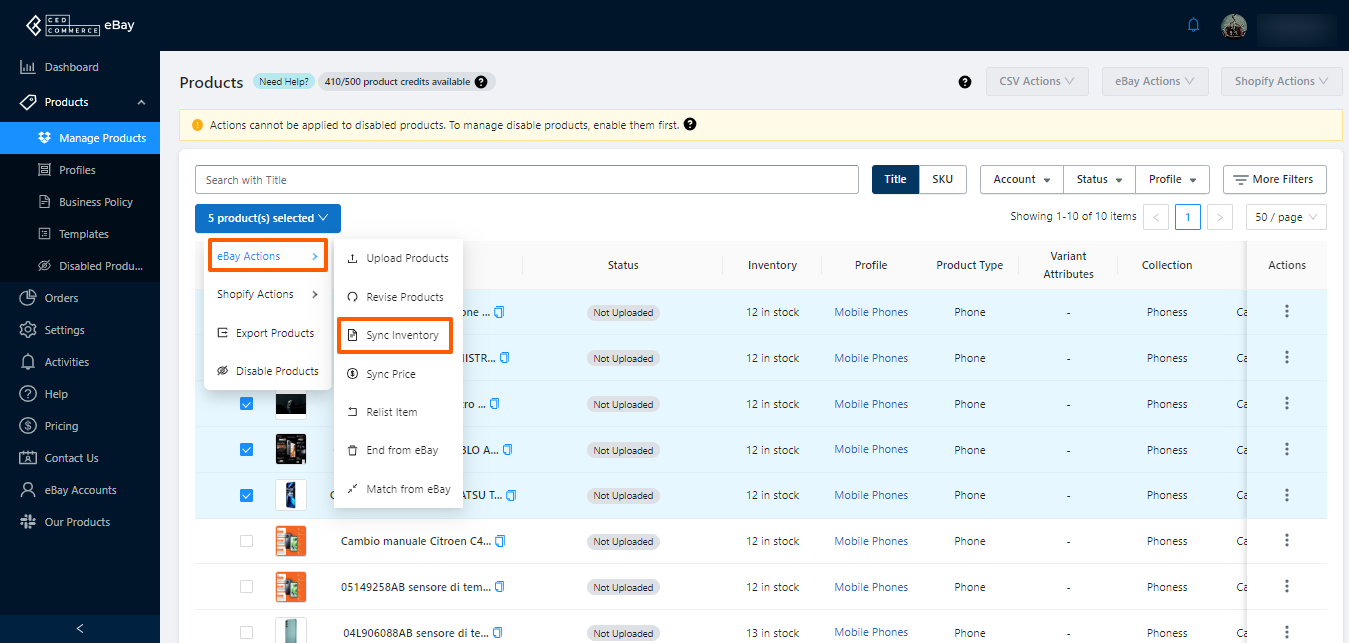
Sync Price
When you select the option, you get to sync the price for all the selected products from the app to eBay.
- A dialogue box appears asking you to confirm if you want to initiate Sync Price for selected products.
- Click on the OK option and the app will sync the prices for all the selected products from the app to eBay.
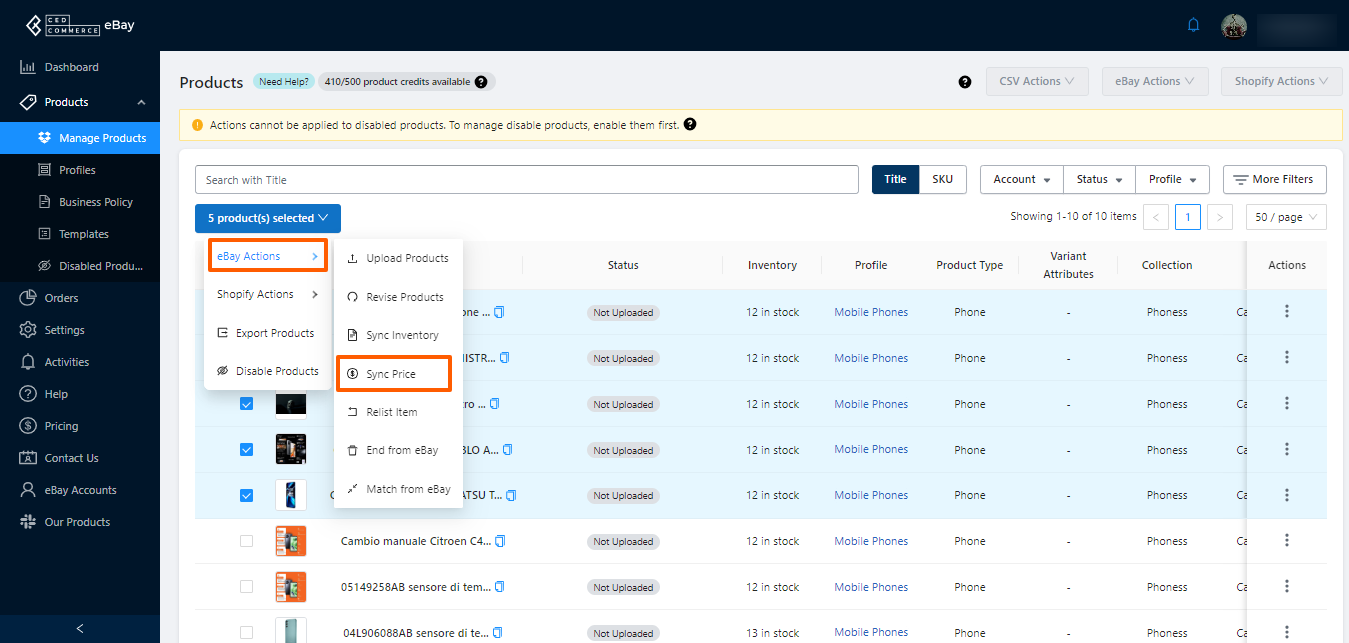
Relist Item
When you want to Relist the Ended products on eBay, you need to follow mentioned steps:
- Go to the Ended status filter, select the products you want to relist on eBay, and hit Relist on eBay option.
- A dialogue box will appear upon asking “Do you want to relist them on eBay?” select OK to Relist the listing on eBay.
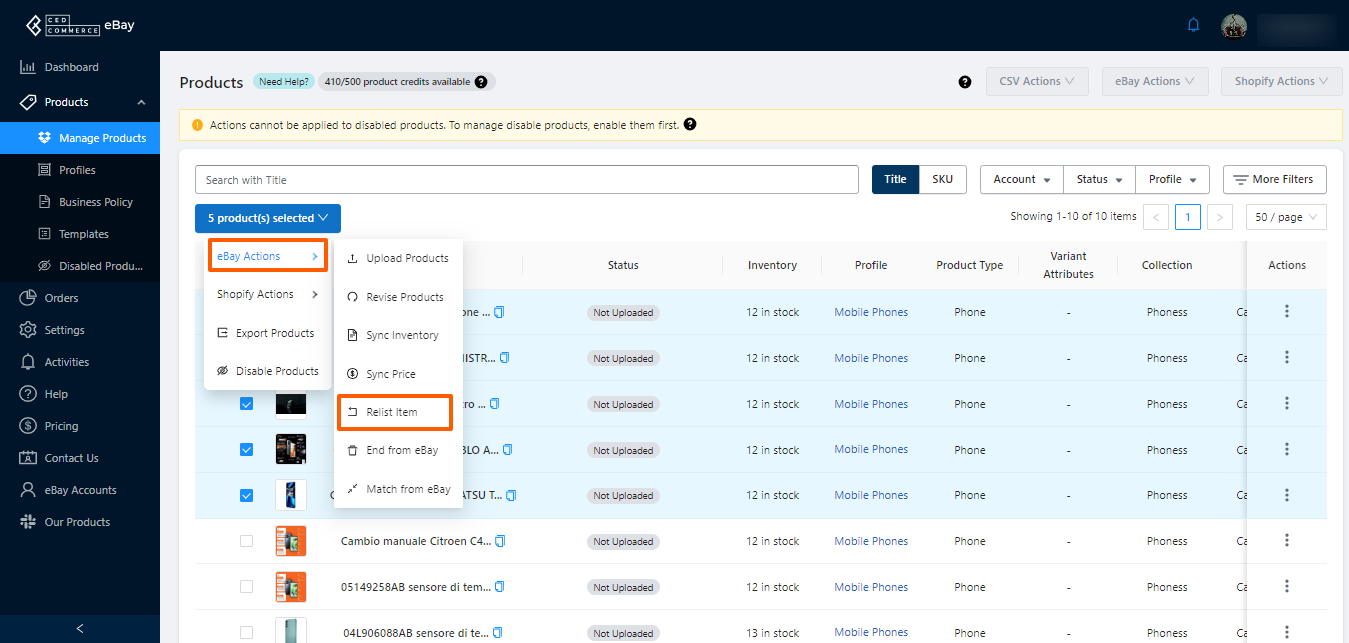
End from eBay
When you select the given option End from eBay from the drop-down,
- Go to the Uploaded status filter, select the products you want to end on eBay, and hit the End on eBay option.
- Click on OK to end the listing on eBay.
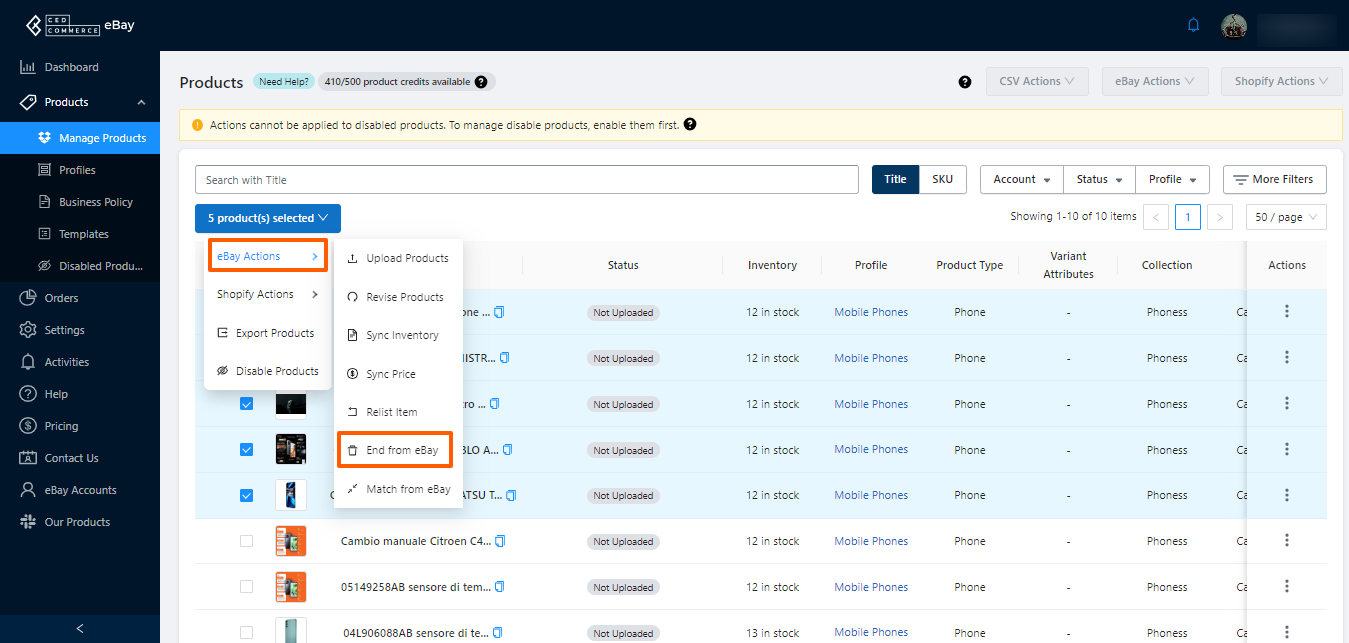
Match from eBay
Match from eBay action links your already listed eBay products with the products that have been imported from Shopify on the basis of their Title or SKUs.
Note: The products already listed on eBay must have the same SKU or Title as that on Shopify.
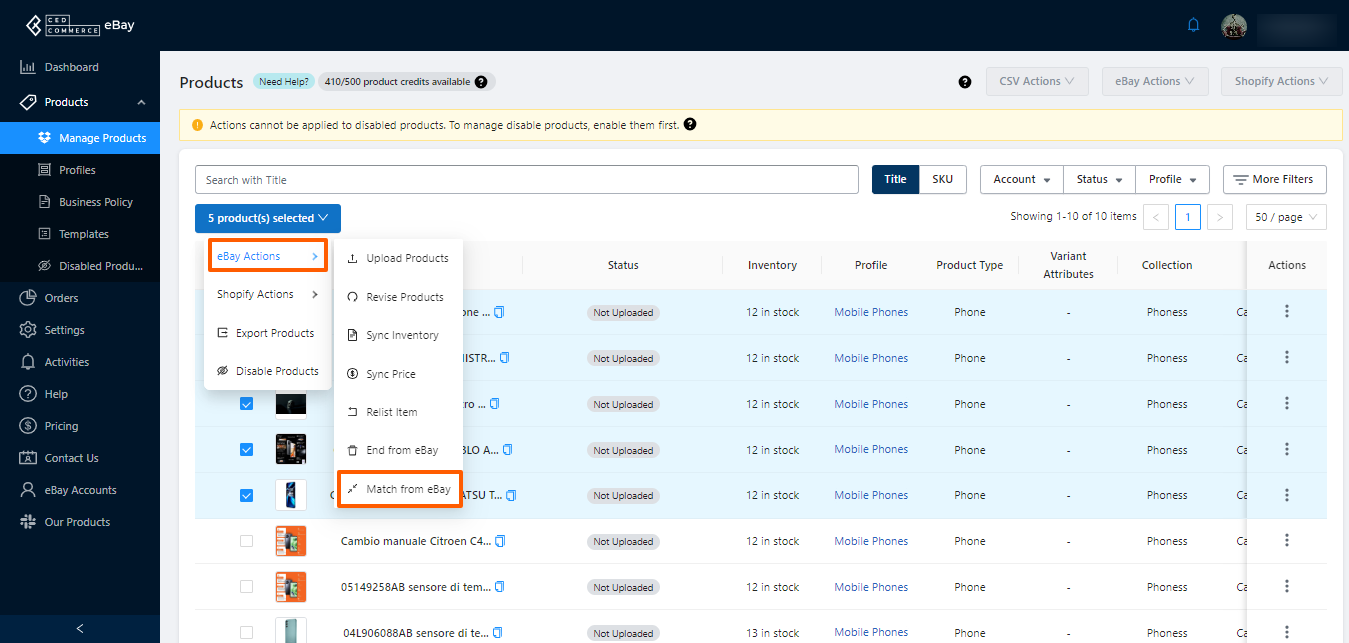
Shopify Actions
Sync Details
- Selecting the given option lets you sync the details for the desired products on from Shopify to the app.
- A dialogue box will appear upon selecting the option Sync Details that’ll ask you to confirm the action.
- You need to select OK to sync the product details for the given selected products.
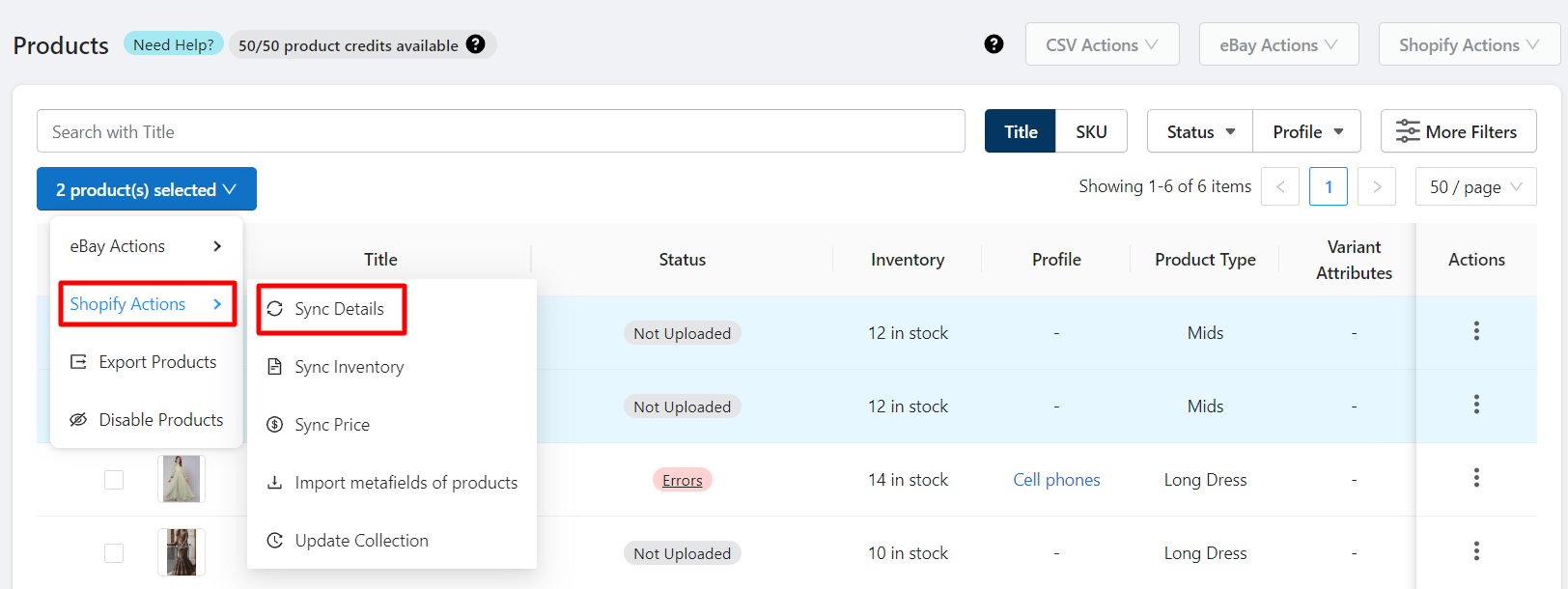
Sync Inventory
Selecting the given option lets you sync the inventory for the desired products on the app from Shopify.
- A dialogue box will appear upon selecting the option Sync inventory from Shopify to the app that’ll ask you to confirm the action.
- You need to select OK to sync the inventory details from Shopify to the app.
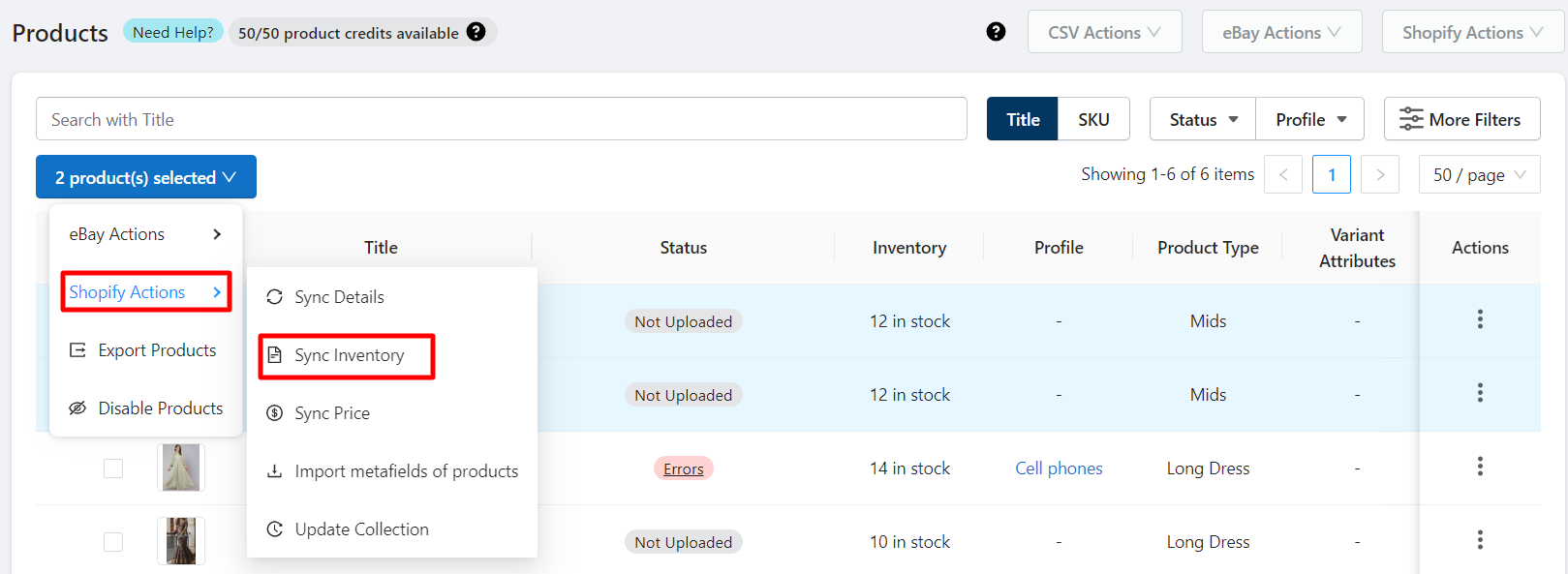
Sync Price
When you select the option, you get to sync the price for all the required products from the Shopify store to the app.
- A dialogue box appears asking you to confirm if you want to initiate Sync Price for the selected product(s).
- Click on the OK option and the app will sync the prices for all the selected products.
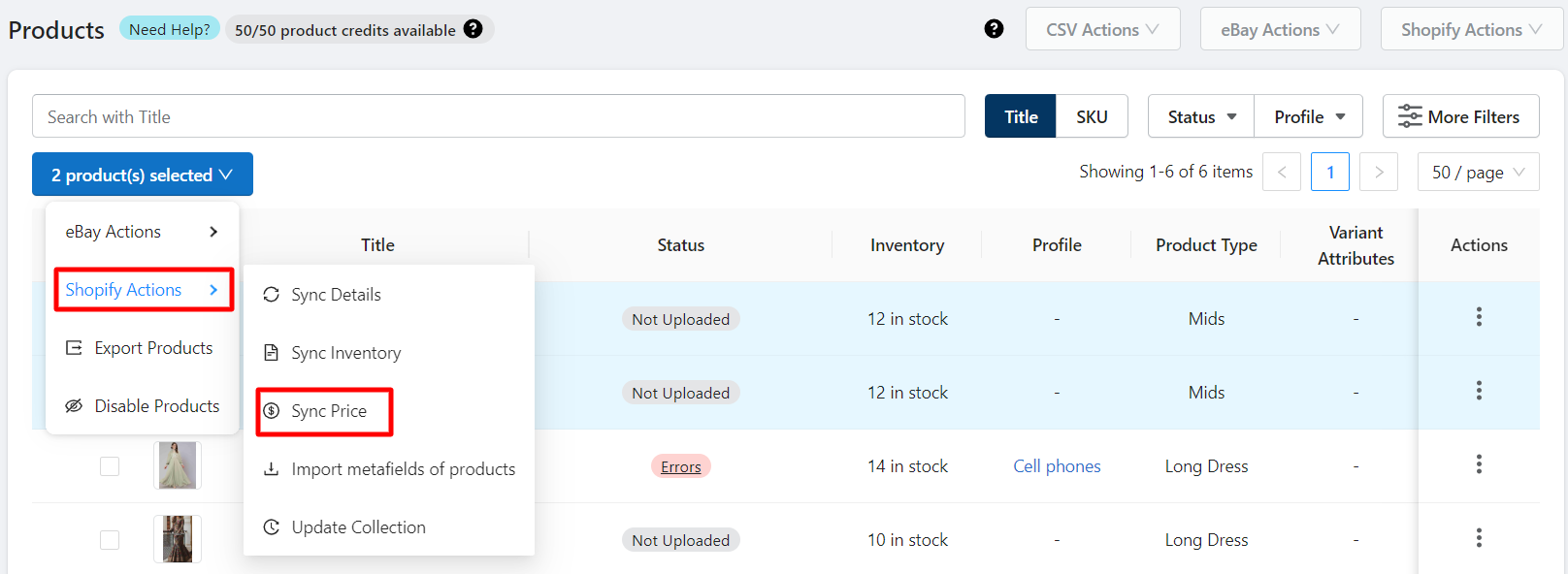
Import Metafields of Products
Products meta fields can be imported from Shopify to the app and further you can map them with eBay attributes.
Note: whenever updating or adding new meta fields to the products in Shopify import the meta fields manually by initiating the action.
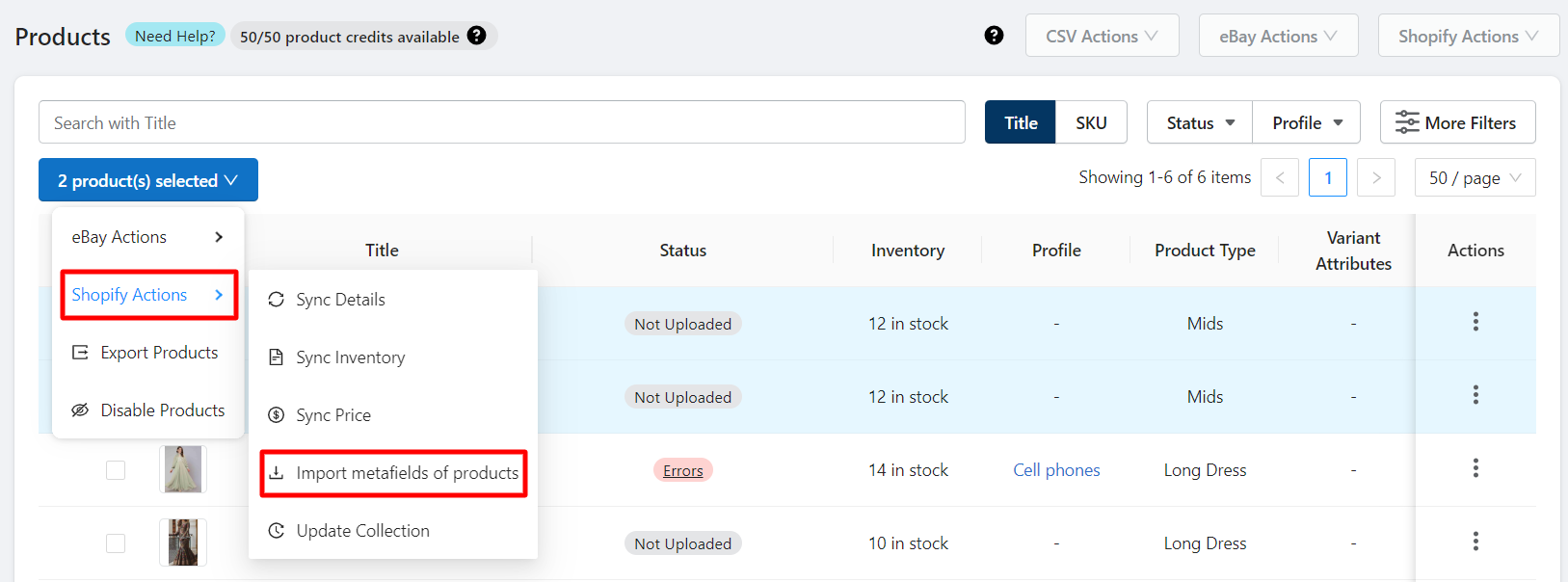
Other Actions
Export Products
Selecting the given option lets you export the CSV for the desired products from the app.
- A dialogue box will appear upon selecting the option Export product asking you to confirm the action.
- You need to select OK.
Note: Once you have updated the Exported CSV you can import it to the app by performing the Bulk update process by visiting the CSV Actions drop-down on the top right corner of the page.
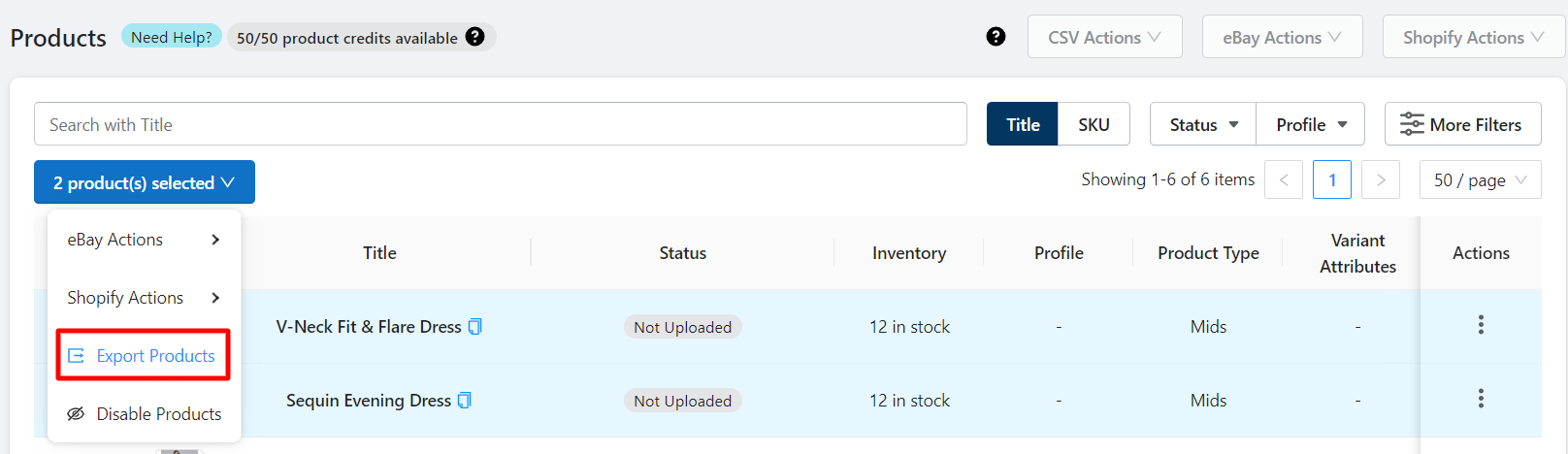
Disable Products
The products that serve no purpose or the ones that are not to be listed on eBay and managed through the app can be disabled in the app. These products get assigned to the Disabled Products grid in the Products section.