
4.1.3.1.Performing CSV Bulk Action ↑ Back to Top
The app lets you update your product details for all the products available in the application by exporting the list in CSV format.
STEP #1.
For Bulk CSV Export
- Select the CSV Actions in the manage product section.
- Now click on the Export button to export all the products to the CSV file.
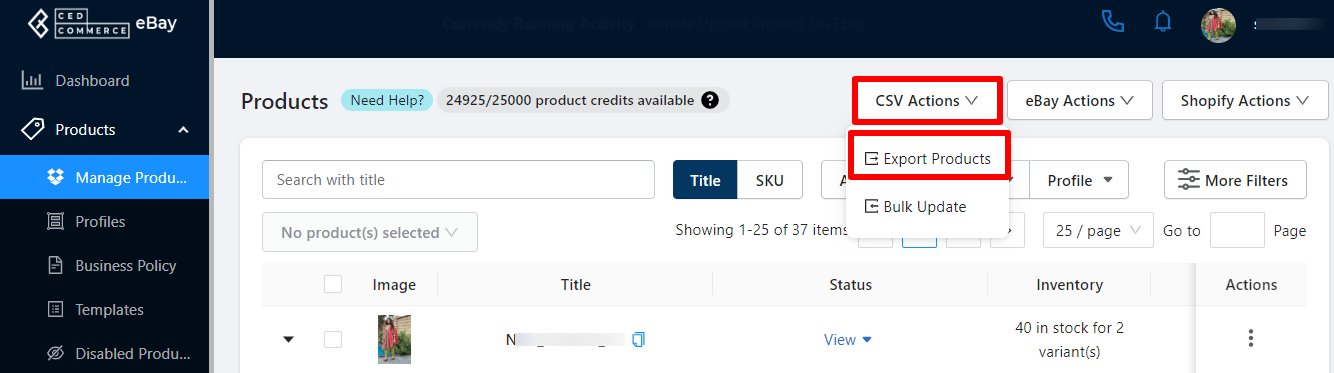
STEP #2.
View Report
You will be redirected to the Activities section and you can download the CSV by clicking on the down arrow (download icon).
STEP #3.
Update details in Bulk
Make the changes in the product details for the selected columns of the CSV. Once the desired changes have been implemented on the sheet you are ready to import the CSV file to reflect the same on the products available on the app.
- Click on the CSV Action and select Bulk update option.
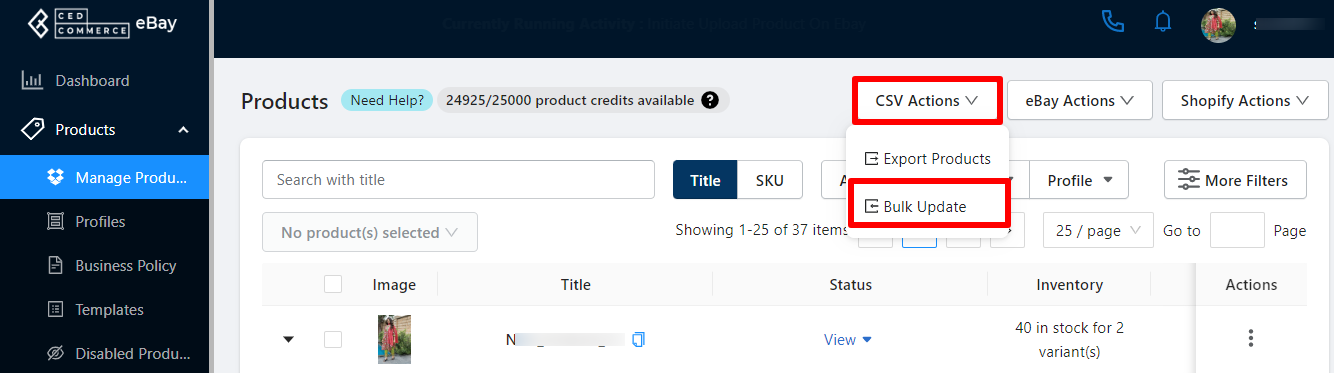
- You need to select the Add file option to select the required CSV file from your computer.
- Once done click on the Update Via CSV button. The file will be imported and the changes will start reflecting on the products available on the app.
Note:
- For smooth functioning of bulk update kindly only upload the CSV exported from the app and do not change any fields structure of the imported CSV.
- We take Handle field as a unique so kindly do not make any changes to handle.
- CSV file with size upto 25 Mb are acceptable for bulk update.
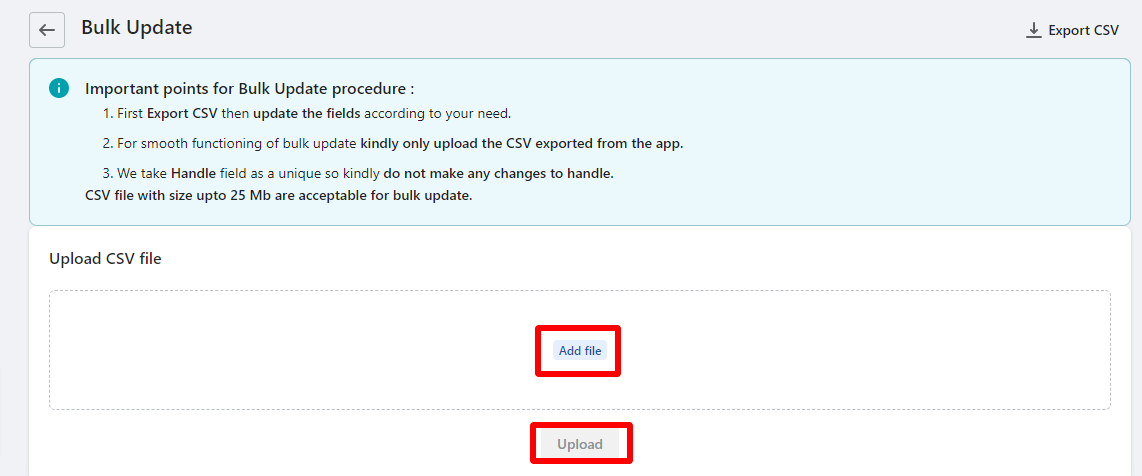
×












