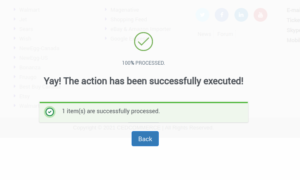8.1.New Campaign ↑ Back to Top
To create a new campaign, click on the New Campaign button.
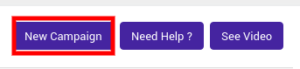
The new campaign page lets you create a new campaign and assign the respective values for the campaign you wish to make.
To create a new campaign, you need to enter the following mandatory details.
- Name: Enter a unique name for the campaign.
- Type: You can select from the following campaigns to create one on Tophatter from Type (Set Campaign Type).
Selecting The campaign Type:
- Auction Campaigns: Lets you set an auction on Tophatter.
- Buy Now Campaigns: It lets you set a fixed price option. They help you with more exposure and potentially more sales.
- Name your Price Campaigns It lets the shoppers decide what they’re willing to pay, and then you can approve or deny the offer.
- Reminder Campaign: It helps you collect data on shopper behaviour. The products placed under the Reminder campaign are displayed more like an ad within the feed.
- Lifetime Budget: Enter the Lifetime budget that you wish to align for the given Campaign. Once the funding gets exhausted, the campaign terminates and moves to Lifetime Budget Exhausted status.
- Bid Per 1000 Impressions: It is the amount you are willing to pay per 1000 impressions. (1 impression = 1 view of your product by a buyer).
Here’s what the page looks like,
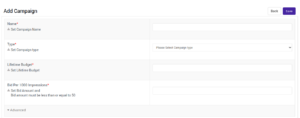
Advanced Options
While creating a campaign, you can also enter a few additional values like Daily Budget Per Product, Daily Budget, and Lifetime Budget Per Product. However, the options under Advanced options are not mandatory; unlike the other options, you have to fill when creating a campaign.
- Daily Budget Per Product: It lets you set the total budget for the given products on a per-day basis. Suppose that your total products in the campaign are 20, but you do not want to spend more than $2 on each item’s scheduling fees. You’ll set a value of $2.
- Daily Budget: It is the total advertising budget you set for each day for the given campaign.
- Lifetime Budget Per Product: The total advertising fee budget for each product over the Campaign’s lifetime. Once it is exhausted, your campaign will terminate and will be awarded a Lifetime Budget Exhausted status.
The advanced section under the New Campaign section looks as shown in the image below,
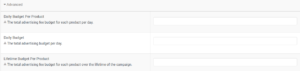
Once you’ve created a campaign on the app, it’s time to get the changes reflected on the marketplace as well. To do so, you’ll have to return to the Manage Campaign page.
Once on the manage Campaign page, you need to select the campaign you want to update on Tophatter. To do so,
- Select the respective checkbox that’s next to your target campaign.
- A drop-down menu appears on top.
- Click on the Bulk Action.
Now from the menu, select Create Campaign and then click on Action.
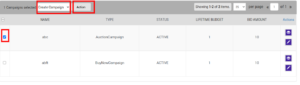
When you click Action, the loader will process the action, and a dialogue box appears with a 100% processed message upon successful completion.