
7.1.1.Bulk Action ↑ Back to Top
Bulk Actions
All actions like Publishing the products, Syncing from Shopify, Updating Price & Inventory, Updating Images, etc, will be performed using ‘Bulk Actions’. The bulk actions menu is conveniently hidden until you select a product. As soon as you do so, the menu will appear on the top of the product grid as shown in the image below.
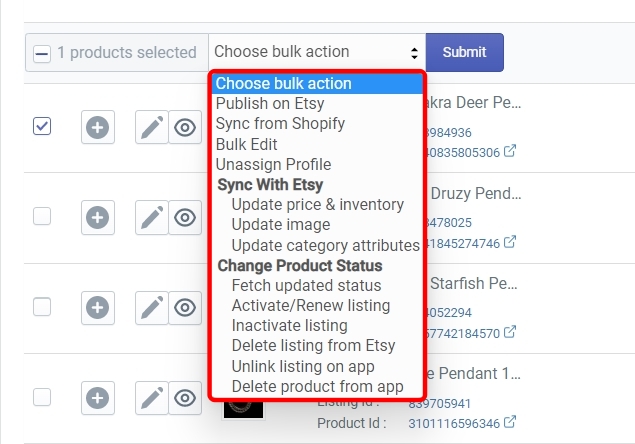
The Bulk Actions will always follow this flow –
Select the product(s) > Select the Bulk Action > Click on Submit > Fix error(s) if any > Run Action Again
Let’s take a look at all the ‘Bulk Actions’ one by one –
Publish On Etsy
Select the Product(s) > Select ‘Publish on Etsy’ > Click on Submit > Fix error(s) if any > Run Action again
This action is used to Publish the selected products on Etsy. Select the products by checking the radio button in the first column and then select ‘Publish on Etsy’ from the bulk actions dropdown menu. Click on ‘Submit’ to confirm your action.
Once you Submit the action, the app will then Publish all selected products to Etsy on your behalf. When the action is completed, you will see a confirmation message.
The app will also notify you in case it encountered an error while publishing the products. You can click on the ‘Download’ button to download a CSV file that will tell you which errors caused the Publishing action to fail.
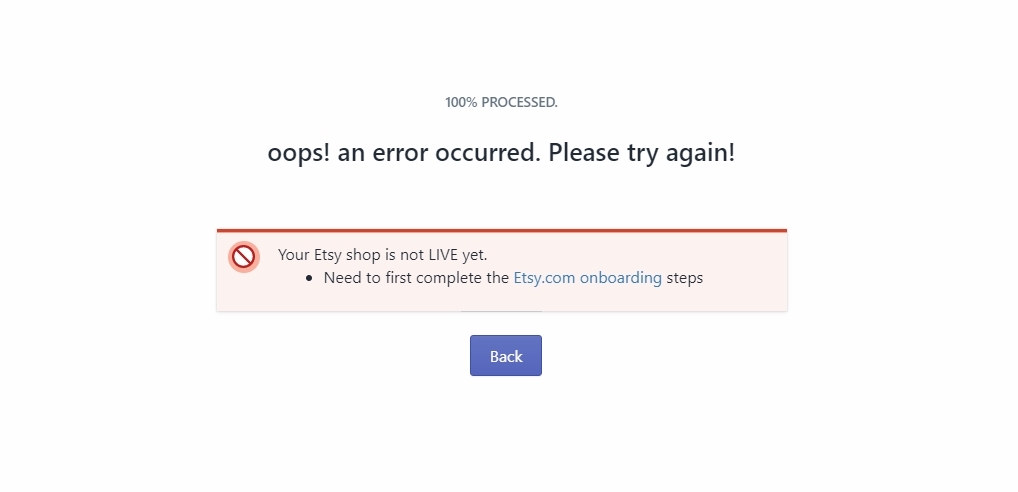
Once you know the error, fix them and run the ‘Publish on Etsy’ action again.
Sync From Shopify
Select the Product(s) > Select ‘Sync from Shopify’ > Click on Submit > Select Fields to Sync > Fix error(s) if any > Run Action again
This action is used to manually sync the attributes of selected products between Shopify and the app. For example, let’s say you changed the title and description of 10 products on Shopify. And you have also disabled ‘Auto Sync’ from the settings. In such a case, the new title and description for those 10 products will not reflect on the app until you run the ‘Sync from Shopify’ action.
To perform this action, select the products for which you need to sync the attributes and then select the ‘Sync from Shopify’ action from the dropdown. Now Click on the ‘Submit’ button. When you do, a ‘Select attributes to update’ dialogue box will appear as shown in the image below.
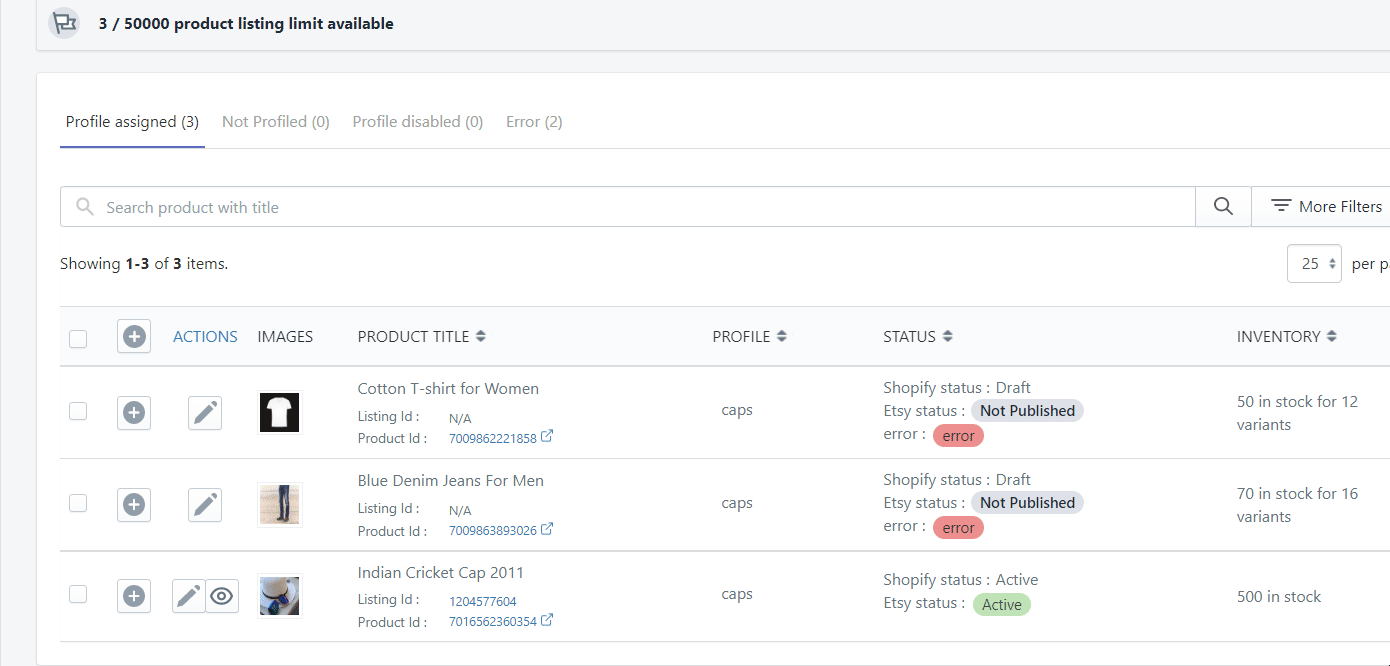
In this dialogue box, you can check the product attributes you want to sync or you can just simply check the ‘Select All’ radio button if you need to sync all the attributes. You can also check the ‘Override Individual Product Sync’ radio button if you need to override any custom settings you may have provided.
When you’re happy with the selection of Attributes, click on ‘Sync’ and the app will perform the action. When the action is completed, you will see a confirmation message.
Bulk Edit
Select the Product(s) > Select ‘Bulk Edit’ > Click on Submit > Edit the Product(s) > Save the changes
This action is used to edit certain attributes of your products in bulk.
Note – Remember that this option will not allow you to edit the Etsy attributes as it can only be done individually for each product once they have been assigned to a profile.
To perform this action, select the products you want to edit and then select the ‘Bulk Edit’ action from the dropdown. Click on ‘Submit’ to go to the ‘Bulk Editor’ page as shown in the image below.
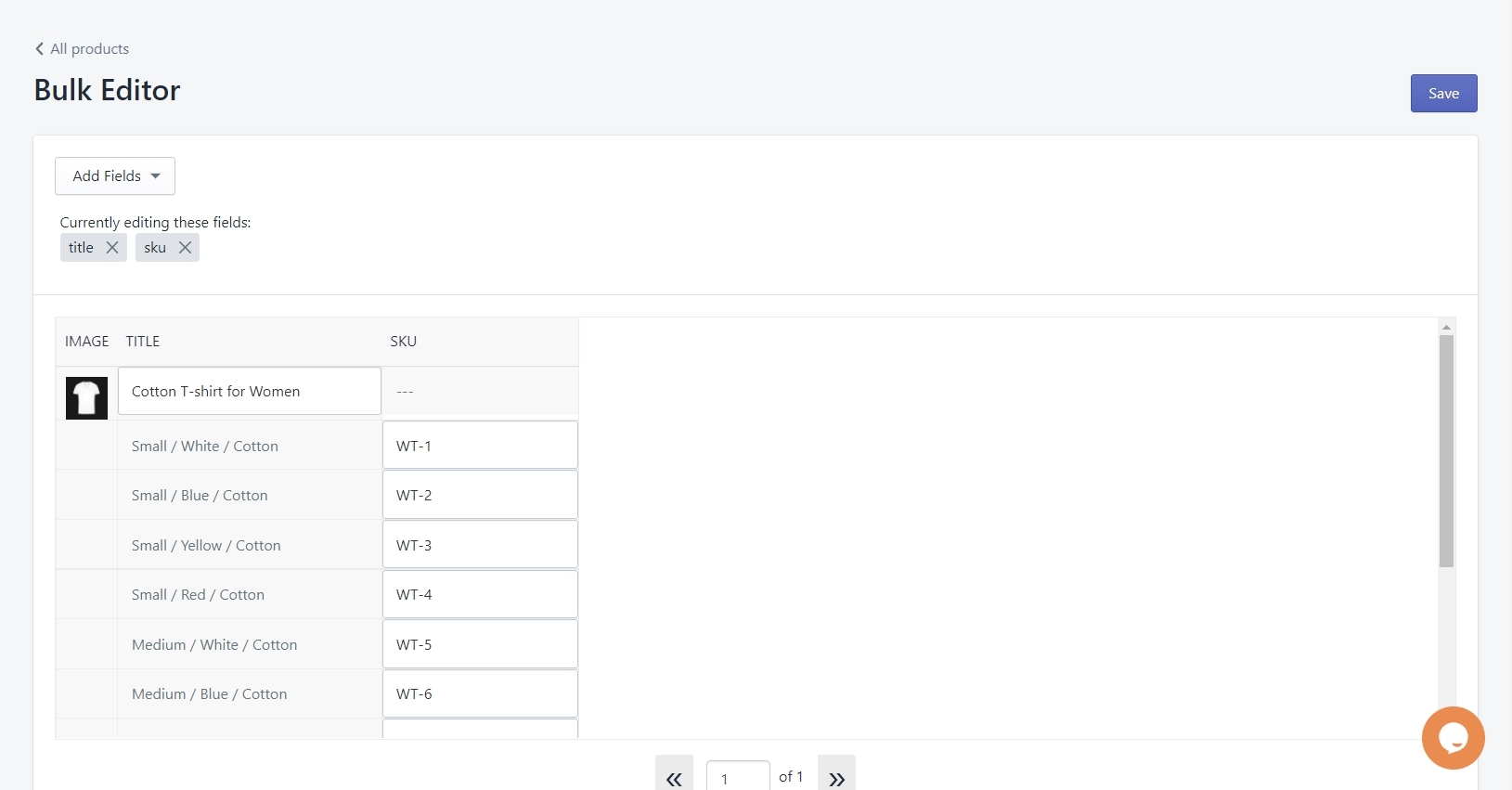
Here on the ‘Bulk Editor’ page, you will see that the ‘title’ and ‘SKU’ fields are readily available to edit. You can change these attributes by simply clicking on the respective field and providing a new value. See the image below for reference.
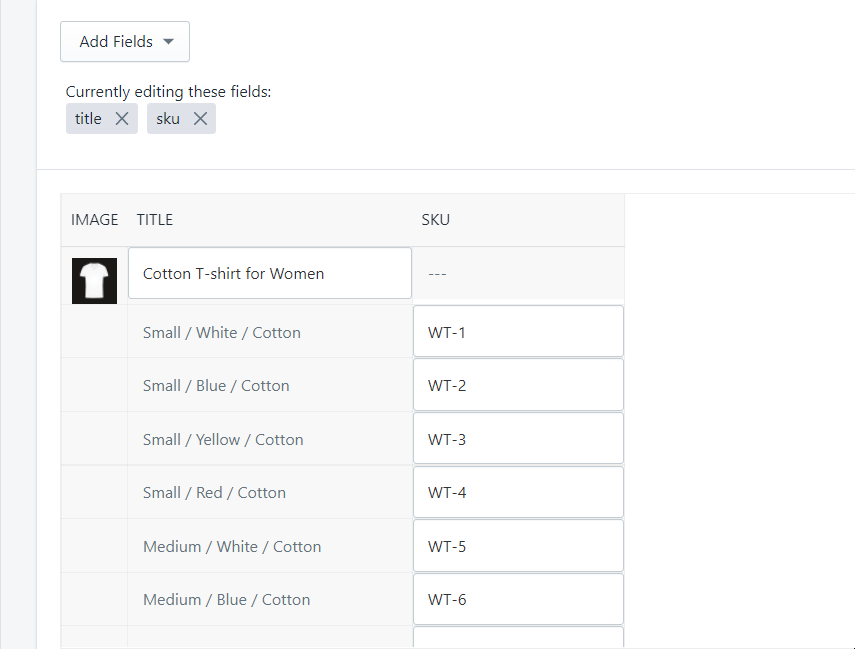
To change even more attributes, click on the ‘Add Fields’ dropdown as shown below. Select the attributes/fields that you need to change and they will be added to the editor.
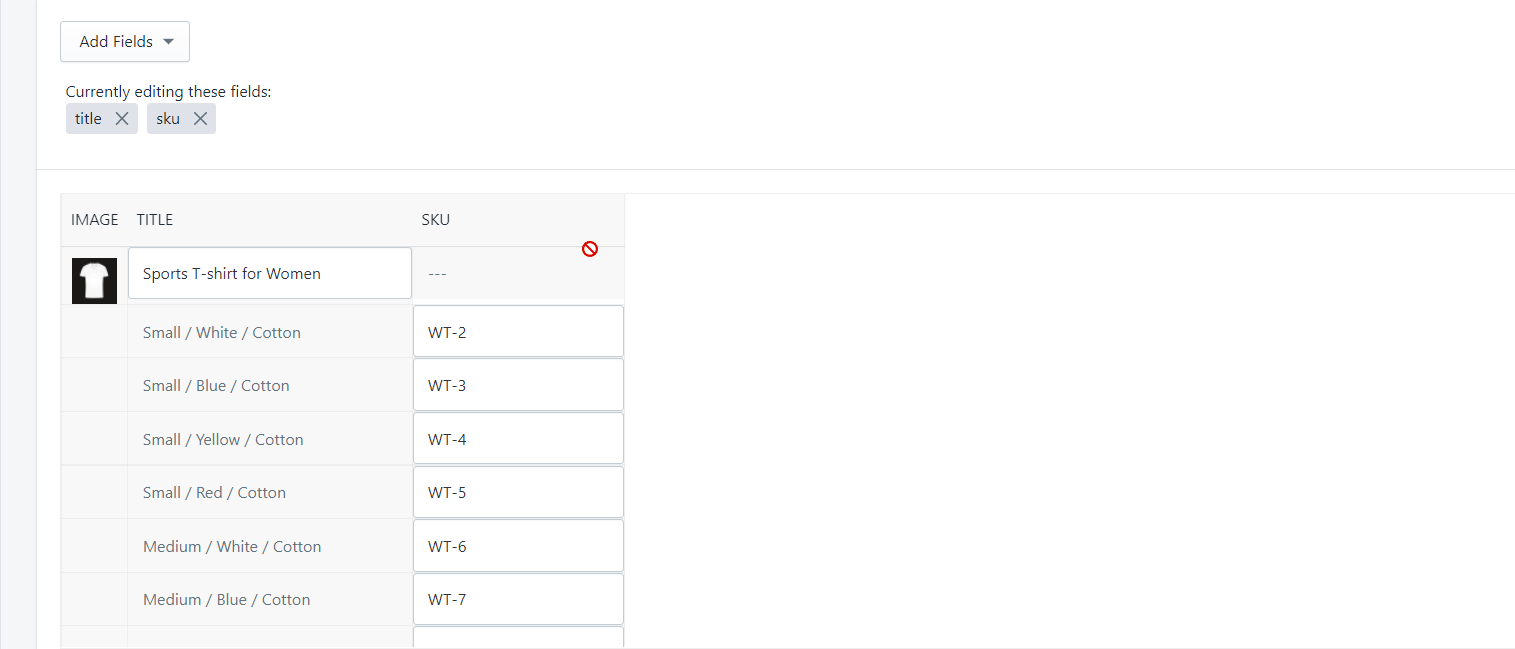
When you have made all the required edits, click on the ‘Save’ button on the top right to confirm the edits.
Unassign profile
Select the Product(s) > Select ‘Unassign Profile’ > Click on Submit
This action is used to remove the products from their assigned profile. Sometimes you may need to transfer a product from one profile to another. You will do that by first running the ‘Unassign Profile’ action which will move the product to the ‘Not Profiled’ tab. You will then assign the product to a different profile from the not profiled tab.
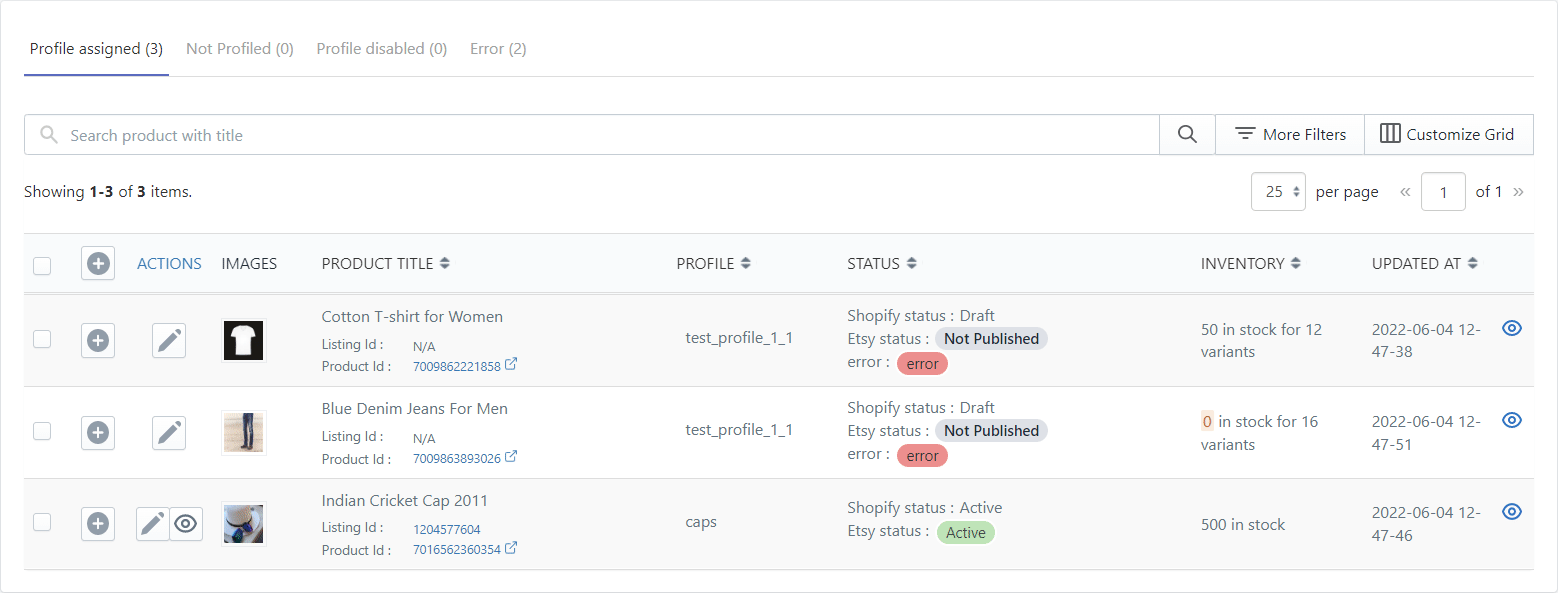
Note – You can only perform one bulk action on the Not Profiled Tab which is ‘Assign Profile.’
SYNC WITH ETSY ACTIONS
These Bulk actions will directly affect your Etsy Shop.
Update Price & Inventory
Select the Product(s) > Select ‘Update Price & Inventory’ > Click on Submit > Fix error(s) if any > Run Action again
The app automatically synchronizes the Price & Inventory of products on Shopify and Etsy, so why do we need this action? That’s a good question. You see, you have the option to disable the automatic syncing both globally as well as for individual items. And that’s when you need this action.
So in the case you’ve disabled auto-sync for a few products and then changed their price & inventory on Shopify, you will first need to run the ‘Sync from Shopify’ action for those products so that the updated price & inventory is fetched by the app. Then finally you will run the ‘Update Price & Inventory’ action to push the updates on Etsy. When the action is completed, you will see a confirmation message.
Update Image
Select the Product(s) > Select ‘Update Image’ > Click on Submit > Fix error(s) if any > Run Action again
This action is used to push any update in the images done on Shopify to your Etsy Shop. It doesn’t matter whether you have enabled image auto-syncing between Shopify and the app, you’ll need to run this action whenever you change product images on Shopify. In case you have disabled the image auto-syncing, you will have to perform the ‘Sync from Shopify’ action before the ‘Update Image’ action.
To perform this action, select all the products that have updated images and then select the ‘update image’ action from the dropdown. Click on ‘Submit’ and the app will update the images on your Etsy shop. When the action is completed, you will see a confirmation message.
Update Category Attributes
Select the Product(s) > Select ‘Update Category Attributes’ > Click on Submit > Fix error(s) if any > Run Action again
This action is used to push any update in the category done on your Shopify store to your Etsy Shop. You first need to run the ‘Sync from Shopify’ action to fetch the update in the app, and then run the ‘Update Category Attributes’ action.
To perform this action, select the updated product(s) and, first, run the ‘Sync from Shopify’ action, and then again select the product(s), choose the ‘Update Category Attributes’ from the bulk actions dropdown. Click on ‘Submit’ and the app will update the category on Etsy. When the action is completed, you will see a confirmation message.
CHANGE PRODUCT STATUS ACTIONS
Fetch updated status
Select the Product(s) > Select ‘Fetch updated status’ > Click on Submit > Fix error(s) if any > Run Action again
This action is used when you need to fetch the current status of your products which are already listed on Etsy. Maybe some of your products are sold out, some are expired, and you just need to know what’s the current status so that you can perform any action that may be required.
To perform this action, just select the product(s) and then select the ‘Fetch updated status’ action from the bulk actions dropdown. Click on ‘Submit’ and the app will fetch the current status of all selected products. When the action is completed, you will see a confirmation message.
Activate/Renew Listing
Select the Product(s) > Select ‘Active/Renew listing’ > Click on Submit > Fix error(s) if any > Run Action again
This action is used to activate or renew the listing of product(s) that have one of the following statuses –
- Expired
- Inactive
To perform this action, select the product(s) whose listing need to be activated or renewed, and then select the ‘Activate/Renew listing’ action from the bulk actions dropdown. Click on ‘Submit’ and the app will activate/renew the listings on Etsy. When the action is completed, you will see a confirmation message.
Deactivate Listing
Select the Product(s) > Select ‘Deactivate listing’ > Click on Submit > Fix error(s) if any > Run Action again
This action is used to deactivate the product(s) listing on Etsy. To perform this action, select the product(s) that need to be deactivated and then select the ‘Deactivate listing’ action from the bulk actions dropdown. Click on ‘Submit’ and the app will deactivate the listings on Etsy. When the action is completed, you will see a confirmation message.
Delete listing from Etsy
Select the Product(s) > Select ‘Delete listing from Etsy’ > Click on Submit > Provide Confirmation >Fix error(s) if any > Run Action again
This action is used to delete the product(s) listing on Etsy. Always keep in mind that once you delete a product listing, you can’t recover it. All the data related to the product(s) including customer reviews will be lost and non-retrievable.
To perform this action, select the product(s) that need to be deleted and then select the ‘Delete listing from Etsy’ action from the bulk actions dropdown. Click on ‘Submit’ and the app will ask for final confirmation before deletion. Click on ‘Ok’ and the app will delete the listing from Etsy. When the action is completed, you will see a confirmation message.
Unlink listing on app
Select the Product(s) > Select ‘Unlink listing on app’ > Click on Submit > Provide Confirmation > Fix error(s) if any > Run Action again
This action is used to unlink products between Shopify and Etsy. It may be possible that before you start using the app, you already have a few products listed on Etsy. For such a case, the app allows you to link those listings with the corresponding products on Shopify. And if by mistake, you linked the wrong Shopify product with an Etsy listing, this action will allow you to break that link so that you can link the right product.
To perform this action, select the product(s) that need to be unlinked and then select the ‘Unlink listing on app’ action from the bulk actions dropdown. Click on ‘Submit’ and the app will ask for final confirmation before unlinking. The app will tell you that this action may cause some order failures. Click on ‘Ok’ and the app will unlink the products. When the action is completed, you will see a confirmation message.
And now we have covered everything you need to know about the ‘All Products’ page. Let’s move on to the next item on the Products sub-menu which is Link Etsy products.
The term 'Etsy' is a trademark of Etsy, Inc. This application uses the Etsy API but is not endorsed or certified by Etsy, Inc.











