
8.1.Sales Order ↑ Back to Top
Admin can perform the following tasks on the Sales Orders page:
- Fetch Bonanza Orders
- Synchronize Bonanza Orders
- Sync Shopify Shipment
- Sync Bonanza Order Status
To manage the sales orders
- Go to the Bonanza Marketplace Integration App.
- On the top navigation bar, click the Orders menu.
The menu appears as shown in the following figure:
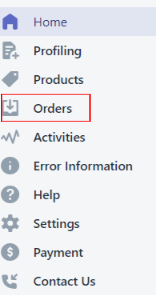
- The Sales Orders page appears as shown in the following figure:
The menu appears as shown in the following figure:
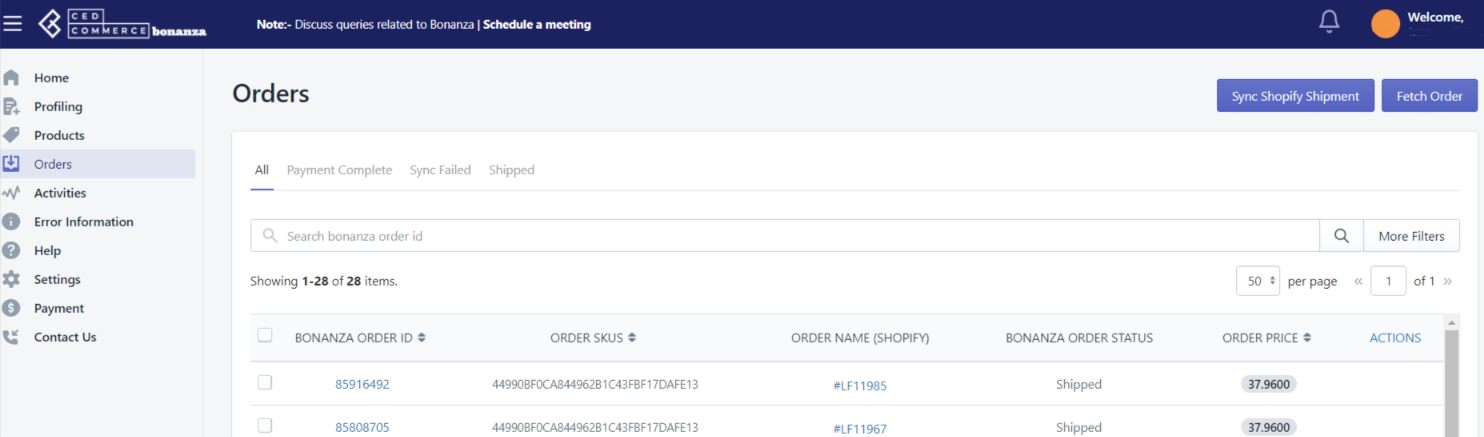
- To fetch the new orders from bonanza.com, click the Fetch Bonanza Orders button.
The new orders if available are fetched from Bonanza.com and are listed on the page and a success message appears. If the new order is not created on Bonanza, then the relevant message appears on the page. - To synchronize all the Bonanza sales orders, click the Sync Order button.
The orders are synchronized and a success message appears. - To update the shipment information of the order on Bonanza.com, click the Sync Shopify Shipment button.
The shipment information is updated successfully and a success message appears on the page. If there is no order ready to ship, then the relevant message appears on the page.
To view the current order details, do the following steps:
-
- Scroll down to the required sales order.
- click the Bonanza order id to view the order details
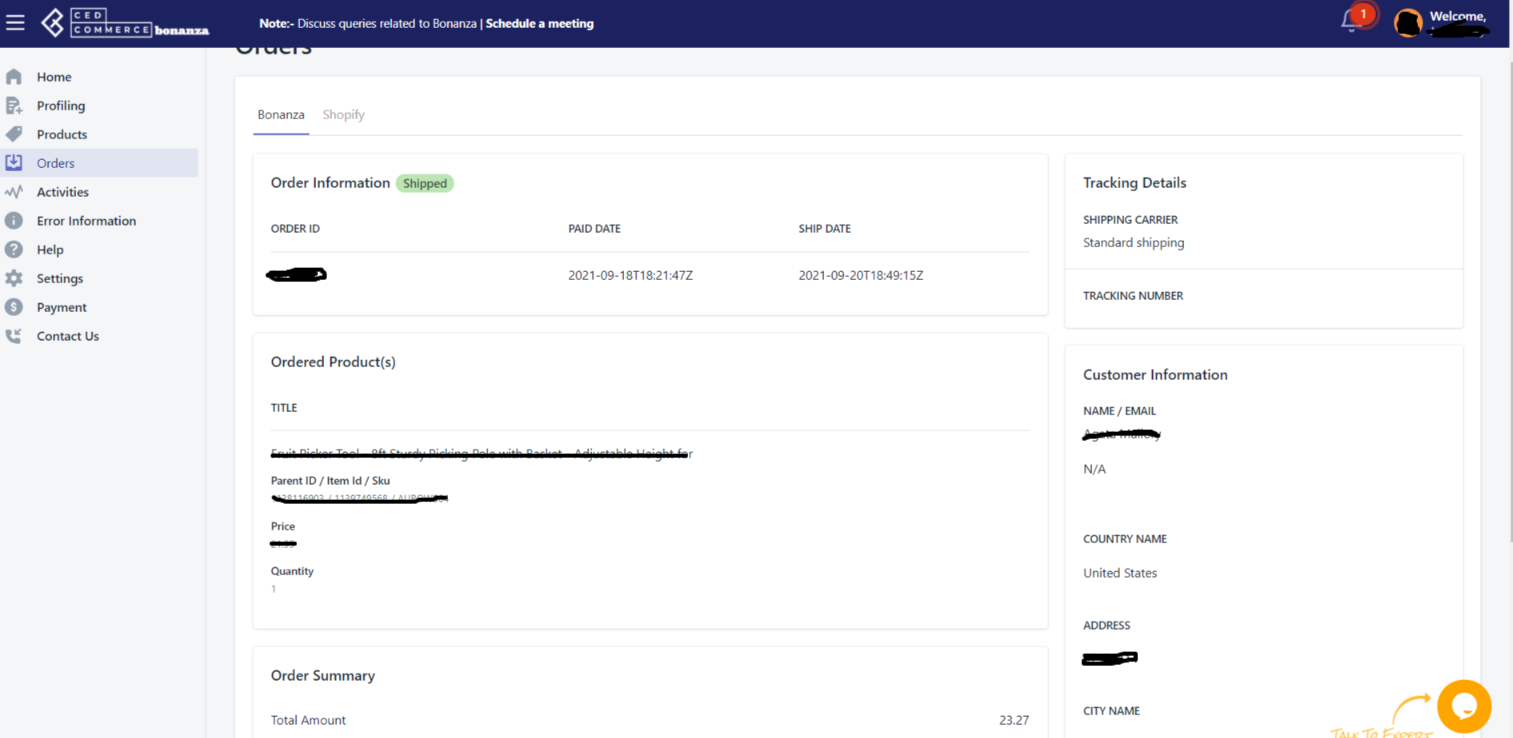
All the Bonanza sales order details appear on this page.
- To export CSV file of the selected orders, do the following steps: a. Select the check boxes associated with required sales orders.
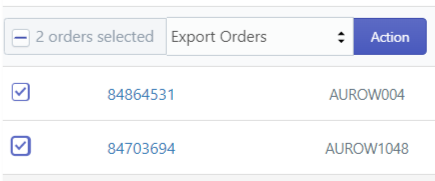 As you click on action an CSV file of selected orders will get downloaded.
As you click on action an CSV file of selected orders will get downloaded.
2. To Sync Bonanza Order status of the selected orders, do the following steps:
Select the check boxes associated with the required sales orders.
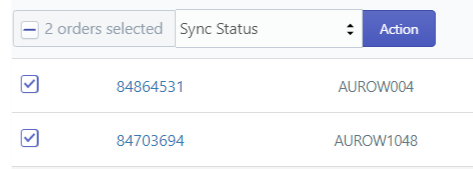
b. In the Select action list, select Sync Bonanza order status.
c. Click the Submit button.
The order status is synchronized and the latest status appears in the BONANZA ORDER STATUS column of the respective rows.
As you click on action, you will get a pop up about orders’ current status.
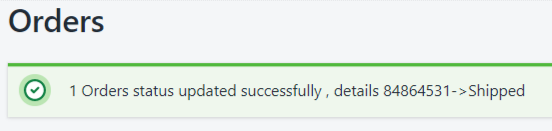
×












