- Overview
- Sears Program Type (FBM V/S FBS)
- How To Install the Sears Marketplace Integration App
- How to Get the API Credentials from the Sears Seller Account
- Registration and Sears Configuration Setup
- Sears Other Configurations Settings
- Dashboard
- Map Category
- Map Sears Attributes with Options
- Manage Products
- Sears Feed Details
- View Sears Category
- View Sears Attributes
- Import and Export Product CSV
- Orders

10.1.View the Product Details ↑ Back to Top
To view the product details
- Go to the Sears Marketplace Integration App.
- On the top navigation bar, click the Products menu.
The menu appears as shown in the following figure:
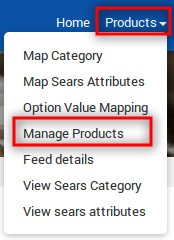
- Click Manage Products.
The Manage Products page appears as shown in the following figure:
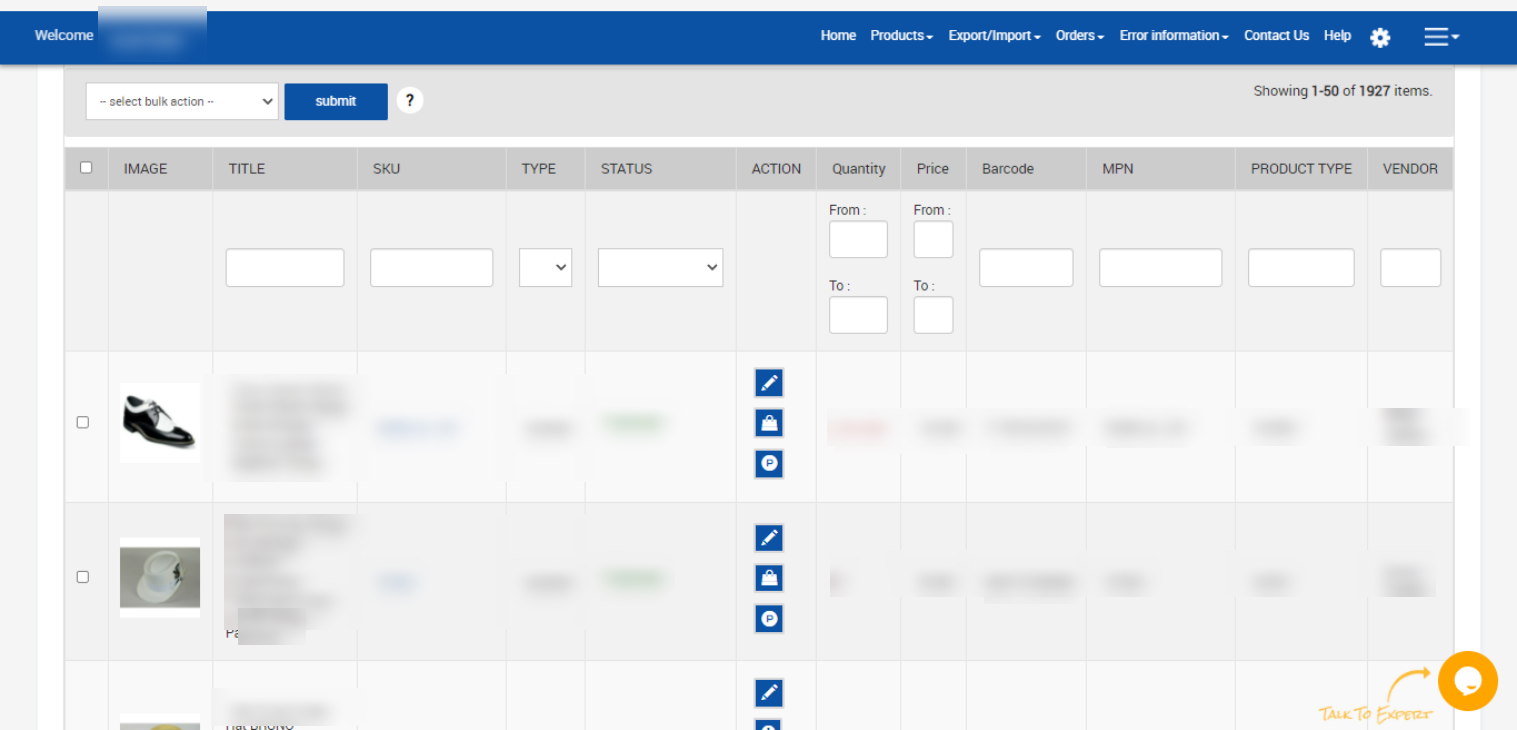
On this page, all the products are listed with all the details. Admin can view more details of a specific product by using the View icon. - You can find the three options on the Action column
- Edit: Click on the
 icon to edit product details on the app.
icon to edit product details on the app. - View: Click on the
 icon to view product details of Shopify.
icon to view product details of Shopify. - Update Product Sales Promotion: Click on the
 icon to update product sales promotion on Sears.
icon to update product sales promotion on Sears.
- Edit: Click on the
- Scroll down to the required product row.
- In the Action column of the respective row, click the corresponding View
 icon.
icon.
The Product Information page appears as shown in the following figure:
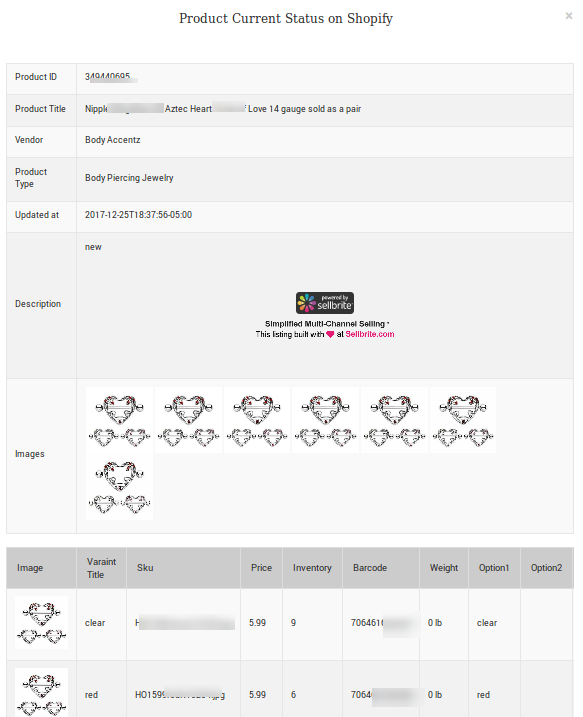 All the details of the specific product appear.
All the details of the specific product appear. - Click the Close button to close the product view page.
×












