- Overview
- Sears Program Type (FBM V/S FBS)
- How To Install the Sears Marketplace Integration App
- How to Get the API Credentials from the Sears Seller Account
- Registration and Sears Configuration Setup
- Sears Other Configurations Settings
- Dashboard
- Map Category
- Map Sears Attributes with Options
- Manage Products
- Sears Feed Details
- View Sears Category
- View Sears Attributes
- Import and Export Product CSV
- Orders

10.3.Get Product Status from Sears ↑ Back to Top
To get product status from Sears
- Go to the Sears Marketplace Integration App.
- On the top navigation bar, click the Products menu.
The menu appears as shown in the following figure:
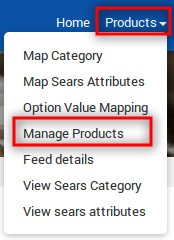
- Click Manage Products.
The Manage Products page appears as shown in the following figure:
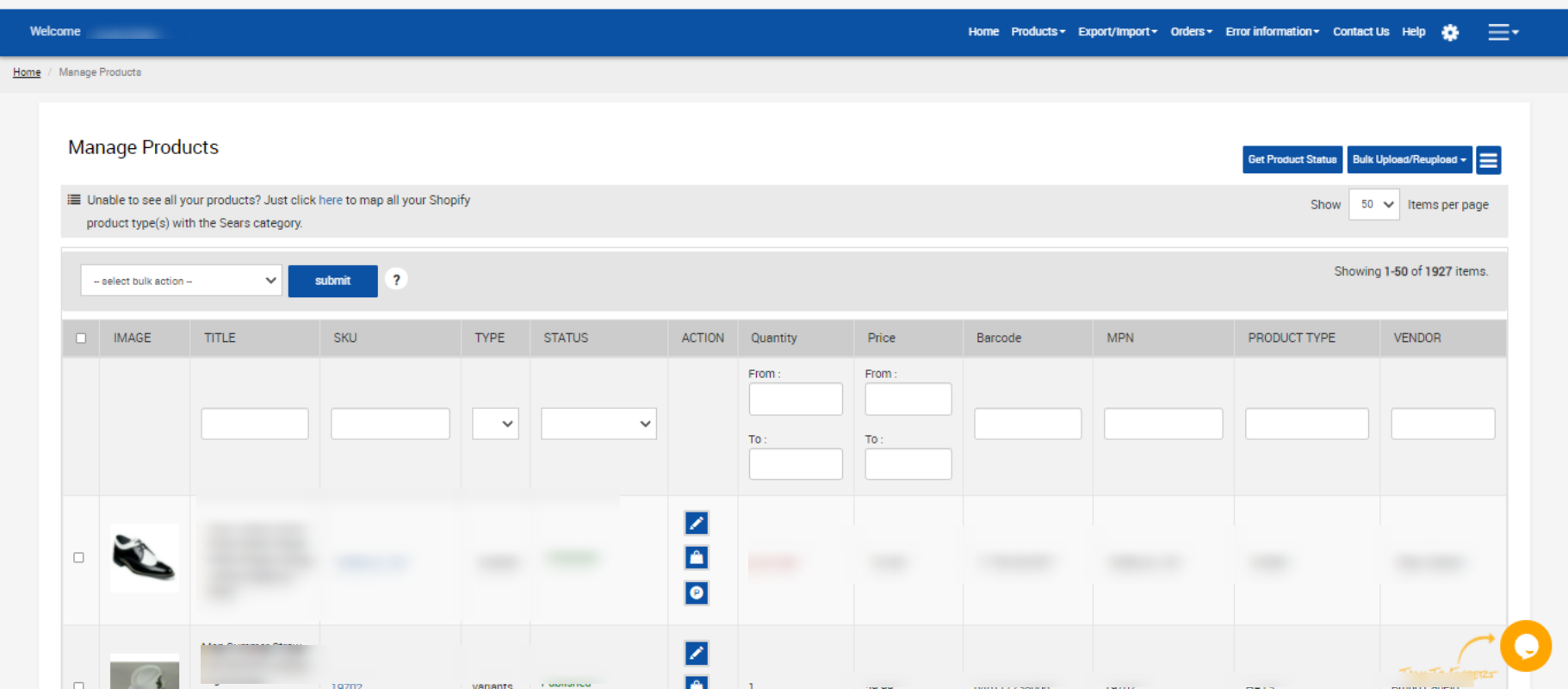
On this page, all the products are listed with all the details. Admin can view more details of a specific product by using the View icon. - Click the Get Product Status button.
The Product status sync with Sears page appears as shown in the following figure:
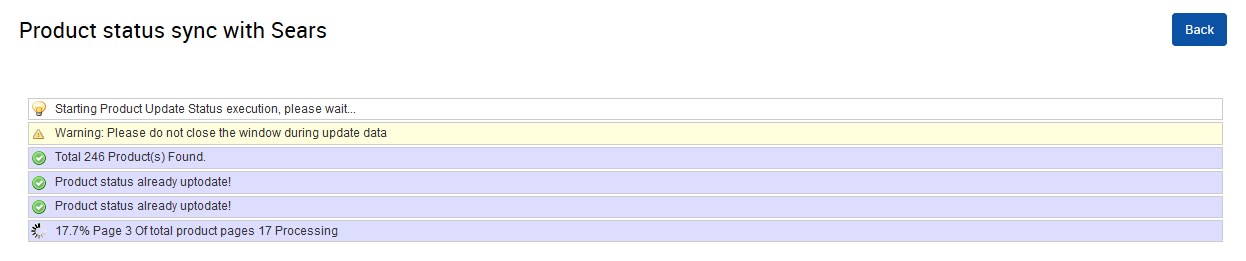 The statuses of the error-free products are updated in the App.
The statuses of the error-free products are updated in the App.
Note: If there is an error in the product status synchronization process, then it appears on the page as shown in the figure. Also, a success message appears for the products whose statuses are successfully updated. - Click the Back button to go back to the Manage Products page.
×












