
12.Walmart Promotion ↑ Back to Top
The promotion that supplements or coordinates product advertising, generating sales, and creating brand loyalty. With this Promotion feature, store owners can promote their products on Walmart through adding some promotional offers.
To add a promotion
- Go to the Prestashop Admin panel.
- On the left navigation bar, move the cursor over the Walmart Integration menu, and then click Walmart Promotion.
The Walmart Promotion page appears as shown in the following figure:
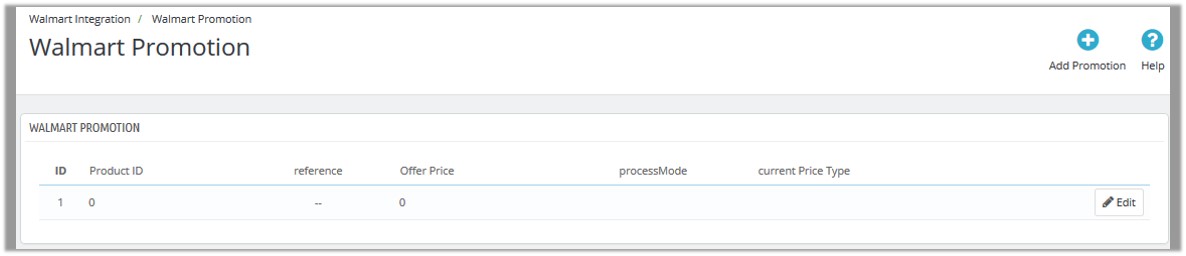
- In the top-right corner of the page, click the Add Promotion button.
The page appears as shown in the following figure:
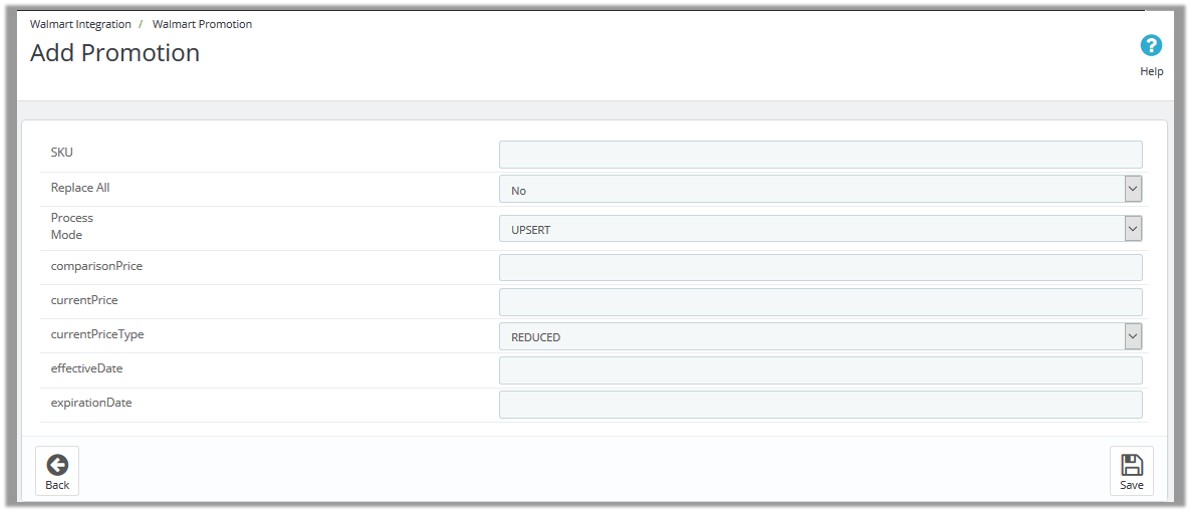
- In the SKU box, enter the SKU of the required product to add a promotion on Walmart for it.
- In the Replace All list, select one of the following options:
- Yes: Replaces all the previous promotional offers with the current one.
- No: Retains all the previous promotional offers.
- In the Process Mode list, select one of the following options:
- ADD: Adds the promotional offer on Walmart.
- DELETE: Removes the promotional offer from Walmart.
- In the comparisonPrice box, enter the required value.
- In the currentPrice box, enter the current price of the product.
- In the CurrentPriceType list, select one of the following options:
- CLEARANCE: Clearance sales offer customers a way to access the products at a lower price point. Adds a Clearance badge, the price (the actual sale price), and a comparison price on the item page.
- Reduced: Works the same as clearance, but with a Reduced badge on the Product page.
- In the effectiveDate box, click to select the required date from the calendar.
It is the date from the offer starts. - In the expirationDate box, click to select the required date from the calendar.
It is the date by when the offer ends. - Click the Save button.
To edit the promotion offer
- Go to the Prestashop Admin panel.
- On the left navigation bar, move the cursor over the Walmart Integration menu, and then click Walmart Promotion.
The Walmart Promotion page appears as shown in the following figure:
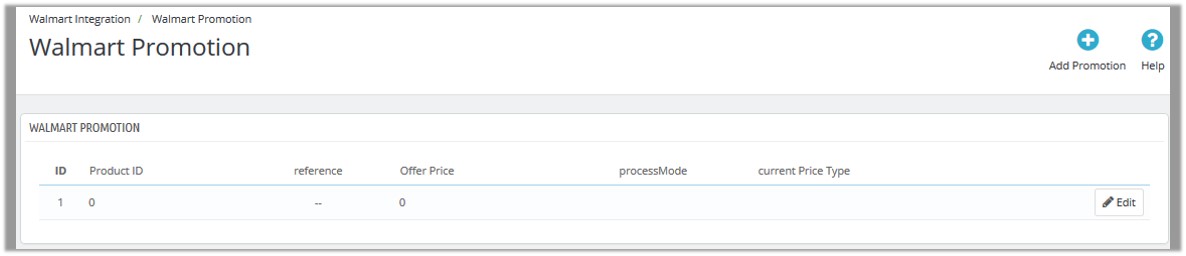
- Scroll down to the required promotion.
- In the row of the required promotion, click the Edit button.
The Promotion For page appears as shown in the following figure:
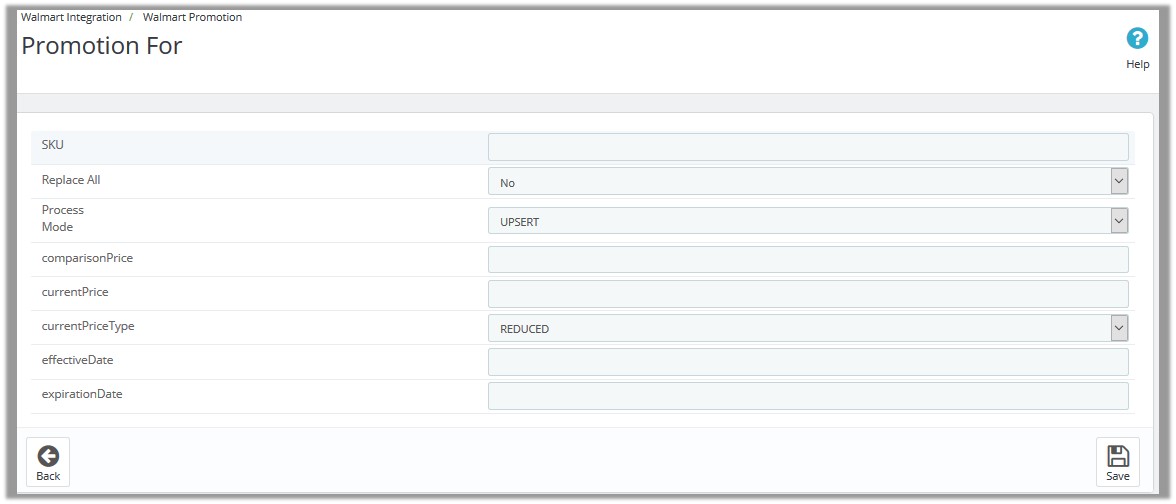
- Make the changes as per the erequirement.
- Click the Save button.
×












